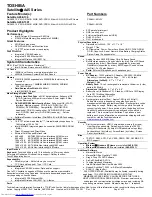System board
NOTE:
The system board is equipped with an Nvidia CD570M 2.10-GHz quad core processor and a graphics
subsystem with UMA memory and includes replacement thermal material.
Description
Spare part number
Equipped with 4.0-GB of system memory and 32-GB of eMMC primary storage for use only on computer
models not equipped with WWAN capability for use on all computer models
787727-001
Equipped with 4.0-GB of system memory and 16-GB of eMMC primary storage for use only on computer
models not equipped with WWAN capability for use on all computer models
787726-001
Equipped with 2.0-GB of system memory and 32-GB of eMMC primary storage for use only on computer
models not equipped with WWAN capability for use on all computer models
787725-001
Equipped with 2.0-GB of system memory and 16-GB of eMMC primary storage for use only on computer
models not equipped with WWAN capability for use on all computer models
787724-001
Before removing the system board, follow these steps:
1.
Turn off the computer. If you are unsure whether the computer is off or in Hibernation, turn the
computer on, and then shut it down through the operating system.
2.
Disconnect the power from the computer by unplugging the power cord from the computer.
3.
Disconnect all external devices from the computer.
4.
Remove the keyboard/top cover (see
Remove the system board:
1.
Disconnect the speaker cable
(1)
from the system board.
2.
Release the ZIF connector
(2)
to which the display panel cable is attached, and then disconnect the
display panel cable from the system board.
3.
Disconnect the WLAN antenna cables
(3)
from the WLAN terminals on the system board.
NOTE:
The white WLAN antenna cable labeled “1/Main” connects to the system board “Main” terminal.
The black WLAN antenna cable labeled “2/Aux” connects to the system board “Aux” terminal.
4.
Disconnect the power connector cable
(4)
from the system board.
Component replacement procedures
35
Содержание Chromebook 14-X0 SERIES
Страница 4: ...iv Safety warning notice ...
Страница 12: ...Computer major components 6 Chapter 3 Illustrated parts catalog ...