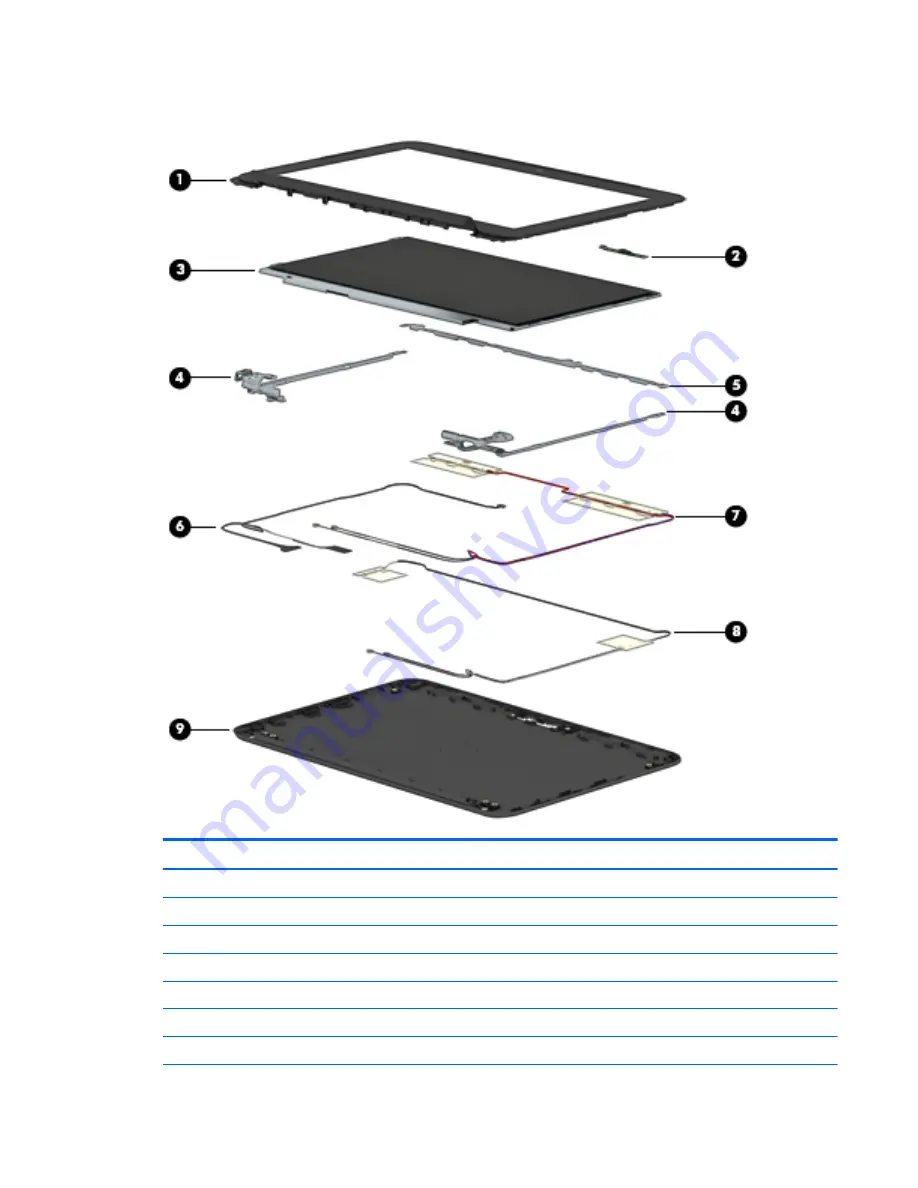
Display assembly subcomponents
Item
Component
Spare part number
(1)
Display bezel:
For use only on HP Chromebook 11-21xx computer models in ocean turquoise finish
761966-001
For use only on HP Chromebook 11-21xx computer models in snow white finish
761965-001
For use only on HP Chromebook 11-21xx computer models in sweet yellow finish
761964-001
For use only on HP Chromebook 11 G3 computer models
773210-001
(2)
Webcam/microphone module (includes double-sided adhesive)
783088-001
(3)
Display panel, 11.6-inch, AG, HD, SVA, LED
783089-001
Display assembly subcomponents
13
















































