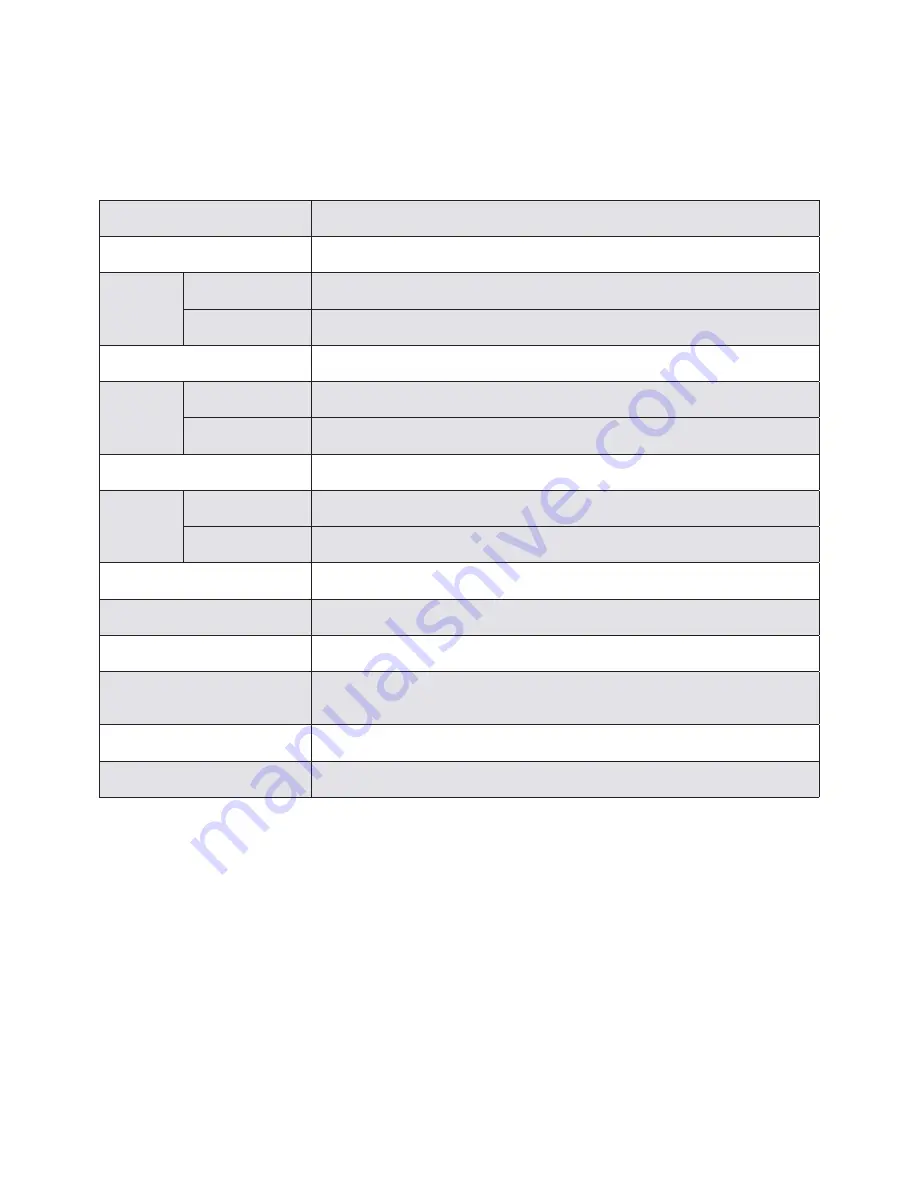
39
38
39
38
APPENDICES
Specifications
Effective Pixels
14.0MP (4320×3240)
Sensor Type
1/2.3" CCD
Lens
Focal Length
5.2mm (Wide) ~ 15.6mm (Tele)
Aperture
F3.5 (Wide) ~ F6.4 (Tele)
Zoom
3X optical zoom, 6X digital zoom
Resolution
Still Image
14MP, 12MP(3:2), 10MP(16:9), 8MP, 5MP, 3MP, 0.3MP
Movie
640x480pixels: 30fps/15fps, 320x240pixels: 30fps/15fps
Image Compression
Best, Fine, Normal
File Format
Still Image
Exif 2.2 (JPEG)
Movie
Quick Time Motion JPEG, Audio: G.711 [Monaural])
LCD Display
2.4" color LCD
ISO Sensitivity
Auto, ISO80/100/200/400/800/1600
Storage Media
SD/SDHC (Up to 16GB)
Power
2 x AA Alkaline Battery, AA NiMH Battery, or AA Photo Lithium. For maximum
shots per battery change, use Photo Lithium batteries.
Dimensions (W x H x D)
92mm x 61mm x 30.35 mm
Mass
Approx. 120g (without batteries)
Содержание CC330
Страница 1: ...CC330 Digital Camera User Manual ...
Страница 2: ...ii ...
Страница 46: ......
Страница 47: ...P N 7525C00257A ...





















