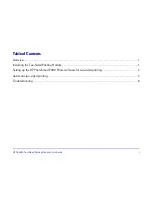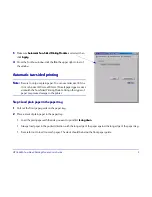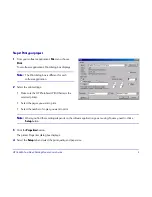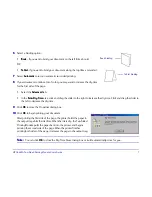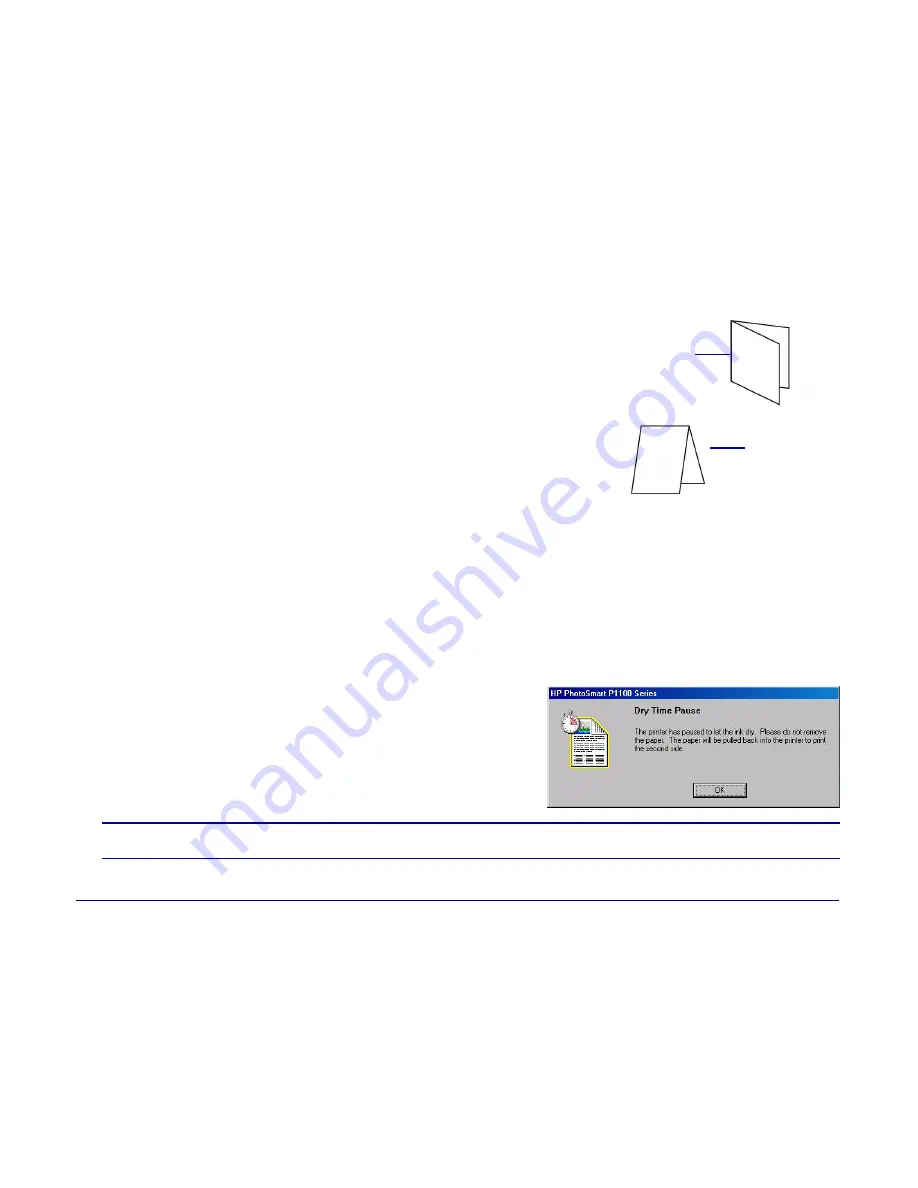
HP C6463A Two-Sided Printing Module User’s Guide
7
66
Select a binding option:
••
Book
Book
- if you want to bind your document on the left (like a book).
OR
••
Tablet
Tablet
- if you want to bind your document along the top (like a calendar) .
77
Select
Automatic
Automatic
to turn on automatic two-sided printing.
88
If your document contains a lot of color, you may want to increase the dry time
for the first side of the page.
••
Select the
Advanced
Advanced
tab.
••
In the
Extra Dry Time
Extra Dry Time
area, click and drag the slider to the right to increase the dry time. Click and drag the slider to
the left to decrease the dry time.
99
Click
OK
OK
to close the Properties dialog box.
10
10
Click
OK
OK
to begin printing your document.
After printing the first side of the page, the printer holds the paper in
the output tray while the ink dries. When the ink is dry, the Two-Sided
Printing Module pulls the paper back into the printer, and begins
printing the second side of the page. When the printer finishes
printing both sides of the page, it releases the page in the output tray.
Note:
Note:
You can click
OK
OK
to close the Dry Time Pause dialog box or it will automatically close for you.
Book binding
Tablet binding