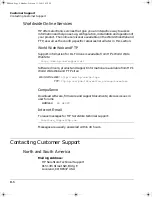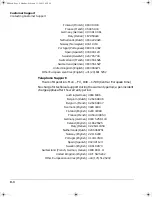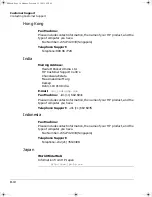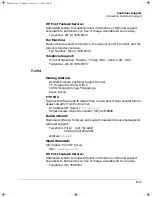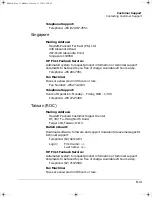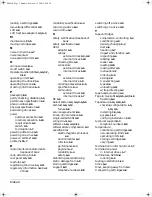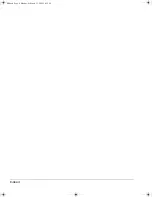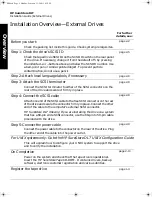Содержание C5658A - SureStore DLT 70e Tape Drive
Страница 1: ...HP SureStore DLT Internal External Tape Drive DLT 40i e DLT 70i e DLT 80i e User s Guide ...
Страница 19: ...Installing Your Internal Drive What Next 1 14 dlt book Page 14 Monday February 12 2001 5 42 PM ...
Страница 32: ...3 Operating the Drive dlt book Page 1 Monday February 12 2001 5 42 PM ...
Страница 89: ...Index 4 dlt book Page 4 Monday February 12 2001 5 42 PM ...