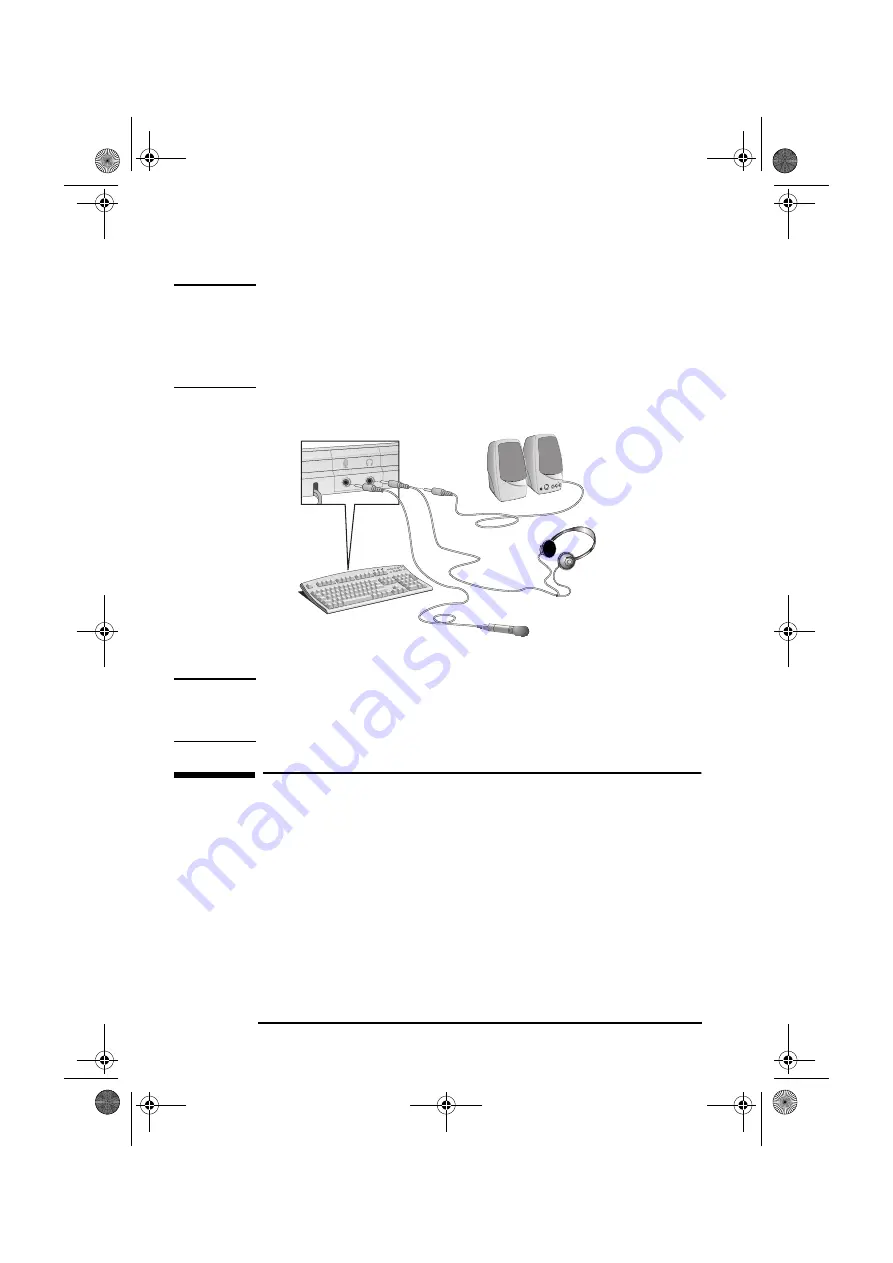
2 English
NOTE
To avoid discomfort from unexpected noise, always turn the volume down
before connecting headphones or speakers.
Listening to loud sounds for prolonged periods may permanently damage
your hearing. Before putting on headphones, place them around your neck
and turn the volume down. When you put on the headphones, slowly
increase the volume until you find a comfortable listening level, and leave
the volume control in that position.
2
Connect the microphone and headphones/speakers to the keyboard.
The speakers and microphone shown here are not supplied with your PC.
NOTE
Your PC may have a CD-ROM or DVD drive. Although these drives may have
a headphones socket and a volume control, use the keyboard sockets as
described in this section. This will ensure that you use all your PC’s
multimedia features.
Installing the Keyboard Support Software
Windows 95,
Windows 98,
Windows NT 4.0
& Windows 2000
1
Insert the first HP Multimedia Keyboard software CD-ROM that
corresponds to your operating system, into your CD-ROM drive.
2
From
Windows Explorer
(or
Windows NT Explorer
for NT 4.0) double click on
the
CD-ROM Drive (typically the D:)
.
3
Double click on
Setup.exe
to begin installation.
4
Follow the on screen instructions and insert other disks as prompted.
keyb.book Page 2 Thursday, May 25, 2000 4:36 PM










