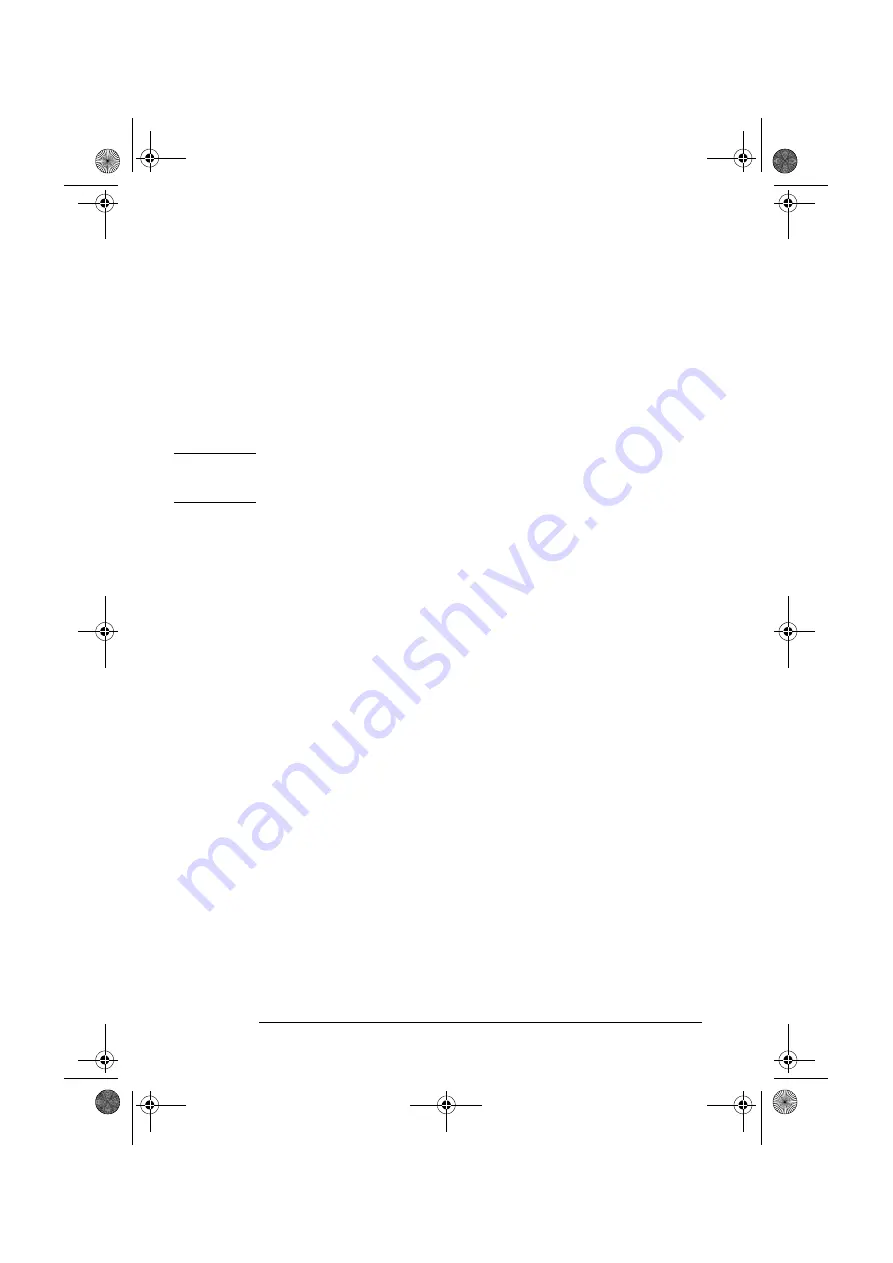
4 English
Shortcut Keys
The shortcut soft keys can be used to start an application, open a
document, or open a site on the Internet. Actions can be assigned to the
shortcut keys by pressing the Menu key and clicking the key you want to
configure in the keyboard displayed on your screen.
HP TopTools
Pressing this soft key opens HP TopTools on PCs that come with this
application. HP TopTools helps you manage your PC, reduce overall
ownership costs, and provides advanced PC management tools. For
example, it can be used for remote BIOS updates and security
management.
NOTE
Before using HP TopTools for the first time on HP preloaded systems, you
must install it as follows: From the Start menu, select Programs, then
HP DMI, then Setup. The HP TopTools application is installed automatically.
Internet Key
This soft key is used to start the Web browser configured on your computer.
Menu Key
Pressing the
?
Menu soft key displays the soft key section of the HP
multimedia keyboard on your screen. Click any of the keys on the screen to
display the action assigned to an individual key or to change or assign an
action to a key. Shortcut keys are provided specifically for user-defined
actions.
Lock Key
The action of the Lock key is configured by pressing the Menu Key, and
then clicking on
Configure
,
the
Extended Keys
tab and the onscreen
Lock
button. With HP Lock installed, the actions you can specify for the Lock key
are:
•
Lock the front panel.
•
Launch screen saver
HP Customer
Information
This soft key accesses HP Customer Information, which includes:
•
Information on product features
•
The preloaded software on the system
•
Details on how to configure the HP multimedia keyboard
•
Information on how to configure the WWW browser
•
Detailed HP support information
•
Links to the HP PC and PC Workstation Web sites.
Mute and Volume
Keys
Pressing the Mute key mutes the audio, or restores the audio if it has been
muted. The Volume keys can be used to control the volume level.
keyb.book Page 4 Friday, May 28, 1999 10:30 AM












