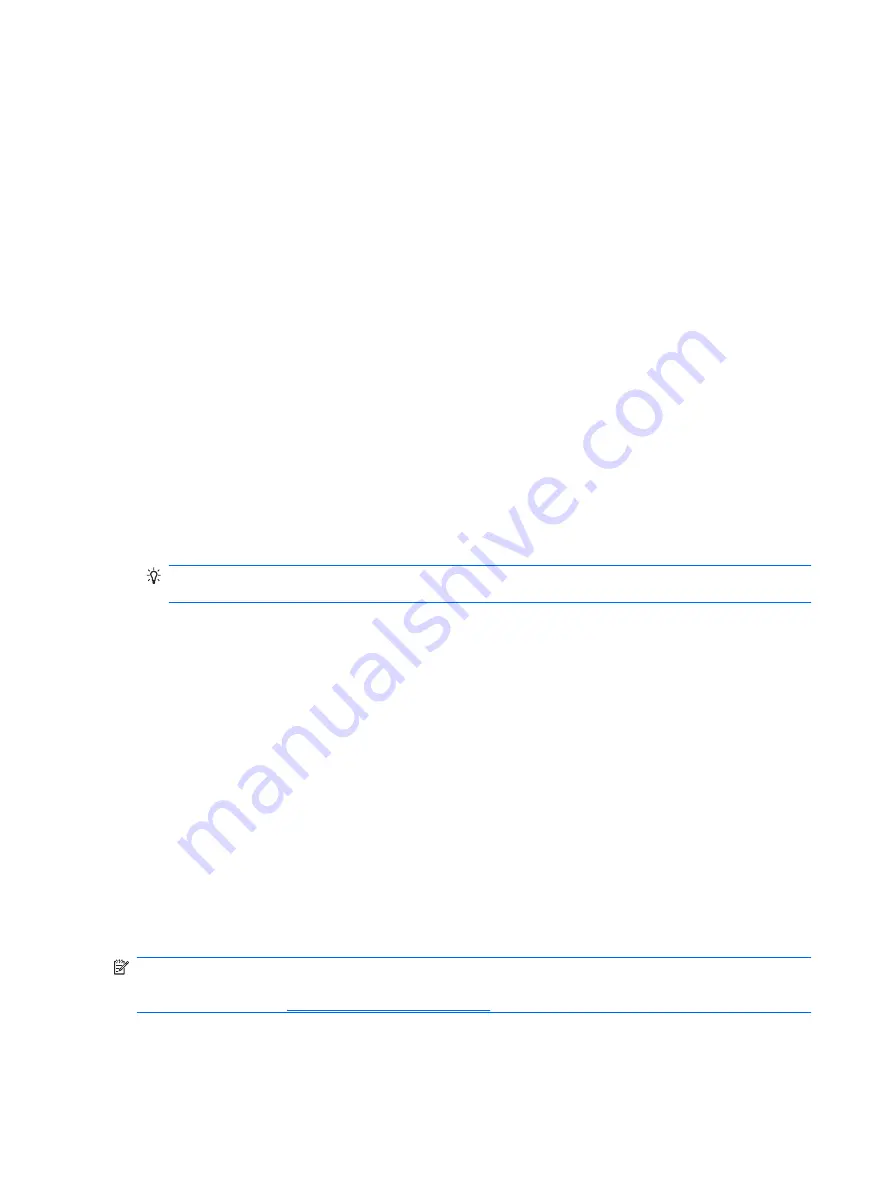
Customize your Today screen
You can customize your Today screen to suit your preferences. You can select themes, change the
background image, and choose the applications displayed on the Today screen.
To select a new theme for your Obsidian:
1.
Press Start, tap
Settings
, and then tap
Today
.
2.
On the
Appearance
tab, in the
Select a theme for your device
list, tap a theme.
3.
Tap
OK
.
To change the background screen:
1.
Press Start, tap
Settings
, and then tap
Today
.
2.
On the
Appearance
tab, select the
Use this picture as the background
check box.
3.
Tap
Browse
, and then select the picture you want to set as the background.
4.
Tap
OK
.
To choose the application to be displayed on the Today screen:
1.
Press Start, tap
Settings
, tap
Today
, and then tap the
Items
tab.
2.
In the
Checked items appear on the Today screen
, select applications you want displayed on
the Today screen.
3.
Clear the applications you don’t want displayed on the Today screen.
TIP:
To move the order in which the items appear on the Today screen, select the item, and then
tap
Move Up
or
Move Down
.
4.
Tap
OK
.
Change the power management settings
Use
Power
to view the amount of battery power remaining. The
Power
program also enables you to
set the standby period, duration for turning off, and USB charging speed for your Obsidian.
To change power settings:
1.
Tap
Start
>
Settings
>
System
>
Power
.
2.
Tap
Advanced
, select a check box, and select the time duration after which the device will turn off
if it is not used.
3.
Tap
USB Charging
and select the
Use USB Charging
check box to enable USB charging.
Select any of the following options:
●
Fast Charging
– Charges at 500 mA.
●
Slow Charging
– Charges at 100 mA.
NOTE:
Clearing the
Turn off device if not used for
check box on the
Advanced
tab will keep your
Obsidian on at all times and will drain the battery. For more information to make the battery last longer
between charges, see
Battery-saving tips on page 28
20
Chapter 6 Customize Settings
Содержание AT&T Obsidian
Страница 1: ...Obsidian User Guide ...
Страница 10: ...x ...
Страница 20: ...10 Chapter 4 Getting started with your Obsidian ...















