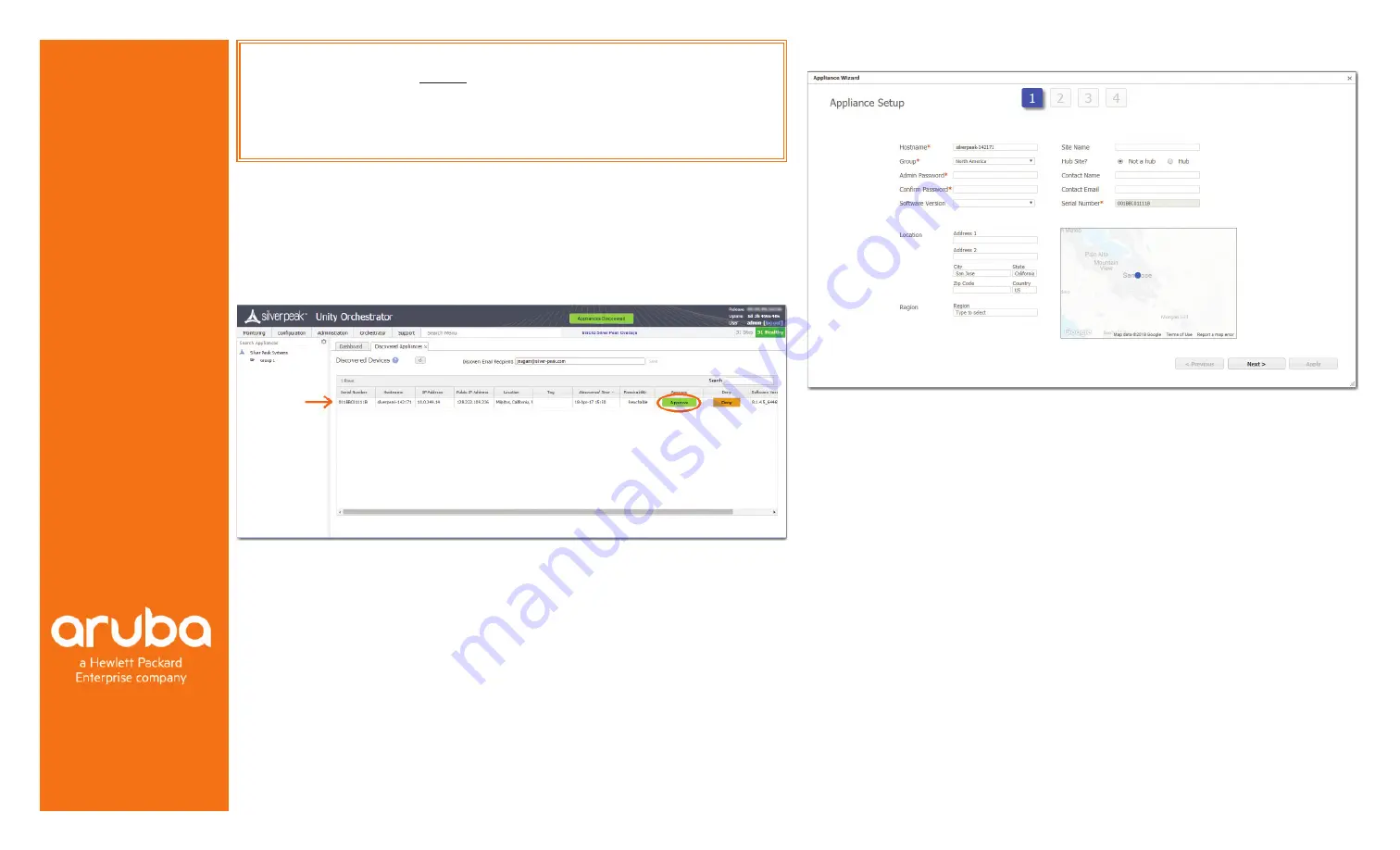
© 2021 Aruba, a Hewlett Packard Enterprise company All rights reserved.
PN 201787 Rev B
Aruba
6280 America Center Drive
San Jose, CA 95002
1.877.210.7325 (toll-free in USA)
+1.408.935.1850
www.silver-peak.com/support
EdgeConnect
Quick Start Guide
EdgeConnect Extra-Small Chassis
EdgeConnect Small Chassis
EdgeConnect Medium Chassis
EdgeConnect Large Chassis
EdgeConnect Extra-Large Chassis
1
Approve the Discovered Appliance
After you power on the EdgeConnect appliance, it automatically registers its serial number with
the Silver Peak Cloud Portal. The portal knows how to associate a serial number with a particular
account.
a. Go to the Orchestrator.
b. In the header, click the blinking box named Appliances Discovered.
The Discovered Appliances page opens, listing the most recently discovered appliances
fi
rst.
c. After verifying that the appliance is yours, click Approve.
d. Select the group and click Apply.
The Appliance Manager Con
fi
guration Wizard opens.
2
Complete the Appliance Manager Con
fi
guration Wizard
a. If you’ve also purchased EdgeConnect Boost or EdgeConnect Plus, and you want to apply it to
this appliance, select the relevant check box(es) on the Deployment Pro
fi
le page.
b. At the end, click Apply. It may take up to two minutes to register the appliance.
c. Complete the remaining wizard screens.
• On the Deployment page’s default con
fi
guration, the WAN–side interfaces use DHCP IP ad-
dresses, unless you manually enter static IP addresses.
Before You Begin
Make sure that Orchestrator is
installed and registered.
Verify that you’ve received the
email containing your Account
Name and Account Key.
Part 2 - Registration
IMPORTANT - READ THIS FIRST:
You must install and register your Orchestrator with
the Silver Peak Cloud Portal BEFORE setting up an EdgeConnect appliance. After
Orchestrator is registered with your account name and key, you can proceed with
EdgeConnect installation.
If you don’t know or are unsure of Orchestrator’s role, contact your network architect
or deployment lead.


