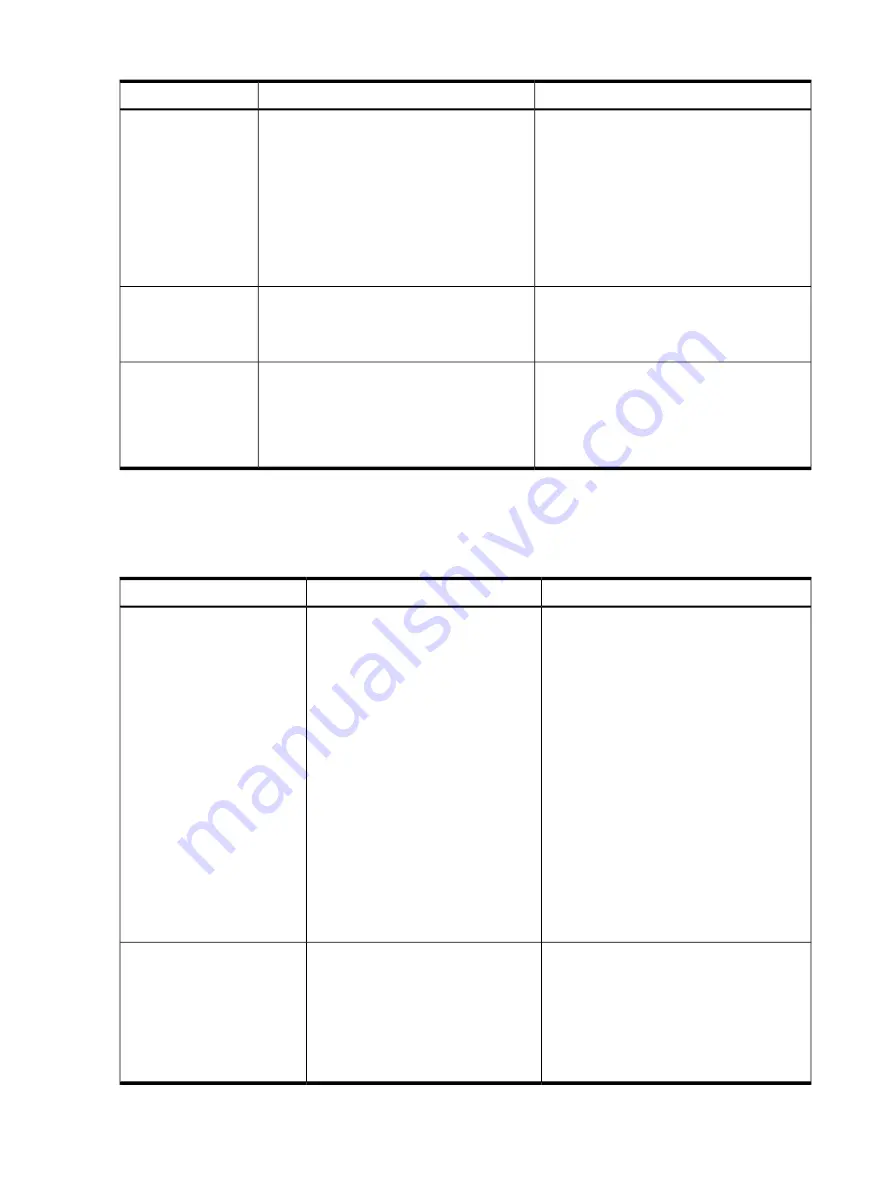
Table 2-3 Terminal Login Problems
Action
Causes
Problems
Perform one of the following actions:
Verify whether the proper getty def entry is
selected for the port in the /etc/inittab file.
Run the following command from the console
to display the terminal [LINEBREAK]profile
and verify whether the baud rate, character
size, and parity flags [LINEBREAK]set for the
port match the terminal settings:
stty -a < /dev/tty1a1
These problems can occur because of any of
the following reasons:
• Port is not enabled
• Port is set for wrong speed, parity,
character size and so on.
• Cabling problem
• Hardware problem
• No login prompt
• Garbled message
• Problems logging
in
Use the pmux_diag utility to send data to the
device for testing. If the device does not
receive data, check for proper cable
connections.
To narrow down the problem further, swap
equipment. Try a different terminal, cable,
and port. A breakout box is a useful tool for
debugging cabling problems. It shows what
RS-232 signals are sent and received. Check
for console boot messages.
Printer Problems
lists the problems you may encounter while using a printer:
Table 2-4 Printer Problems
Actions
Causes
Problems
Perform one of the following actions:
• Use the pmux_diag utility to send data
to the printer. Verify whether cables and
connectors are connected properly, the
printer is powered on and is on-line.
If no data is printed, check the port by
placing a terminal in place of the printer
and use pmux_diag utility to send data.
If data is printed on the terminal, then
there is a problem with the printer. Check
your printer documentation to see
whether the printer requires any special
handshaking. If this is the case, your
printer may require a special cable.
If the devices do not work, the problem
may be with the port. Ensure that you are
using the correct device name. Connect
the printer on another port that is
verified.
These problems can occur because of
any of the following reasons:
• General port problem
• The printer connection is not wired
correctly.
• The port and printer settings are
mismatched on baud rate, character
size, or parity.
• No output
• Printer overflows after
printing correctly
• Printing is garbled
• If you still have an overflow problem,
lower the baud rate to 300 baud. If the
overflow does not happen at 300 baud, it
is a handshaking problem. Check your
printer setup or switches, and ensure that
XON/XOFF handshaking is setup. Also
see the printer setup section in your
HP-UX system administration manuals.
26
Troubleshooting
Содержание AD278A
Страница 14: ...14 ...
Страница 42: ...42 ...
Страница 47: ...Declaration of Conformity Declaration of Conformity 47 ...
Страница 48: ...Declaration of Conformity 48 Port Naming and Numbering Conventions ...






























