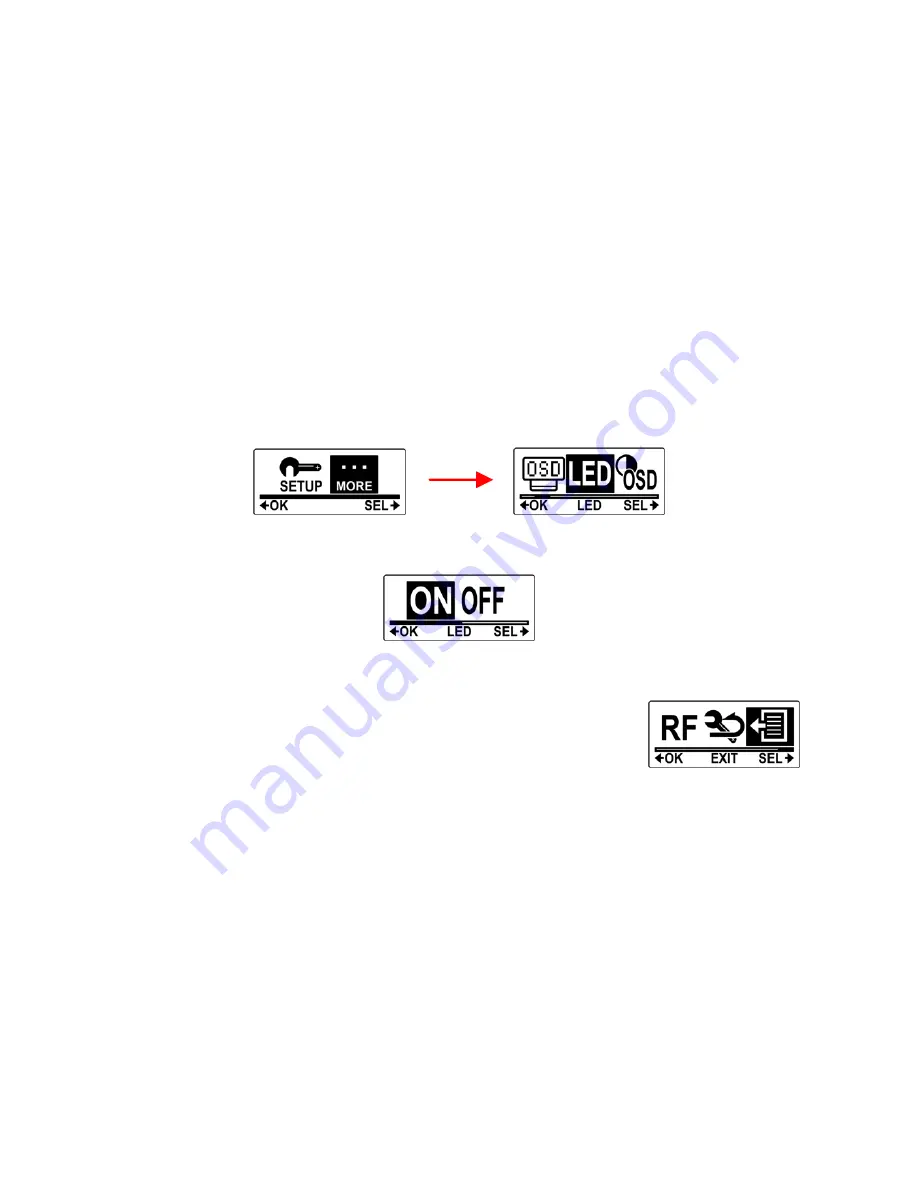
40
4.7
LED
This menu allows you to turn the LED on or off.
Do the following to turn the LED on or off.
1.
Press the
Mode
button repeatedly to change to
SET
mode.
2.
Press the
Shutter
button to enter
SET
mode.
3.
Press the
Shutter
button to enter the
MORE
menu.
4.
Press the
Mode
button to highlight
LED
.
5.
Press the
Shutter
button to enter the
LED
submenu.
6.
Press the
Mode
button to select
ON
or
OFF
.
7.
Press the
Shutter
button to confirm.
8.
To exit the menu, press the
Mode
button
repeatedly until the
EXIT
screen appears.
9.
Press the
Shutter
button to exit
SET
mode.






























