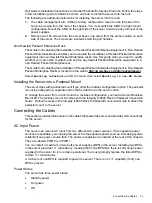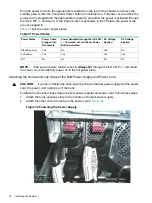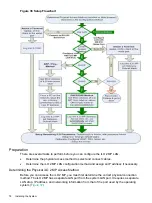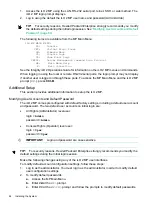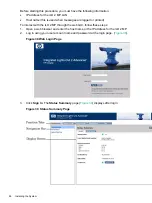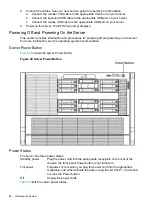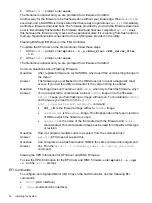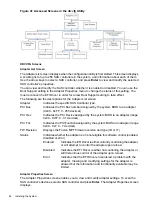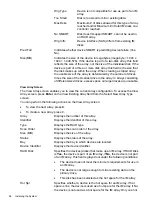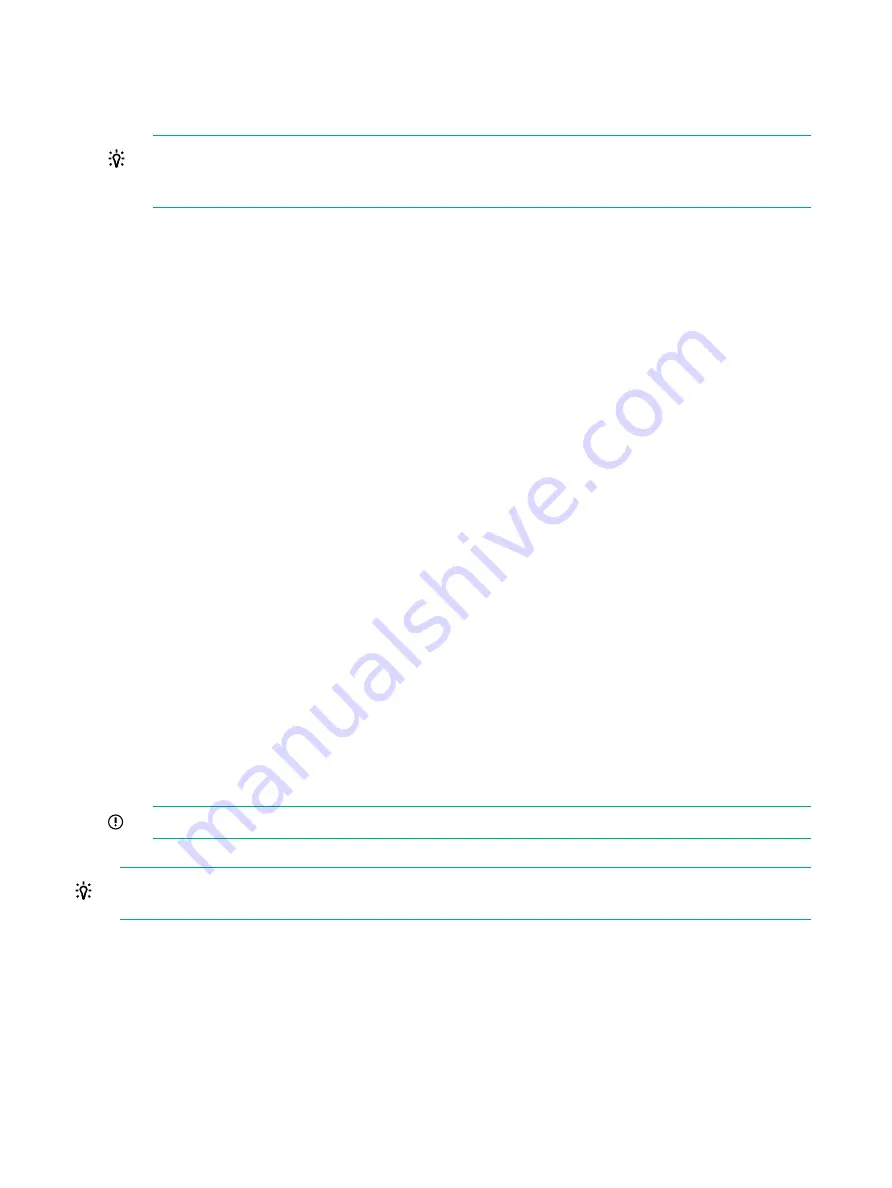
1.
Access the iLO 2 MP using the LAN, RS-232 serial port, telnet, SSH, or web method. The
iLO 2 MP login prompt displays.
2.
Log in using the default the iLO 2 MP user name and password (Admin/Admin).
TIP:
For security reasons, Hewlett Packard Enterprise strongly recommends you modify
the default settings during the initial login session. See
“Modifying User Accounts and Default
.
The following items are available from the MP Main Menu:
iLO MP MAIN MENU:
CO:
Console
VFP:
Virtual Front Panel
CM:
Command Menu
CL:
Console Logs
SL:
Show Event Logs
SMCLP:
Server Management Command Line Protocol
HE:
Main Menu Help
X:
Exit Connection
See the Integrity iLO 2 Operations Guide for information on the iLO 2 MP menus and commands.
When logging in using the local or remote RS-232 serial ports, the login prompt may not display
if another user is logged in through these ports. To access the MP Main Menu and the iLO 2 MP
prompt (
MP>
), press
Ctrl-B
.
Additional Setup
This section provides additional information to setup the iLO 2 MP.
Modifying User Accounts and Default Password
The iLO 2 MP comes preconfigured with default factory settings, including a default user account
and password. The two default user accounts on initial login are:
•
All Rights (Administrator) level user:
login =
Admin
password =
Admin
•
Console Rights (Operator) level user:
login =
Oper
password =
Oper
IMPORTANT:
Login and password are case sensitive.
TIP:
For security reasons, Hewlett Packard Enterprise strongly recommends you modify the
default settings during the initial login session.
Make the following changes using any of the iLO 2 MP user interfaces.
To modify default account configuration settings, follow these steps:
1.
Log in as the administrator. You must log in as the administrator in order to modify default
user configuration settings
2.
To modify default passwords:
a.
Access the MP Main Menu.
b.
Enter
CM
at the
MP>
prompt.
c.
Enter
UC
at the
MP:CM>
prompt and follow the prompts to modify default passwords.
84
Installing the System