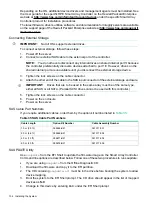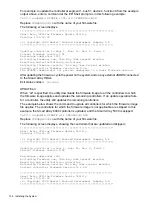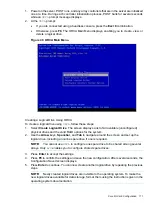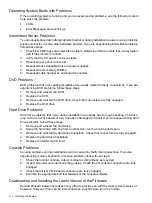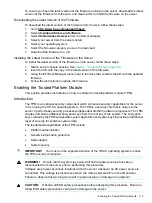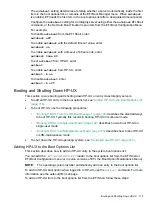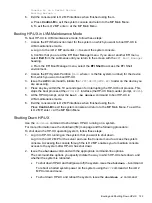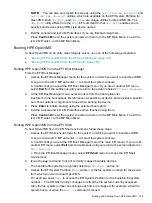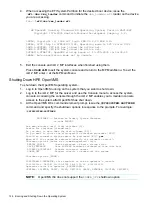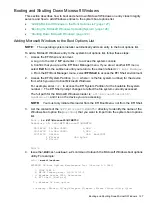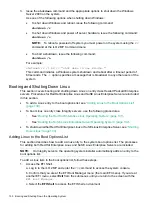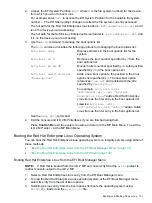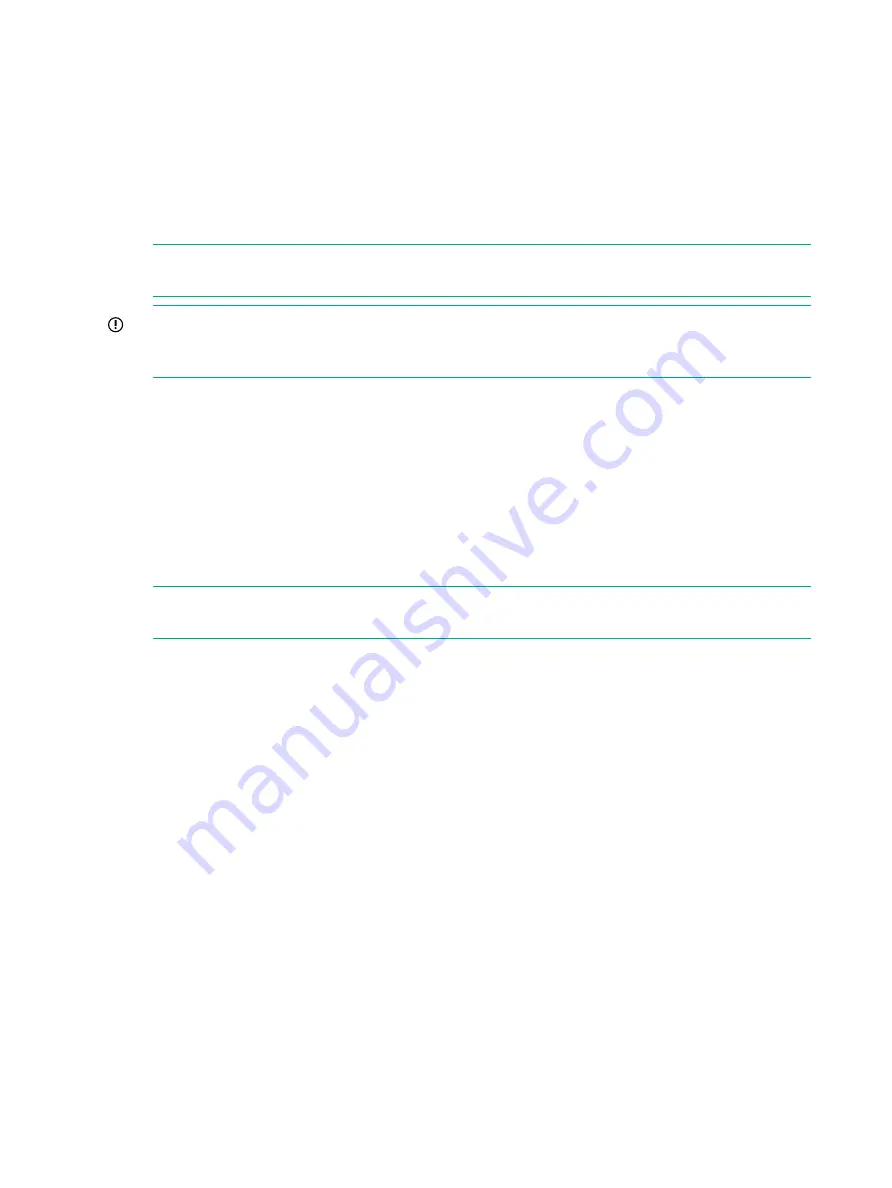
| HP| Edit O/---------------------------------------------------\
|
| --| AutoBo|
Console Help
Console Status
|
|
| Bo| BootNe| <ENTER> to enable/disable
P
- Primary
|us
|
| Sy| ------| P/p to select primary
S
- Secondary
|ve
|
| Se| Driver| T/t to select terminal type
NC - Not Configured
|ve
|
|
| Consol| B/b to select baud rate
|
|
\---| ------|
|
|
| System\---------------------------------------------------/
|
|
|
|
|
\-------------------------/
\----------------------------------/
Use <^|v> to scroll
<ENTER> to Select
<ESC> or <X/x> for Previous Menu
3.
Select the appropriate console configuration for your environment.
NOTE:
When exiting the Console Configuration screen, be sure to save your changes
and perform a server reset to activate your configuration changes.
IMPORTANT:
When selecting a console as Primary, all other consoles
must
be set to
NC to allow the OS console messages to display to the proper device. This applies to all
operating systems.
To manage the boot options list for each server, use the EFI Shell, the EFI Boot Option
Maintenance Menu, or operating system utilities.
At the EFI Shell, use the
bcfg
command to support list and manage the boot options list
for HP-UX.
The EFI Boot Option Maintenance Menu provides the Add a Boot Option, Delete Boot
Option(s), and Change Boot Order menu items (use this method if you must add an EFI
Shell entry to the boot options list).
Operating system utilities for managing the boot options list include the HP-UX
setboot
command.
NOTE:
In some versions of EFI, the Boot Configuration Menu is listed as the Boot Option
Maintenance Menu.
To manage the boot options list for each server, use the EFI Shell, the EFI Boot Configuration
Menu, or operating system utilities.
At the EFI Shell, the
bcfg
command supports listing and managing the boot options list for
all operating systems, except Microsoft Windows. On Integrity servers with Windows installed,
the
\MSUtil\nvrboot.efi
utility is provided for managing Windows boot options from
the EFI Shell. For Integrity servers with OpenVMS installed, the
\efi\vms\vms_bcfg.efi
and
\efi\vms\vms_show
utilities are provided for managing OpenVMS boot options.
The EFI Boot Configuration Menu provides the Add a Boot Option, Delete Boot Option(s),
and Change Boot Order menu items (use this method if you must add an EFI Shell entry to
the boot options list).
Operating system utilities for managing the boot options list include the HP-UX
setboot
command, and the OpenVMS
@SYS$MANAGER:BOOT_OPTIONS.COM
command.
For details, see the following sections:
◦
Setting HP-UX boot options
◦
Setting OpenVMS boot options
◦
Setting Windows boot options
◦
Setting Linux boot options
•
Autoboot Setting
118
Booting and Shutting Down the Operating System