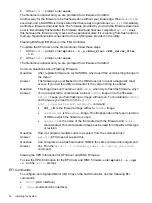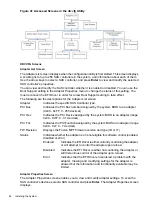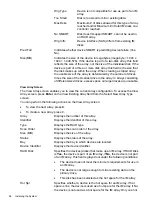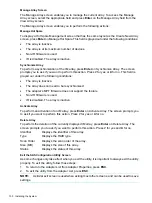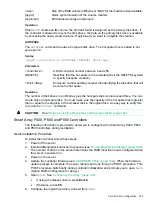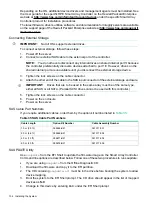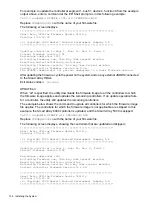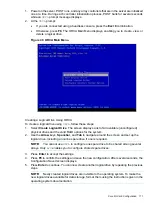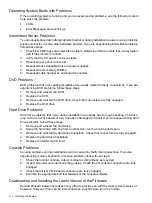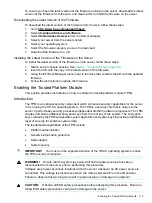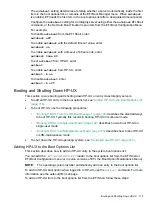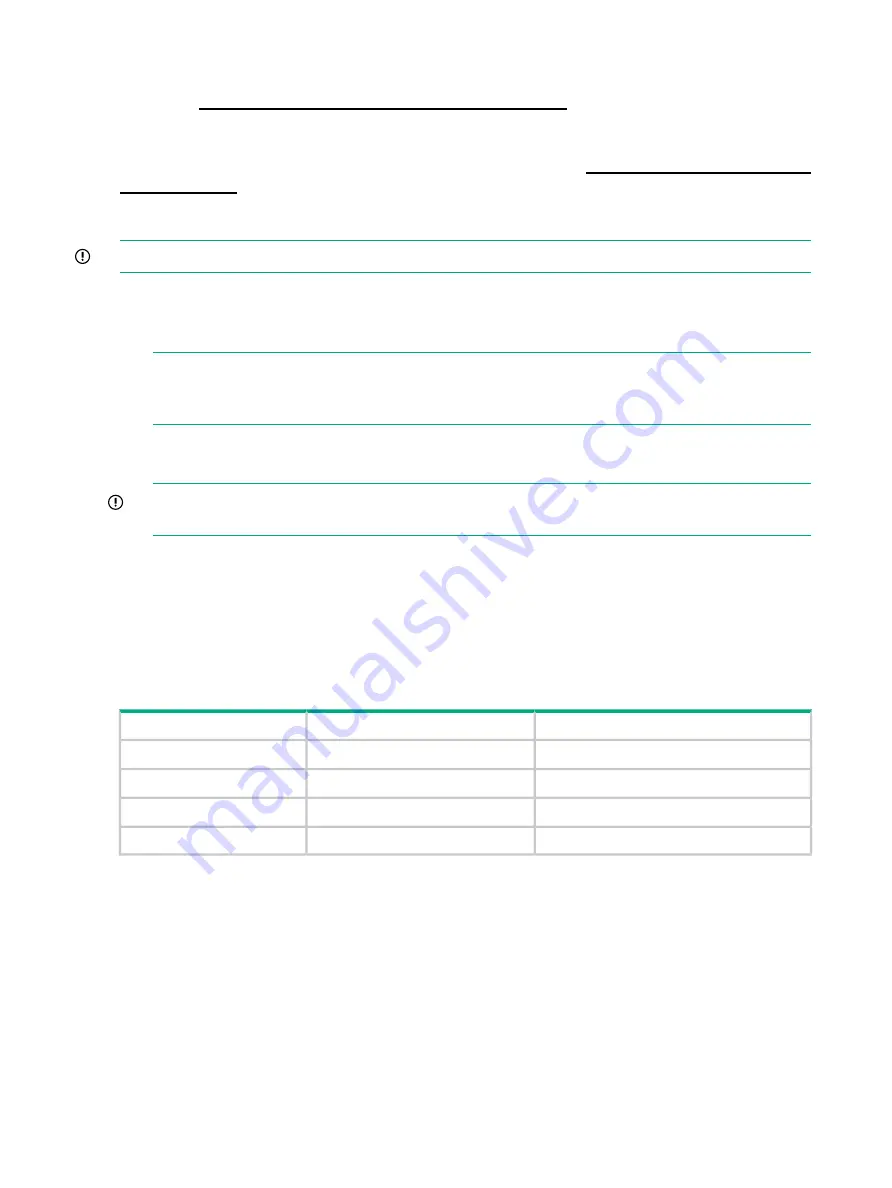
Depending on the OS, additional device drivers and management agents must be installed. See
the User guide for the specific HPE Smart Array Controller on the Hewlett Packard Enterprise
website at
http://www.hpe.com/info/integrity-iocards-docs
under the specific Smart Array
Controller product for installation procedures.
The latest firmware, drivers, utilities, software, and documentation for Integrity servers are available
on the support page of the Hewlett Packard Enterprise website at
.
Connecting External Storage
IMPORTANT:
Not all OSs support external drives.
To connect external storage, follow these steps:
1.
Power off the server.
2.
Connect an external SAS cable to the external port of the controller.
NOTE:
You do not have to disconnect any internal drives on shared internal port 1I because
the controller preferentially discovers devices attached to port 1E. However, drives on the
shared internal port are unavailable until you disconnect the external storage device.
3.
Tighten the lock screws on the cable connector.
4.
Attach the other end of the cable to the SAS input connector of the external storage enclosure.
IMPORTANT:
Drives that are to be used in the same array must be of the same type,
either all SAS or all SATA. (Parallel SCSI drives cannot be used with this controller.)
5.
Tighten the lock screws on the cable connector.
6.
Power on the enclosure.
7.
Power on the server.
SAS Cable Part Numbers
If you require additional cables, order them by the option kit number listed in
.
Table 35 SAS Cable Part Numbers
Cable Assembly Number
Option Kit Number
Cable Length
361317-001
389664-B21
1.0 m (3.3 ft.)
361317-002
389668-B21
2.0 m (6.6 ft.)
361317-004
389671-B21
4.0 m (13 ft.)
361317-006
389674-B21
6.0 m (20 ft.)
SAUPDATE Utility
Use
saupdate
from the EFI Shell to update the firmware image on the Smart Array Controller.
Command line options are described below. Follow one of these two procedures to run saupdate:.
•
If you are using
saupdate
from the Offline Diagnostic CD:
1.
Download the firmware and copy it to the EFI partition.
2.
The CD containing
saupdate.efi
must be in the drive before booting the system to allow
device mapping.
3.
Boot the system to the EFI Shell prompt. The CD drive should appear in the list of mapped
devices as
fs0
.
4.
Change to this device by entering
fs0
: under the EFI Shell prompt.
104
Installing the System