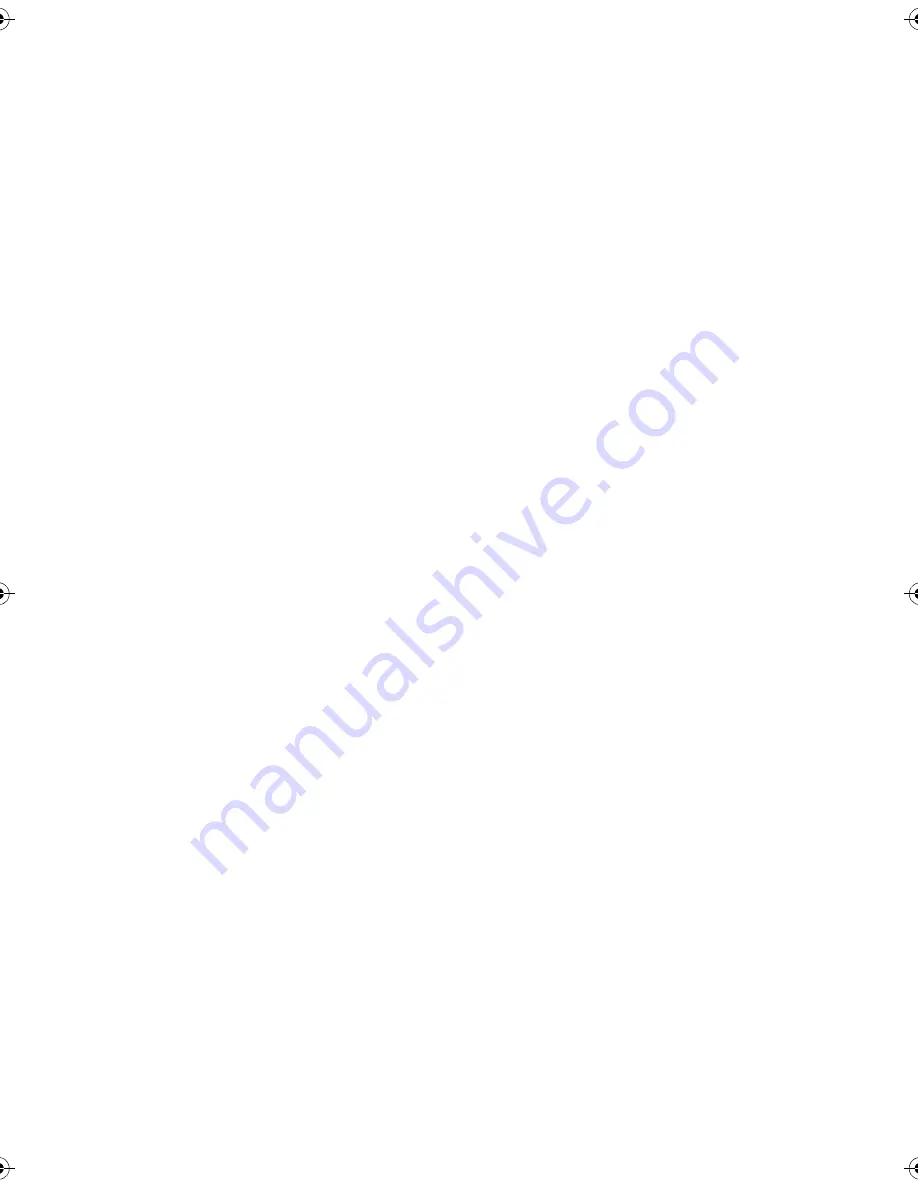
21
Step 7: Secure the drive
The server latches and side views of your server model may not be exactly the same as shown
in the illustrations. Please refer also to you server documentation.
Mounting hardware used (HP ProLiant)
Ensure that you use the correct mounting rails or locating screws, as described in “Step 4:
Attach mounting hardware” on page 15. The server also incorporates a locking mechanism
to hold the tape drive in place.
1
Push the tape drive firmly into the bay and make sure the server latch is locked in position, as
shown in Figure 8a.
2
Replace the cover on the server.
No mounting hardware used (HP AlphaServer)
1
Use the M3 screws provided with the tape drive to secure it in place. Check that the holes in
the chassis are aligned with the holes in the sides of the drive and use a regular Phillips
screwdriver to secure the M3 screws, as shown in Figure 8b. Position the screws so that they
sit in the right-hand holes on the tape drive (holes 1 and 3).
2
Replace the cover on the server.
sdlt600_master_frame6.fm Page 21 Monday, April 5, 2004 1:18 PM
Содержание A7518B - StorageWorks SDLT 600 Tape Drive
Страница 1: ...getting started guide hp StorageWorks SDLT tape drive internal model SDLT 600i ...
Страница 2: ...open this flap for quick start installation poster ...
Страница 3: ...1 4 5 ...
Страница 4: ...2 3 6 ...
Страница 20: ...16 hp SDLT 600 StorageWorks Figure 6 installing the drive ...
Страница 34: ...30 Figure 12a using HP OBDR step 1 Figure 12b using HP OBDR step 2 Figure 12c using HP OBDR step 3 ...
Страница 51: ......
Страница 52: ...http www hp com go storagemedia http www hp com support tape AA984 90902 ...
















































