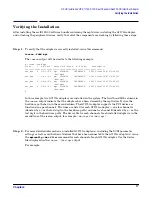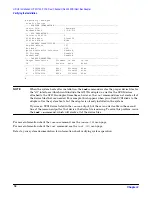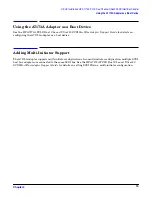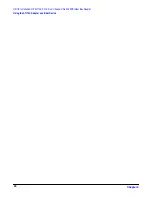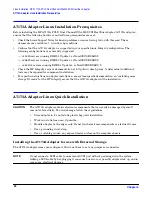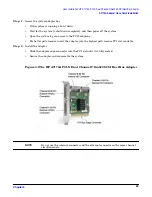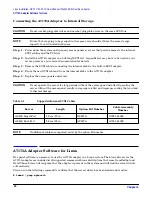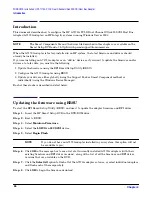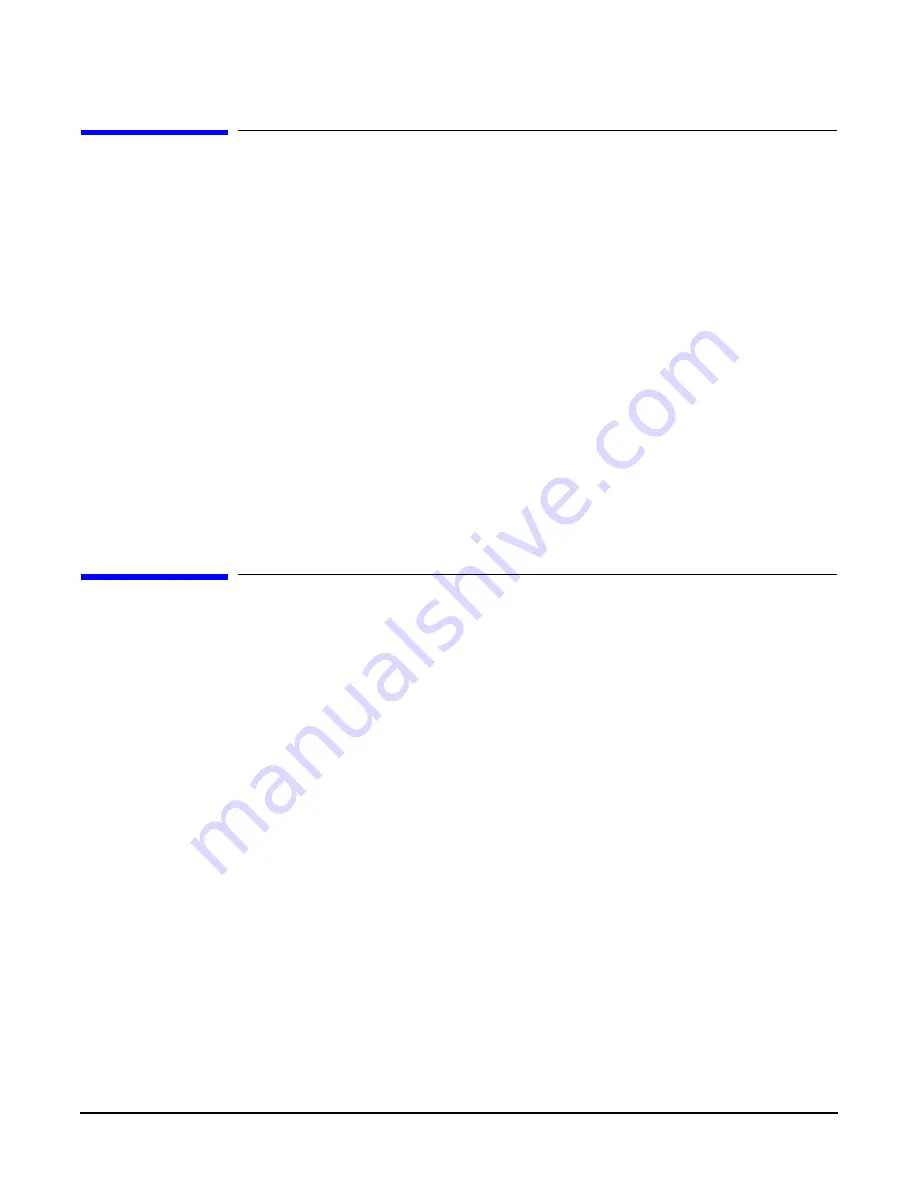
Chapter 2
HP-UX Installation: HP A7173A PCI-X Dual Channel Ultra320 SCSI Host Bus Adapter
Installation Prerequisites
11
Installation Prerequisites
Step 1. Review the
HP-UX Ultra320 SCSI mpt Driver Release Notes
located at docs.hp.com.
Step 2. Review the
HP-UX A7173A PCI-X Dual Channel Ultra320 SCSI Host Bus Adapter Support Matrix
located at docs.hp.com to confirm:
•
The A7173A adapter is supported with the HP-UX version you will be running
•
The A7173A adapter is supported with the HP system you plan to install it in
•
The A7173A adapter is supported with the SCSI devices you plan to connect to it
Step 3. See the documentation for the system you plan to install the A7173A adapter in
(http://www.docs.hp.com), for system specific instructions on installing host bus adapters (I/O
cards) in the PCI slots. Make sure you have the necessary parts and tools.
Step 4. Make sure you have a grounding Electrostatic Discharge Kit (ESD), which is shipped with the
A7173A adapter.
Step 5. Make sure you have the correct SCSI cables to connect the A7173A adapter to the SCSI devices you
plan to use with it.
Locating the A7173A Adapter Software
The drivers, utilities and manpages for the A7173A adapter are on the HP-UX application release CD. They
are also available at the HP Software Depot.
To locate the software at the HP Software Depot:
•
Go to http://www.software.hp.com
•
Search for “A7173A”
•
Click on “receive for free”
•
Fill out the free product registration form and click on “next”
•
Look for “Download Software” and click on the depot that corresponds to your HP-UX operating system
version to download the drivers, utilities, and manpages for the A7173A adapter.
•
In the “Documents” column next to the “Download Software” column, click on “Installation Instructions”
to download instructions for using the Software Distributor tool to install the drivers, utilities, and
manpages for the A7173A adapter.