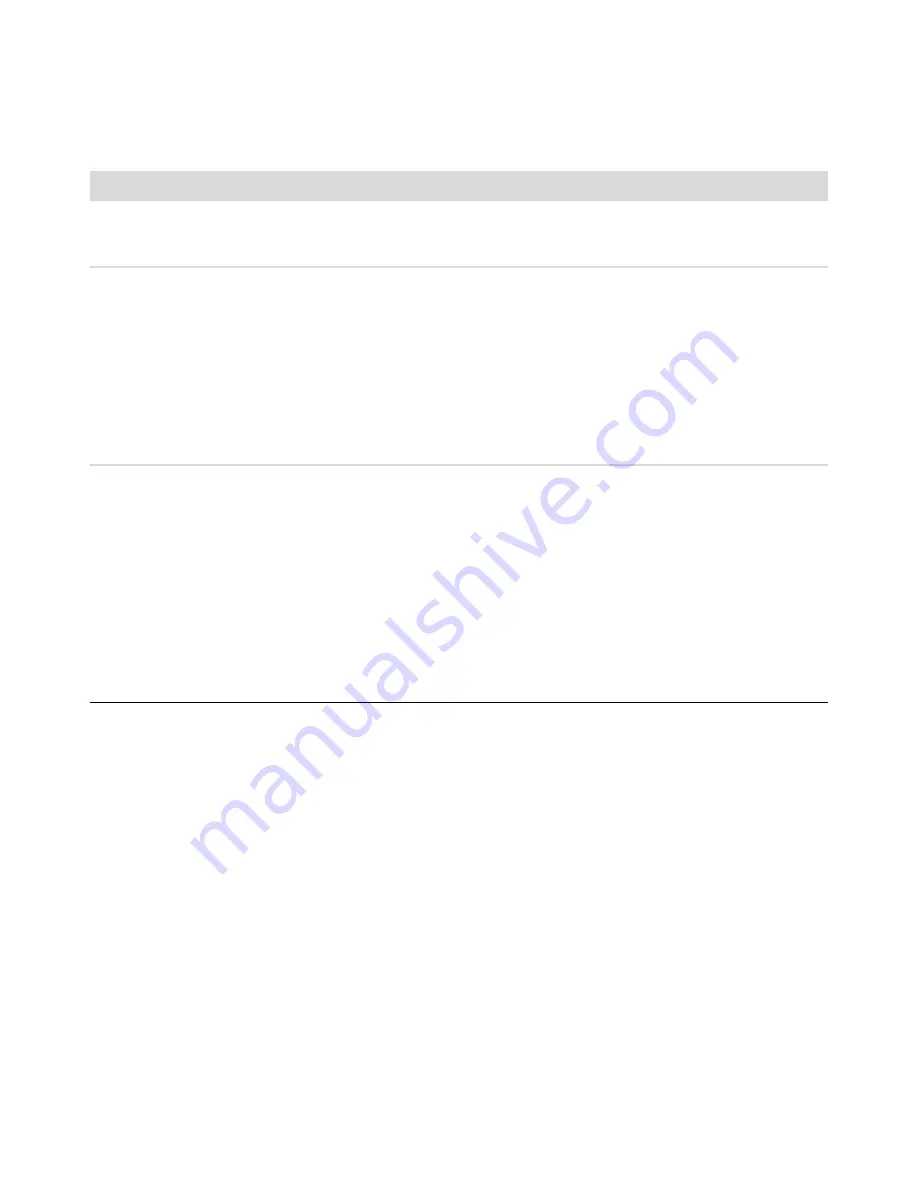
Computerproblemen oplossen
9
Beeldscherm
Symptoom
Mogelijke oplossing
Sommige videobestanden
worden niet afgespeeld.
Uw bestand kan beschadigd zijn of een niet-ondersteund formaat hebben.
Open het videobestand in een video-editor en sla het bestand opnieuw op in
een ondersteund formaat.
Codec-foutberichten
verschijnen wanneer
bepaalde videobestanden
worden afgespeeld.
Open het bestand in Windows Media Player. Zorg ervoor dat Windows
Media Player is geconfigureerd om automatisch codecs te downloaden.
Als de correcte codec beschikbaar is, wordt het bestand afgespeeld.
U moet verbinding met internet hebben om het codec-bestand te
downloaden.
Als de juiste codec niet beschikbaar is, controleert u of er een update
beschikbaar is voor Windows Media Player.
Open de Help bij Windows Media Player en zoek naar
codec
voor meer
informatie.
Foutbericht:
Bestanden die
nodig zijn om video weer te
geven, ontbreken of zijn
beschadigd
.
1
Klik op de knop
Start
van Windows Vista, klik met de rechtermuisknop op
Computer
en klik op
Eigenschappen
.
2
Klik bij
Taken
op
Apparaatbeheer
.
3
Klik op het plusteken (
+
) naast
Geluid, video en spelbesturingen
.
4
Klik met de rechtermuisknop op
Tv-tuner
(alleen bepaalde modellen) en
klik vervolgens op
Stuurprogramma bijwerken
.
5
Selecteer
Automatisch zoeken naar bijgewerkte
stuurprogramma's
.
6
Volg de instructies om het stuurprogramma bij te werken.
7
Als u daarom wordt gevraagd, start u de computer opnieuw op.
Содержание A6514f - Pavilion - 3 GB RAM
Страница 2: ......
Страница 3: ...Troubleshooting and Maintenance Guide ...
Страница 6: ...iv Troubleshooting and Maintenance Guide ...
Страница 34: ......
Страница 35: ...Guide de dépannage et de maintenance ...
Страница 38: ...iv Guide de dépannage et de maintenance ...
Страница 73: ...Handleiding voor probleemoplossing en onderhoud ...
Страница 76: ...iv Handleiding voor probleemoplossing en onderhoud ...
Страница 104: ...www hp com Printed in ...






























