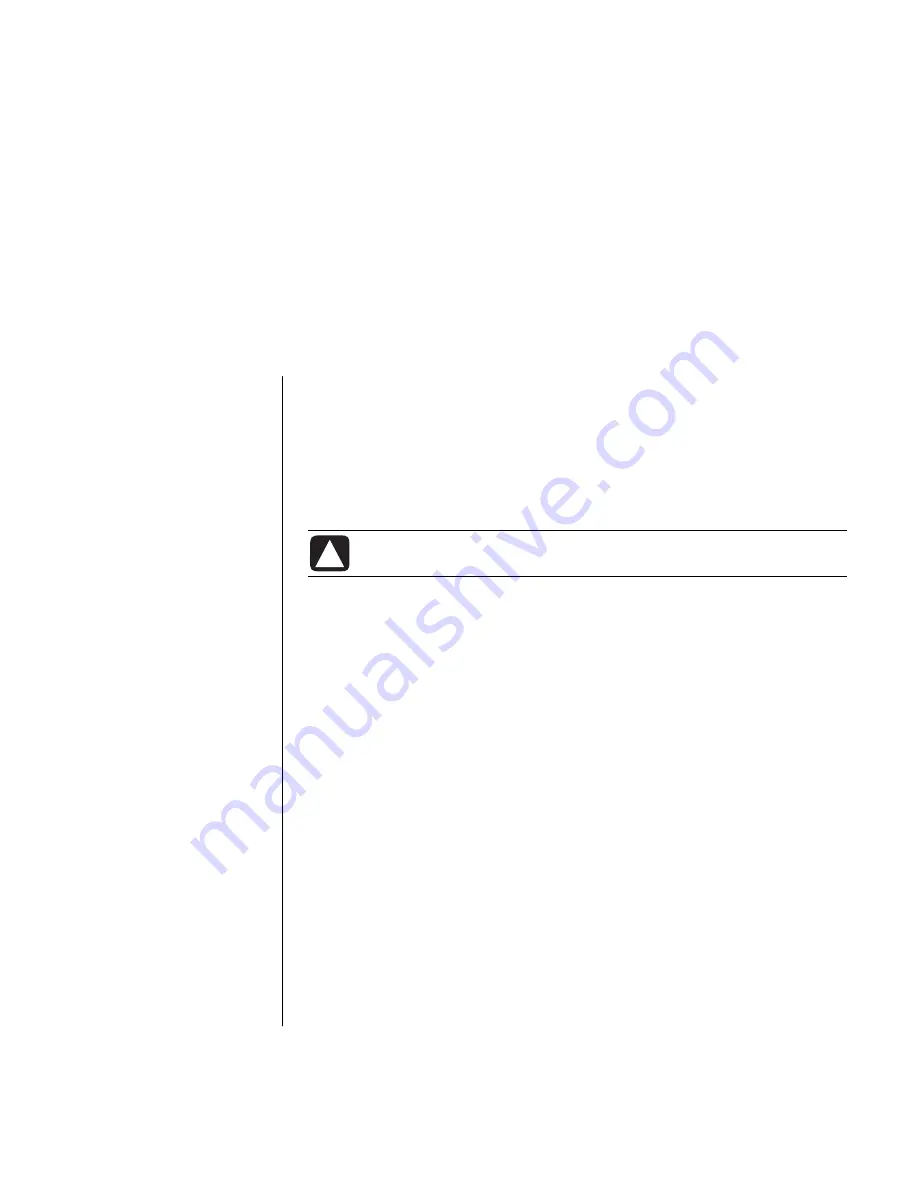
using application recovery and system recovery
91
The PC uses the operating system and installed software programs during normal
operation. If your PC works improperly or stops because of the software, you may
be able to repair it.
You need recovery discs (CDs or DVDs) for some repairs that use the HP
Application Recovery program or the HP PC System Recovery program. The PC
does not include recovery discs in the accessory box, but you can make your own
recovery CDs or DVDs; see “creating recovery cds/dvds” on page 94.
CAUTION: It is strongly recommended you create your recovery
discs before you need them.
You should also make the HP PC Recovery Tools CD. This CD contains utilities that
allow you to make changes to your hard disk drive, including removing the
recovery partition. See “using the recovery tools cd” on page 96.
There are several methods to fix your PC, including using the System Recovery
program. Try these methods in the order listed here, or refer to the table that
follows the list.
•
Restart
When you restart the computer, the PC
starts over
using the
operating system and software in its memory. This is the simplest repair for your
PC; just click
Start
, choose
Turn Off Computer
, and then click
Restart
.
•
Turn Off Computer
When you turn off the computer and then turn it on
again, you force the PC to copy the operating system into its memory and to
clear some tracking information. This may eliminate some problems that can
remain after performing a Restart. Refer to “turning off the pc” on page 11.
•
Driver Rollback
This Microsoft Windows XP feature is part of the Windows
Installer program used with the
Add or Remove Programs
utility in the Control
Panel. It can revert to the previous version of a driver program if an installation
fails when you are installing a new version of the driver program. For more
information, type
Rollback
into the Search box in Help and Support.
using application recovery and
system recovery
















































