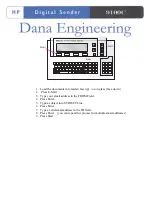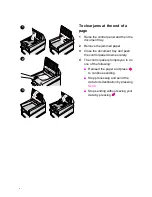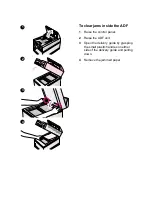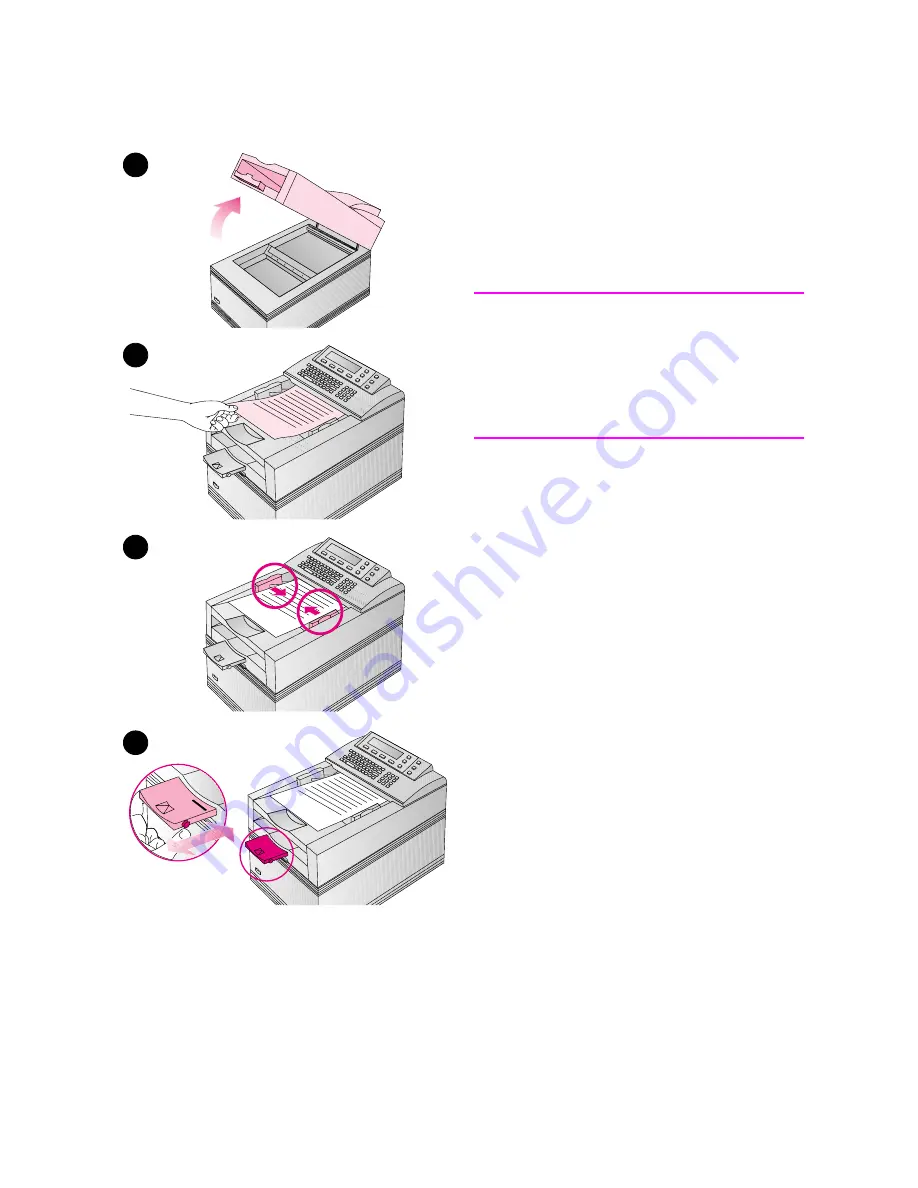
-
Loading a document
You can load a stack of pages in the ADF
or load one page at a time on the glass.
See “What documents you can place in
the digital sender” on page 30 if you
need help determining which method to
use.
CAUTION
Before using the ADF, remove from the
document anything such as self-
adhesive notes, paper clips, or staples,
that could get caught in the digital
sender and damage it.
To load a document in the ADF
1
Raise the ADF unit and ensure
nothing is on the glass. Then, close
ADF unit.
2
Slide the document (up to 50 pages)
face up, top first, into the ADF until
the document stops. Center the
document between the document
guides.
3
Adjust the document guides to fit
snugly against the sides of the stack.
4
If necessary, adjust the output
support to the correct paper size.
5
Set the digital sender to accept your
single- or double-sided document by
pressing the
S
INGLE
-/D
OUBLE
-S
IDED
key until the light under the correct
icon is lit.
6
---
.
1
2
3
4