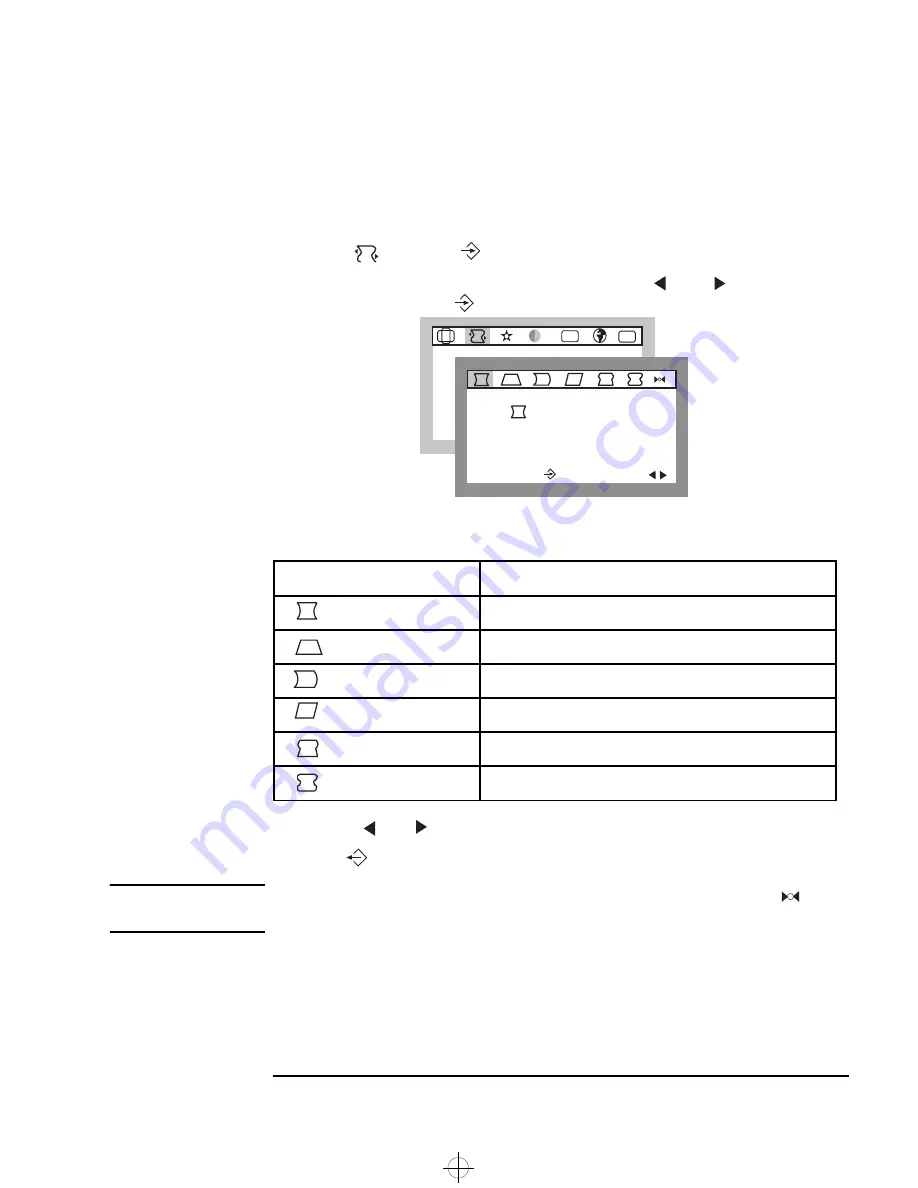
English 7
HP 19” Color Monitor User’s Guide
Using Your Monitor
Adjusting the Shape the Displayed Image
To adjust the shape of the displayed image:
1
Select
and press
to enter the
GEOMETRY
sub-menu.
2
Select the feature you wish to modify using the
and
adjustment
controls, then press
to confirm your selection.
The following table lists the adjustment options available:
3
Use the
and
adjustment controls to make your adjustments.
4
Press
to exit.
NOTE
To revert to the default shape settings of the displayed image, select
from
this sub-menu.
Adjustment Menu Item
Use to Adjust the displayed image
PINCUSHION
If the vertical edges appear to bow in or out.
TRAPEZOID
If the vertical edges do not appear parallel.
PIN BALANCE
If the vertical edges appear to bow to the left or right.
PARALLELOGRAM
If the vertical edges appear to be tilted to the left or right.
PIN S ADJUST
If the vertical edges appear to have an irregular distortion.
PIN W ADJUST
If the vertical edges appear to have an irregular distortion.
G E O M E T R Y
9 1 . 1 k H z / 8 5 H z
E N T E R :
S E L :
ETC
OSD
P I N C U S H I O N
9 1 . 1 k H z / 8 5 H z
E N T E R :
S E L :
andros.bk : andr-us.fb4 Page 7 Monday, December 21, 1998 3:51 PM
























