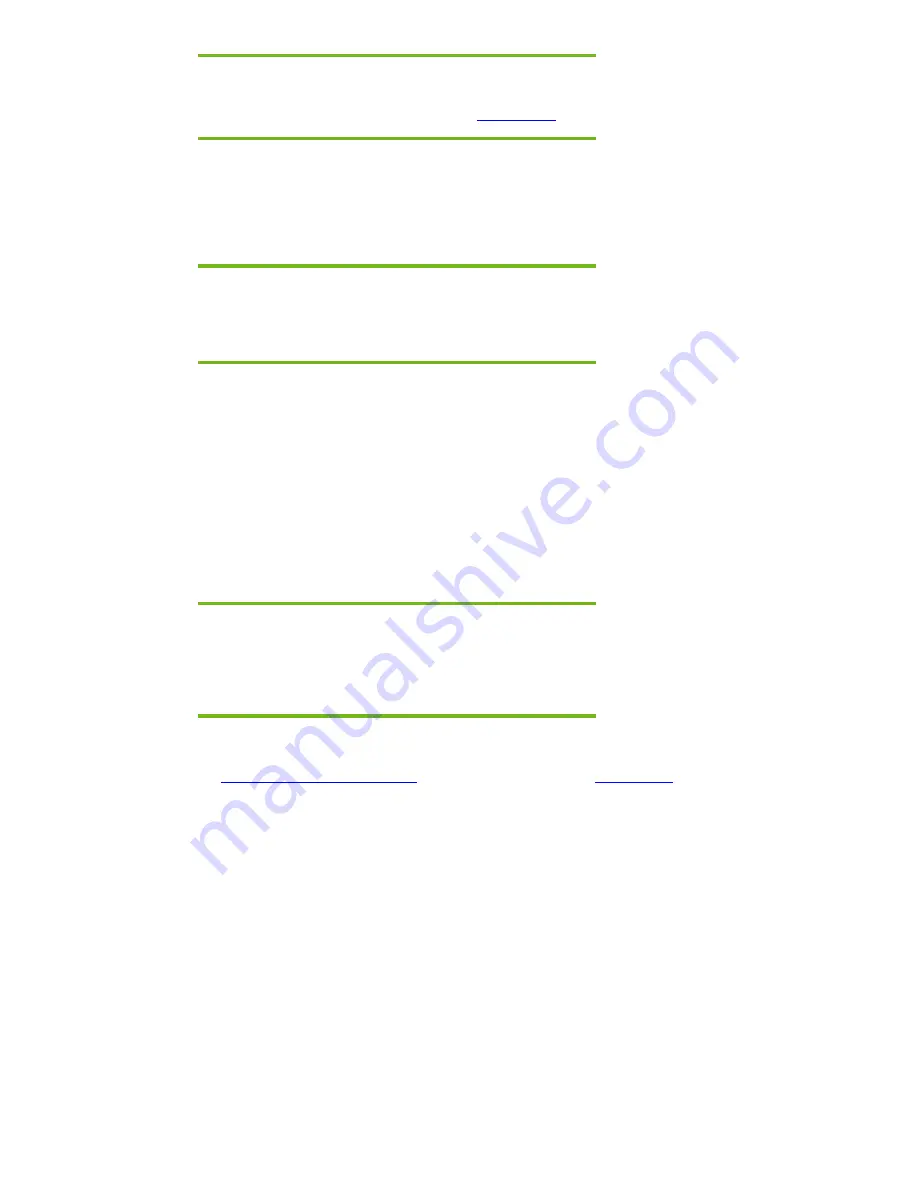
Page 3
Note:
You can download HP drivers and utilities, including the most current
available ROM for the platform, from the HP website
www.hp.com
.
Installing the operating system and system hardware
Preparing for installation
IMPORANT:
Follow the installation instructions in the order provided. Failure to
complete these steps in the proper order can result in an unsuccessful or
unstable installation.
This section provides guidelines for users who perform a clean installation of Microsoft Windows
2000 Professional.
Installing drivers and enhancements
Perform the following steps before manually installing Windows 2000 Professional:
1.
Change the boot order in F10 Setup to make the optical drive the first boot device.
2.
Disable Dual Core CPU and SATA Native Mode in F10 Setup (see appendix A).
3.
Boot with the Windows 2000 Professional OS CD in the drive and follow the on-screen
instructions for installation.
Note:
Contact the Network Administrators to properly set up the networking
components of Microsoft Windows 2000 Professional. For installation,
refer to the Microsoft documentation provided with Windows 2000
Professional for complete installation instructions.
4.
Install the latest drivers and enhancements using HP SoftPaq Download Manager (available from
www.hp.com/go/easydeploy
) or from the HP website at
www.hp.com
. See Table 1 for additional
information.






