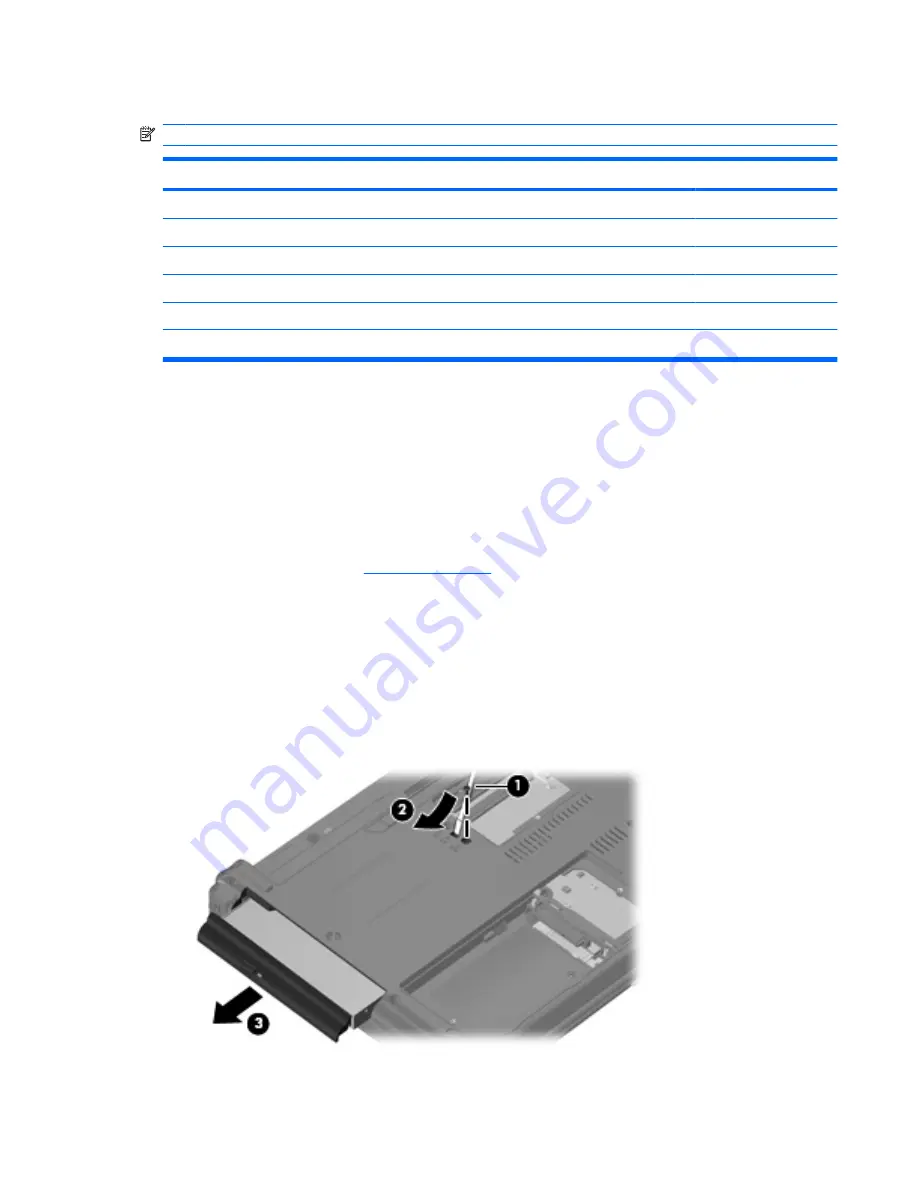
Optical drive
NOTE:
All optical drive spare part kits include an optical drive bezel.
Description
spare part numbers
DVD±RW and CD-RW SuperMulti Double-Layer Combo Drive with LightScribe (PATA)
500018-001
DVD/CD-RW Combo Drive (PATA)
500017-001
DVD-ROM Drive (PATA)
500016-001
DVD±RW and CD-RW SuperMulti Double-Layer Combo Drive with LightScribe (SATA
506010-001
DVD/CD-RW Combo Drive (SATA)
506011-001
DVD-ROM Drive (SATA)
495387-001
Before removing the optical drive, follow these steps:
1.
Shut down the computer. If you are unsure whether the computer is off or in Hibernation, turn the
computer on, and then shut it down through the operating system.
2.
Disconnect all external devices connected to the computer.
3.
Disconnect the power from the computer by first unplugging the power cord from the AC outlet and
then unplugging the AC adapter from the computer.
4.
Remove the battery (see
Battery on page 37
).
Remove the optical drive:
1.
Position the computer with the right side toward you.
2.
Remove the slotted Torx ST8M2.5×7.0 screw
(1)
that secures the optical drive to the computer.
3.
Insert a flat-bladed screwdriver or similar tool into the optical drive tab access
(2)
and press the
tab to the left to release the optical drive from the computer.
4.
Remove the optical drive
(3)
from the computer.
Component replacement procedures
45
Содержание 540 - Notebook PC
Страница 1: ...HP 540 Notebook PC HP 541 Notebook PC Maintenance and Service Guide ...
Страница 4: ...iv MSG revision history ...
Страница 6: ...vi Safety warning notice ...
Страница 25: ...Computer major components Computer major components 15 ...
Страница 115: ...Where used 2 screws that secure the top cover to the base enclosure Slotted Torx ST8M2 5 7 0 screw 105 ...
Страница 136: ...RJ 11 modem Pin Signal 1 Unused 2 Tip 3 Ring 4 Unused 5 Unused 6 Unused 126 Chapter 9 Connector pin assignments ...
Страница 150: ......






























