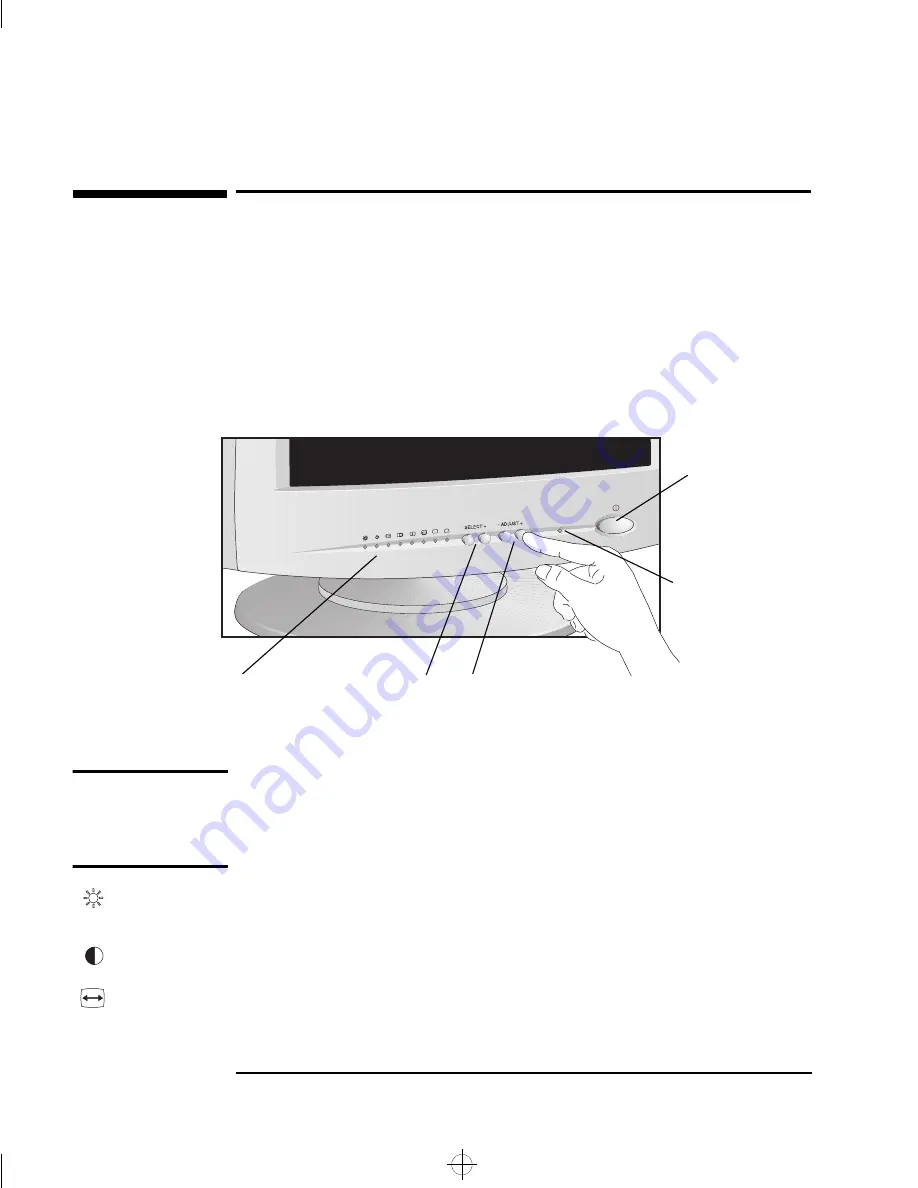
HP 15” Color Monitor User’s Guide
Using Your Monitor
6 English
Using Your Monitor
You can adjust the quality, position, size and shape of the displayed
image by using the adjustment controls on the front panel.
The new settings are saved 20 seconds after making the adjustment.
The indicator lights on the front panel light up at the same time to show
the new settings have been saved.
When you reach the maximum or minimum value for an adjustment, the
adjustment indicator light blinks on and off.
NOTE
Your monitor is automatically demagnetized each time it is switched
ON. This ensures color purity. To maintain color purity, we recommend
that each week you switch the display off for at least 30 minutes before
switching it on again.
Brightness
To adjust the overall picture brightness (image black level), use this
adjustment.
Contrast
To adjust the contrast (image white level), use this adjustment.
Width
To adjust the width of the displayed image, use this adjustment.
Use these buttons to
select an image
adjustment
On/Off Switch
Status Indicator
Use these buttons to
make the adjustment
Lights indicate which
adjustment is selected
skye.bk : skye-us.fb4 Page 6 Friday, March 19, 1999 7:06 PM










































