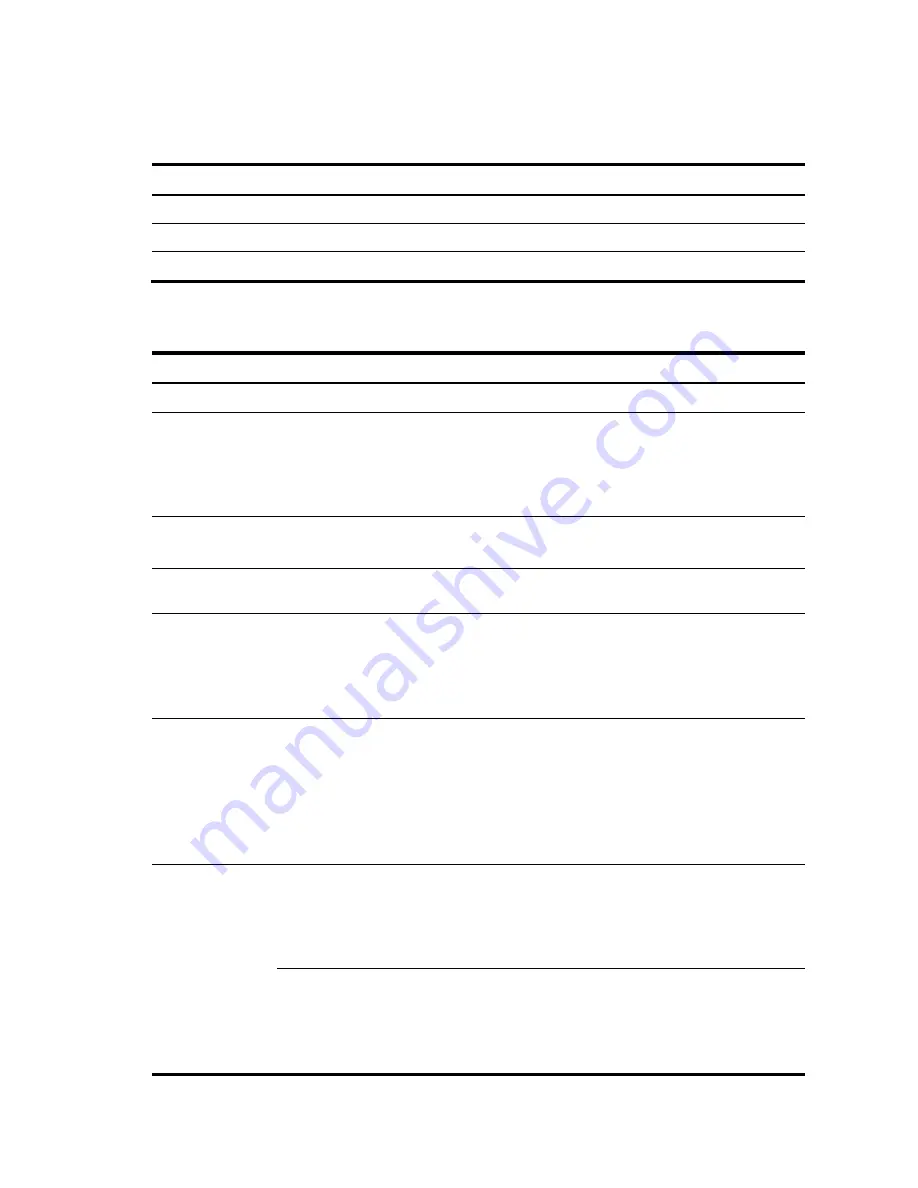
17
You can configure an authorization attribute in user group view or local user view, making the attribute
effective for all local users in the group or only for the local user. The setting of an authorization attribute
in local user view takes precedence over that in user group view.
Local user configuration task list
Task
Remarks
Configuring local user attributes
Required
Configuring user group attributes
Optional
Displaying and maintaining local users and local user groups
Optional
Configuring local user attributes
Follow these steps to configure attributes for a local user:
To do…
Use the command…
Remarks
Enter system view
system-view
—
Set the password display mode for
all local users
local-user password-display-
mode
{
auto
|
cipher-force
}
Optional
auto
by default, indicating to
display the password of a local
user in the way indicated by the
password
command.
Add a local user and enter local user
view
local-user
user-name
Required
No local user exists by default.
Configure a password for the local
user
password
{
cipher
|
simple
}
password
Optional
Place the local user to the state of
active or blocked
state
{
active
|
block
}
Optional
When created, a local user is in
the active state by default, and
the user can request network
services.
Set the maximum number of users
using the local user account
access-limit
max-user-number
Optional
By default, there is no limit on
the maximum number of users
that use the same local user
account.
This limit is not effective for FTP
users.
Configure the
password control
attributes for the
local user
Set the
password aging
time
password-control aging
aging-
time
Optional
By default, the setting for the
user group is used. If there is no
such setting for the user group,
the global setting is used.
Set the minimum
password length
password-control length
length
Optional
By default, the setting for the
user group is used. If there is no
such setting for the user group,
the global setting is used.






























