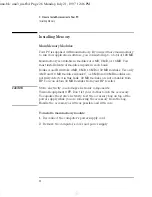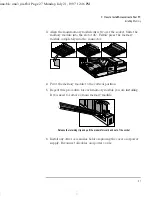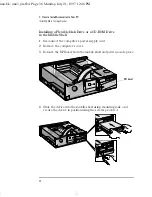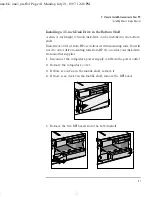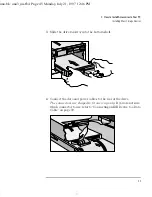3 How to Install Accessories In Your PC
Installing Memory
30
English
After Installing a Video
Memory Upgrade
1
Switch on the PC.
2
When Windows is running, select HP User Tools.
3
Click on the Video Mode button and follow the screen messages to
change the video resolution and the number of colors displayed.
NOTE
If your display (monitor) is an HP Ultra VGA 1600 (D2800A) and you
have the Matrox MGA Millennium video adapter, the 1600 x 1200
resolution may not be highlighted, although it is supported. To select it
you must run the Monitor Selection utility. The following message will
be displayed:
“
DDC-compliant monitor detected.
Use of monitor program is not recommended.
Test facility is not available.
Are you sure you want to over-ride DDC?
”
1
Click on OK, then select the D2800A display, save the configuration
and exit.
2
Restart Windows.
3
Start HP User Tools.
4
The resolution 1600 x 1200 will now be highlighted and you can
select it.
Configuration Switches
on the MGA Video
Adapter
There are two configuration switches on the video adapter board.
Normally the settings for these switches do not need to be changed,
both are set to OFF. However, if you need to upgrade the VGA BIOS, you
will need to set switch 1 to ON temporarily to enable the upgrade to be
performed.
Setting switch 2 to ON enables you to work in dual-screen mode. To
work in dual-screen mode you will either need to use a VGA in another
slot, or another Matrox video adapter board for output to second
monitor.
Contact your HP representative for further information about
upgrading the VGA BIOS.
uno.bk : uno3_ins.fb4 Page 30 Monday, July 21, 1997 12:46 PM
Содержание 5/xx Series 4
Страница 1: ...User s Guide HP Vectra VL 5 xx Series 4 uno bk 1bookf fb4 Page 1 Monday July 21 1997 12 46 PM ...
Страница 3: ...User s Guide uno bk title fb4 Page iii Monday July 21 1997 12 46 PM ...
Страница 6: ...vi Francais uno bk title fb4 Page vi Monday July 21 1997 12 46 PM ...
Страница 110: ...6 Technical Information Recycling Your PC 98 English uno bk uno6_tec fb4 Page 98 Monday July 21 1997 12 46 PM ...
Страница 111: ...7 Hewlett Packard Support and Information Services uno bk support fb4 Page 99 Monday July 21 1997 12 46 PM ...
Страница 132: ...120 Index uno bk uno ix Page 120 Monday July 21 1997 12 46 PM ...
Страница 133: ...Regulatory Information and Warranty uno bk bckmttr fb4 Page 121 Monday July 21 1997 12 46 PM ...