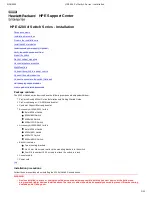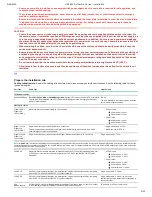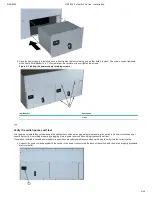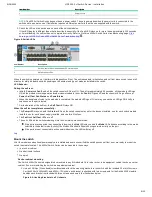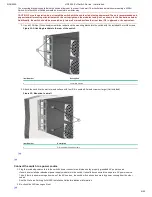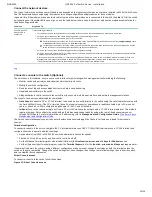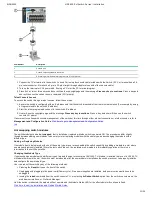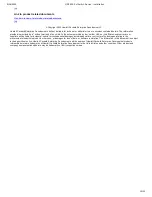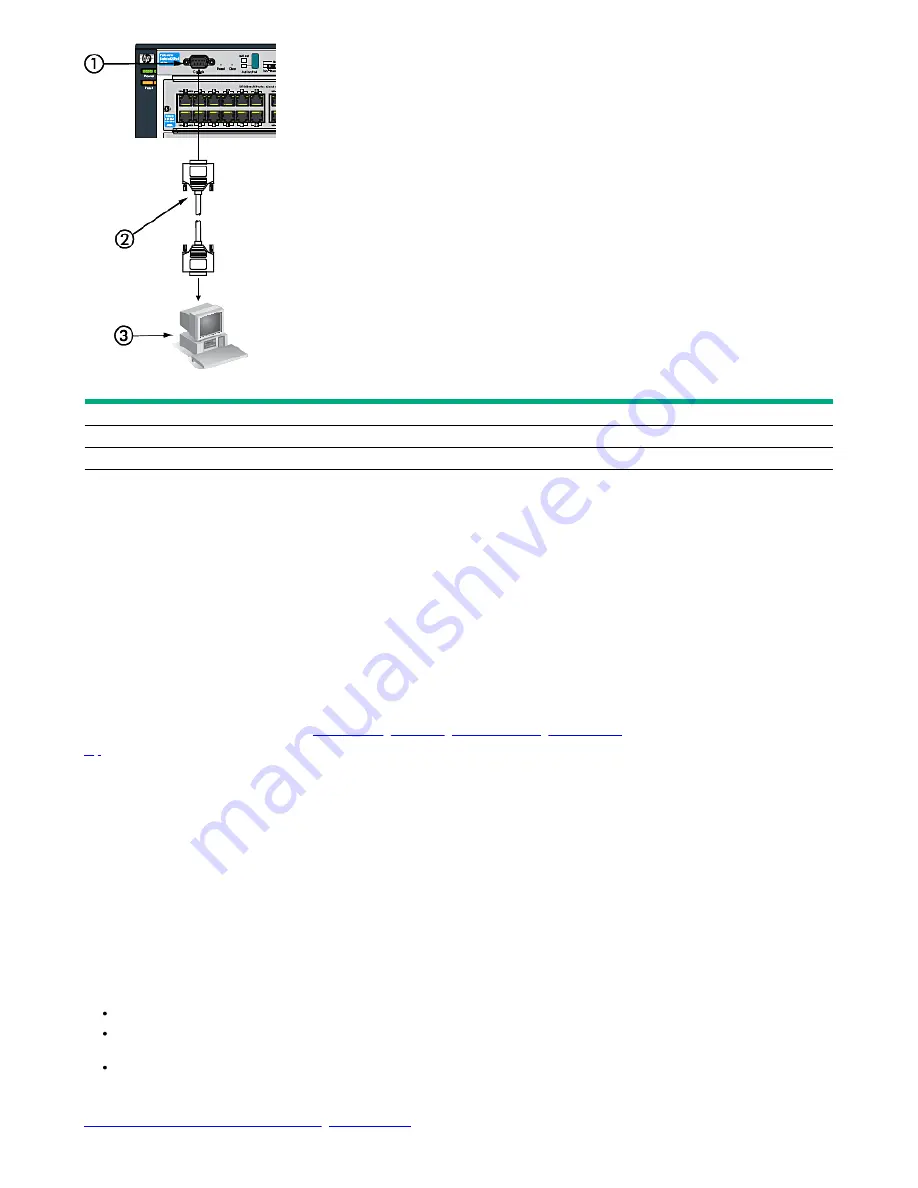
9/18/2020
HPE 4200 vl Switch Series - Installation
11/12
Item Number
Description
1
Console port
2
Console cable suppliedwith the switch
3
PC running a terminalemulator program, ora VT-100 terminal
1. Connect the PC orterminal to the switch’s Console Port using theconsole cable included with the Switch. (If PC or terminal has a 25-
pin serial connector, first attach a 9-pin to 25-pin straight-through adapterat one end of the console cable.)
2. Turn on the terminal or PC’s power and, if using a PC, start the PC termina lprogram.
3. Press
Enter
two or three times and user will see the copyright page and the message Press any key to continue. Press a key,and
user will then see the switch console command (CLI) prompt.
Telnet Console Access
To access the switch through a telnet session, follow these steps:
1. Ensure the switch is configured with an IP address and that the switch isreachable from the telnet workstation (For example by using
a Pingcommand to the switch’s IP address)
2. Start the telnet program and connect to the switch’s IP address.
3. User will see the copyright page and the message Press any key tocontinue. Press a key, and user will then see the switch
console CLI prompt.
If user want to continue with console management of the switch at this time through either a direct connection or a telnet session, refer to
Management and Configuration Guide.
Click here to go to Management and Configuration Guide
top
Hot swapping switch modules
The switch modules can be hot swapped, that is installed or replaced whilethe switch is powered ON. The procedures differ slightly,
though between adding new modules to an empty slot or replacing modules with the same type, and exchanging the module with a
different type.
Adding or Replacing Modules
If a module has to be replaced with one of the same type, or user are expanding the switch capability by adding a module in a slot where
one was not previously installed (Since the last switch reboot), the replaced or new module is immediately operational; there is no
interruption to the switch operation.
Changing the Module Type
If user exchange a module with a different type of module though, for example a 100/1000-T xl Module is installed in place of a 10/100-TX
xl Module that was in the slot, the switch must be rebooted after the new module is installed sothe switch processor can properly initialize
and configure the new moduletype.
User can reboot the switch by any of the following methods:
Pressing the Reset button on the front of the switch.
Unplugging and plugging in the power cord (Power cycle). If two powersupplies are installed, both power cords would have to be
unplugged.
Issuing the reload command from the switch console CLI, or selecting theReboot Switch option from the switch console menu, the
web browser interface, or ProCurve Manager.
Until the switch is rebooted, the module will not operate and the Module Status LED for the affected slot will continue to flash.
Click here to view the Installation and Getting Started Guide.