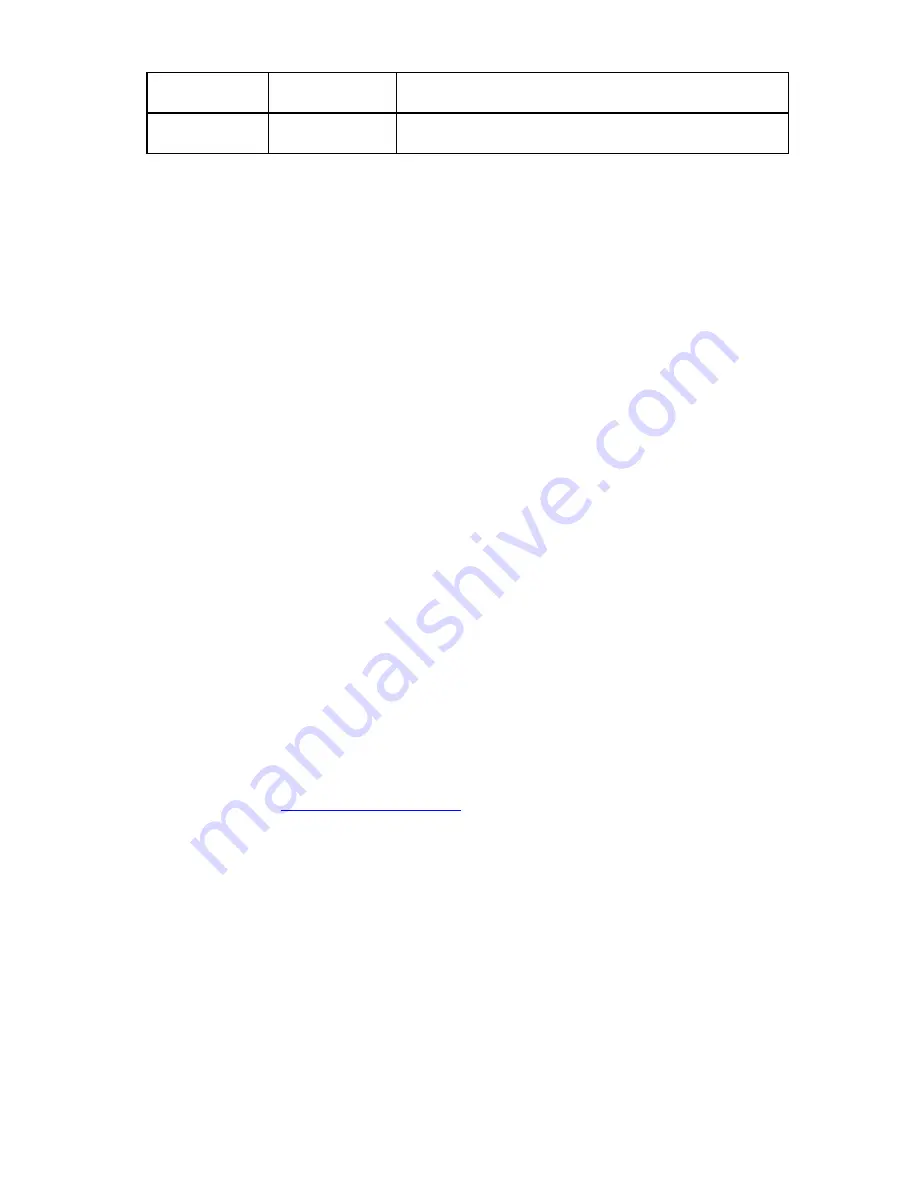
Removal and replacement procedures 29
Online/activity LED
(green)
Fault/UID LED
(amber/blue)
Interpretation
Off Off The drive is offline, a spare, or not configured as part of an
array.
You can replace hard drives without powering down the system. However, before replacing a degraded
drive:
•
Open HP SIM and inspect the Error Counter window for each physical drive in the same array to
confirm that no other drives have any errors. (For details, see the HP SIM documentation on the
Management CD located on the HP ProLiant Essentials Foundation Pack.)
•
Be sure that the array has a current, valid backup.
•
Use replacement drives that have a capacity at least as great as that of the smallest drive in the
array. The controller immediately fails drives that have insufficient capacity.
To minimize the likelihood of fatal system errors, take these precautions when removing failed drives:
•
Do not remove a degraded drive if any other drive in the array is offline (the online LED is off). In this
situation, no other drive in the array can be removed without data loss.
Exceptions:
•
When RAID 1+0 is used, drives are mirrored in pairs. Several drives can be in a failed condition
simultaneously (and they can all be replaced simultaneously) without data loss, as long as no two
failed drives belong to the same mirrored pair.
•
When RAID 6 with ADG is used, two drives can fail simultaneously (and be replaced
simultaneously) without data loss.
•
If the offline drive is a spare, the degraded drive can be replaced.
•
Do not remove a second drive from an array until the first failed or missing drive has been replaced
and
the rebuild process is complete. (The rebuild is complete when the online LED on the front of the
drive stops blinking.)
Exceptions:
•
In RAID 6 with ADG configurations, any two drives in the array can be replaced simultaneously.
•
In RAID 1+0 configurations, any drives that are not mirrored to other removed or failed drives
can be simultaneously replaced offline without data loss.
Removing the hard drive
1.
Back up all data on the hard drive. Make sure that you read the information regarding hard drive
replacement in
Verifying component failure
in this section.
















































