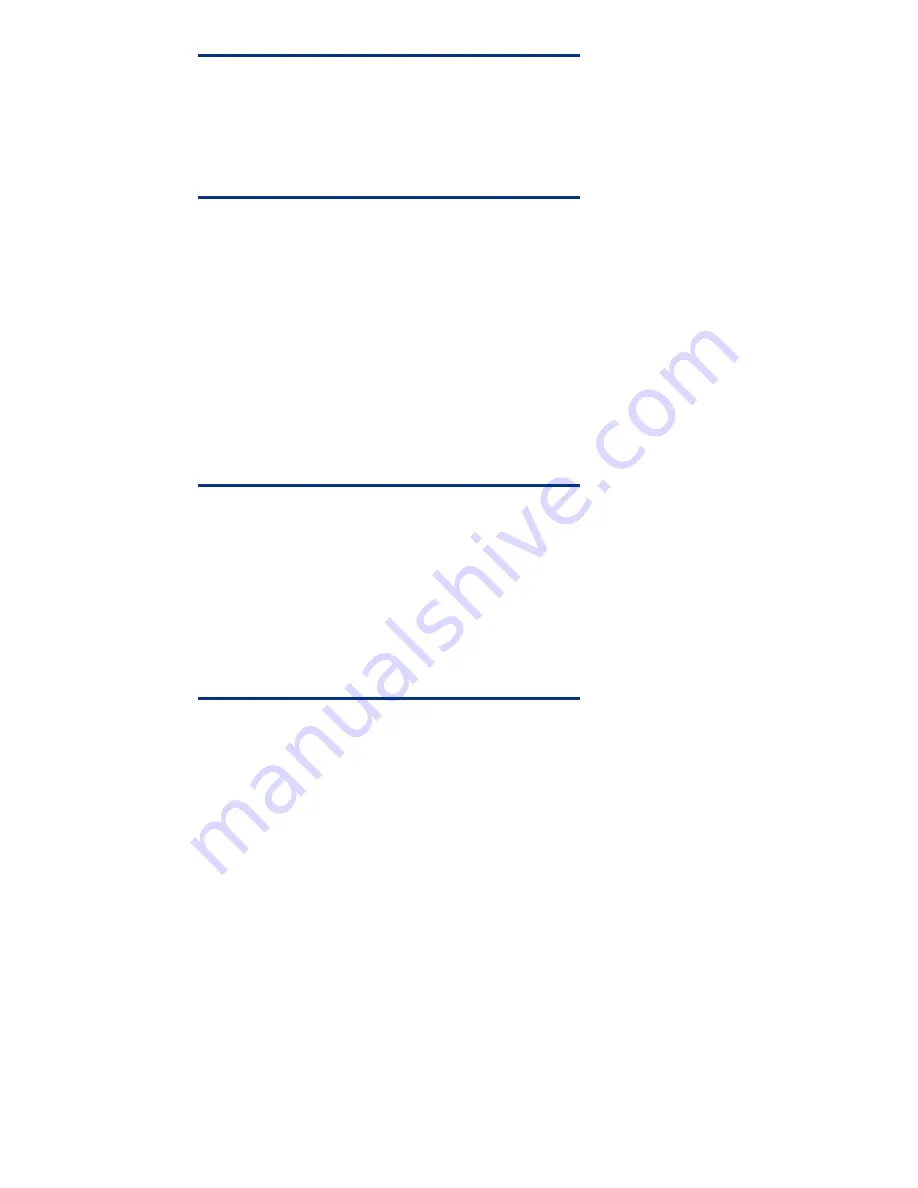
NOTE
The drive-online LED will blink during the rebuild process. When
it stops blinking and turns solid green, the rebuild is complete. A
300-GB SAS (3.5” 15K) drive can take up to 2 hours to rebuild
a mirrored array (depending on the number of IOPS the server
is submitting to the controller).
8.
After the rebuild is complete, proceed with the operating system boot.
Rebuilding the array will bring the array back into a fault-tolerant state. If the mirror was broken
simply to try an operating system patch, it is normally not necessary to make the array fault-tolerant
again until after the patch is tested.
Reverting to a previous copy of a mirrored set using the
manual method
This method works only if the mirrored set was originally broken using the manual method (not if the
ACU method was used to break the mirror).
CAUTION
HP strongly recommends that before inserting the backup drives
(in step 1 below), you verify that all drives from the current array
have been removed. Any drive that became part of the array
during a rebuild process can OVERWRITE the BACKUP drive.
Be especially careful in using hot spares, where the rebuild may
have happened automatically and it is unclear whether another
drive is now part of the array. To simplify this process, remove
any spares before breaking the mirror and reinstall the spares
only after the array is rebuilt.
To revert to a previous copy of a mirrored set, complete the following steps:
1.
With the system off, remove all drives from the array, and insert the drives containing the backup
data (the original image on the array). The backup drives must be installed in their original
locations. (If it is unclear which drive bay a backup drive came from, insert the drive into one of
the drive bays where the array was created and continue with caution; it may be necessary to
move drive if a logical drive is not detected during boot-up).
2.
Restart the system with only the backup drives installed. If no logical drives are found during
boot-up (Figure 2), a drive is most likely in the wrong drive bay. If that occurs, turn off the server,
remove the drive, and place it into another available drive bay; then power the server back on
again.



























