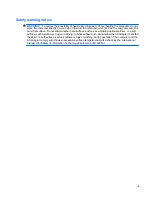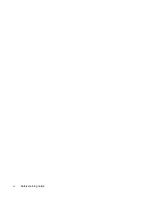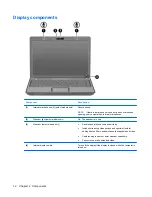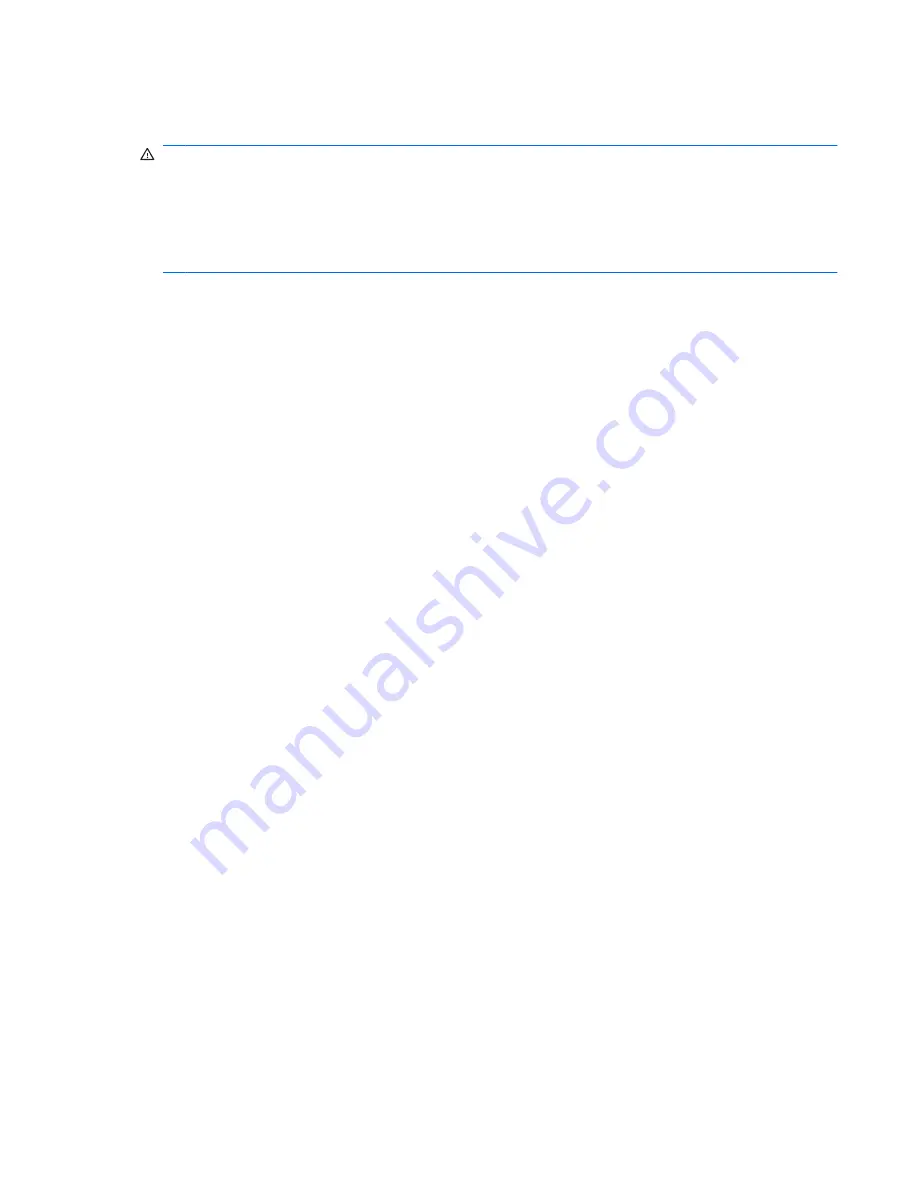
Safety warning notice
WARNING!
To reduce the possibility of heat-related injuries or of overheating the computer, do not
place the computer directly on your lap or obstruct the computer air vents. Use the computer only on a
hard, flat surface. Do not allow another hard surface, such as an adjoining optional printer, or a soft
surface, such as pillows or rugs or clothing, to block airflow. Also, do not allow the AC adapter to contact
the skin or a soft surface, such as pillows or rugs or clothing, during operation. The computer and the
AC adapter comply with the user-accessible surface temperature limits defined by the International
Standard for Safety of Information Technology Equipment (IEC 60950).
iii
Содержание 3930 - Deskjet Color Inkjet Printer
Страница 1: ...Notebook Tour User Guide ...
Страница 4: ...iv Safety warning notice ...
Страница 6: ...vi ...
Страница 24: ......