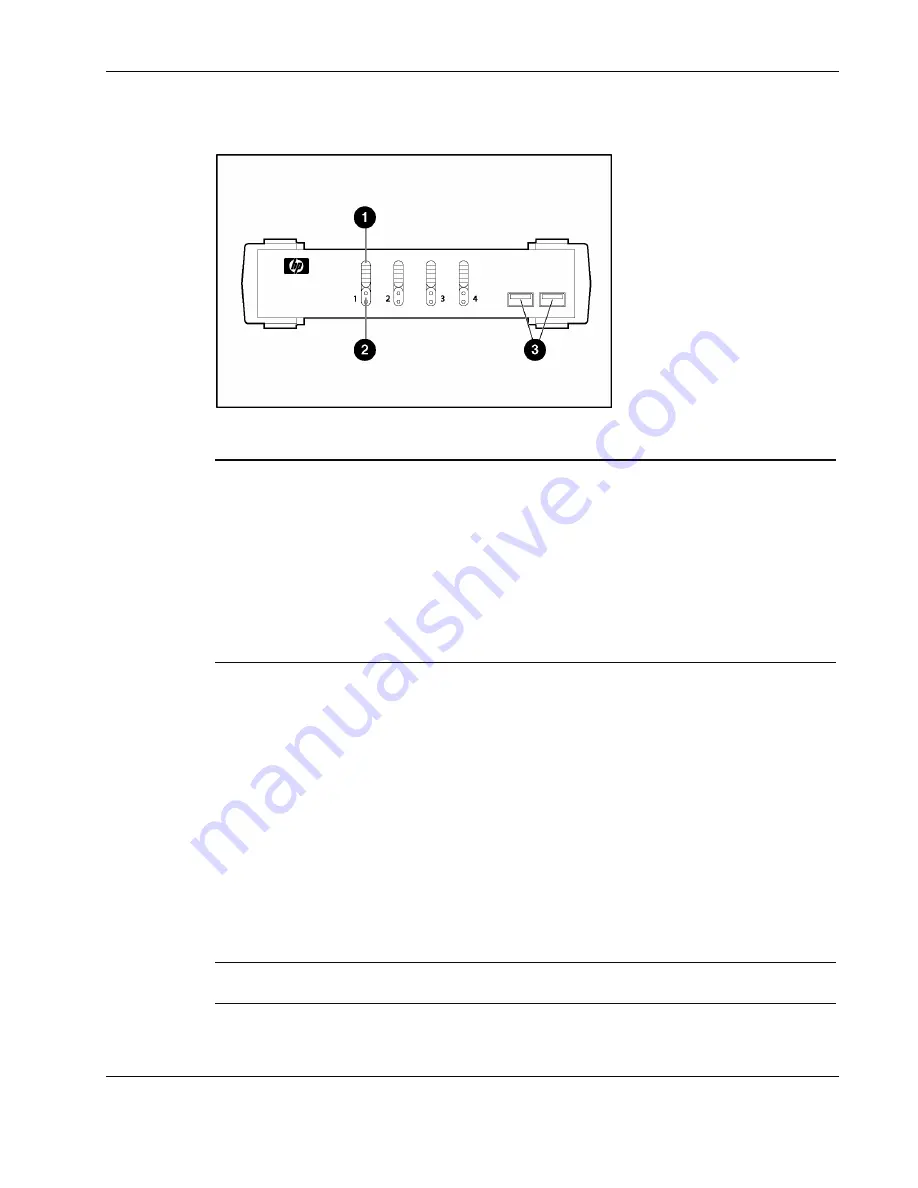
Introduction
Front Panel
Figure 1-1: Front panel
Item Description Function
1 Port
selection
switches
•
Press a switch for longer than 2 seconds to bring the KVM focus, USB
peripherals, and audio focus to the computer attached to the
corresponding port.
•
Press a switch for less than 2 seconds to bring only the KVM focus to
the computer attached to the corresponding port.
•
Press switches 1 and 2 simultaneously for 2 seconds to start Auto
Scan mode. For more information on Auto Scan mode, refer to “Auto
Scanning” in chapter 3 of this guide.
•
Press switches 3 and 4 simultaneously for 2 seconds to perform a
keyboard and mouse reset.
2
Port LEDs
The Port LEDs are built into the Port Selection Switches. The upper LEDs
are the KVM Port LEDs. The lower LEDs are the USB LEDs.
KVM Port LEDs
•
Dim orange—I ndicates that the computer attached to the
corresponding port is currently online
•
Bright orange—Indicates tha t the computer attached to the
corresponding port is selected for the KVM focus
•
Flashing orange—Indic ates that the computer attached to the
corresponding port is being accessed under Auto Scan mode
USB LEDs
•
Dim green—In dicates that there is a USB cable connection to the
computer
•
Bright green—I ndicates that the computer attached to the
corresponding port has access to the USB peripherals
3 USB
console
ports
Connectors used for attaching a USB keyboard and mouse or the
PS/2-to-USB interface adapter.
HP 1x4 USB/PS2 KVM Switch User Guide
1-3
Содержание 371302-B21 - 1x4 USB/PS2 KVM Switch
Страница 1: ...HP 1x4 USB PS2 KVM Switch User Guide July 2004 First Edition Part Number 372284 001 ...
Страница 5: ...Contents Appendix C Specifications Index HP 1x4 USB PS2 KVM Switch User Guide v ...
Страница 6: ......
Страница 42: ...Regulatory Compliance Notices A 6 HP 1x4 USB PS2 KVM Switch User Guide Class B Equipment BSMI Notice ...













































