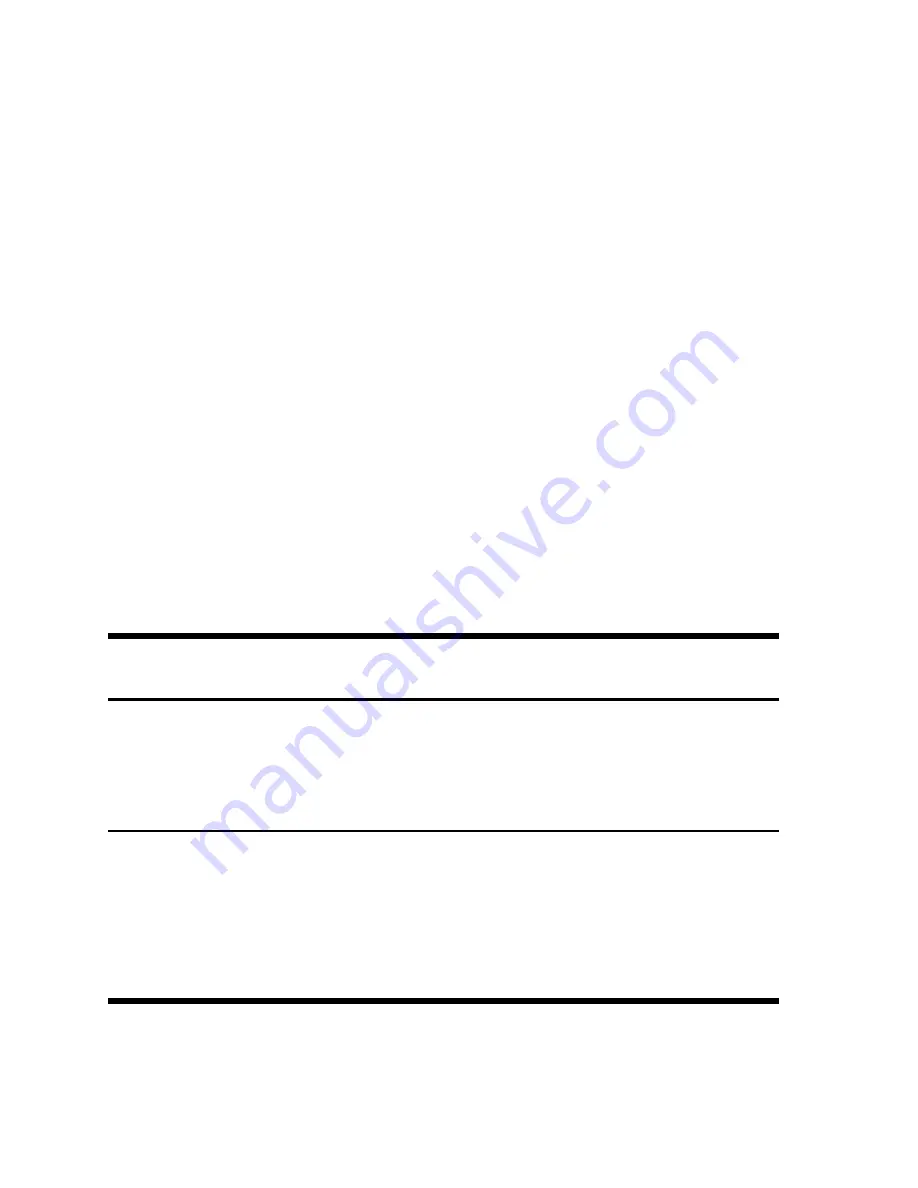
4
Getting Started
The top line of the screen displays operation status, operator symbols,
annunciators, and abbreviations of the registers, variables, and menu names.
This line is referred to as the
top line
. In Figure 2,
SIN
is on the top line. Note
the
RPN
annunciator to the right of the display, indicating that the calculator’s
operating mode is RPN. The bottom line displays numbers you have entered,
or results. This line is referred to as the
bottom line
.
Customizing the Calculator
Table 1-1 lists the functions available for customizing the calculator in the
Mode menu, including setting the default language for messages displayed
on screen. To open the Mode menu, press
:u
. Use the arrow keys,
<
and
>
,
to navigate through the menu. To view the available options
in a menu and change a setting, press
I
with an item displayed.
The
displayed setting is the active setting. To exit the menu, press
O
.
Table 1-1 Customizing the Calculator
Display/
Function
Description
Turn the
calculator on/
off
To turn the calculator on, press
O
. To turn it off, press
:O
. The calculator automatically turns off after
approximately five minutes if not in use.
Display contrast
To adjust the display contrast, press and hold
O
while
simultaneously pressing either
+
or
-
. Each press
of the
+
or
-
key increases or decreases the
contrast of the display, respectively.
Содержание 30b Business Professional
Страница 1: ...i HP 30b Business Professional Quick Start Guide Edition 1 HP Part Number NW238 90201 ...
Страница 3: ...iii HP 30b Business Professional ...
Страница 40: ...34 Getting Started ...

























