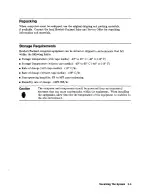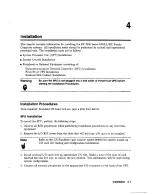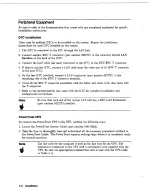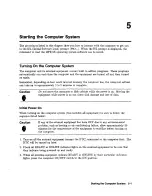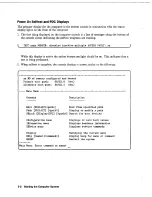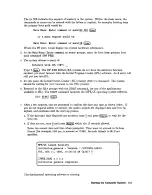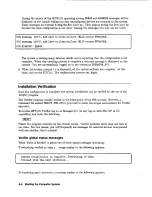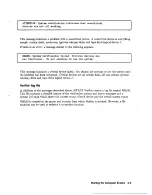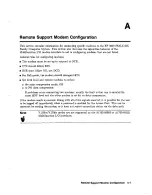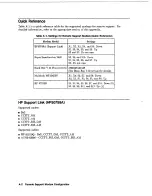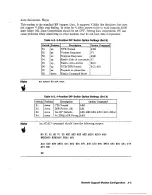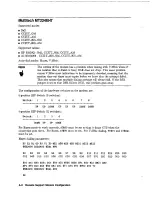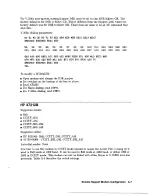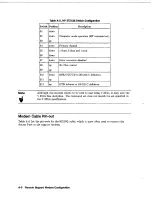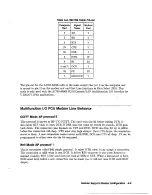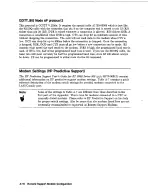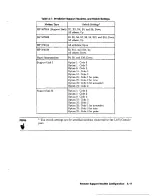Отзывы:
Нет отзывов
Похожие инструкции для 3000 9 8LX RX Series

Aptiva 2156
Бренд: IBM Страницы: 155

Relio R4
Бренд: SeaLevel Страницы: 40

Afolux LX Series
Бренд: IEI Technology Страницы: 131

Rigid-770 Series
Бренд: Arbor Technology Страницы: 119

DRPC-120-BT
Бренд: IEI Technology Страницы: 121

PB-2000C
Бренд: Casio Страницы: 30

Cabling Sitting/Standing Workstation
Бренд: VS Страницы: 8

PCV-RZ14G Online Help Center (VAIO User Guide)
Бренд: Sony Страницы: 1

PCV-RZ10CG
Бренд: Sony Страницы: 2

PCV-RXA842 Online Help Center (VAIO User Guide)
Бренд: Sony Страницы: 1

PCV-RX820 Online Help Center (primary )
Бренд: Sony Страницы: 1

PCV-RX780
Бренд: Sony Страницы: 1

PCV-RX770 Computer User Guide (primary manual)
Бренд: Sony Страницы: 1

PCV-RX753
Бренд: Sony Страницы: 2

PCV-RX742 Online Help Center (primary manual)
Бренд: Sony Страницы: 1

PCV-RX740
Бренд: Sony Страницы: 1

PCV-RX690G User
Бренд: Sony Страницы: 1

PCV-RZ-M Series VAIO
Бренд: Sony Страницы: 39