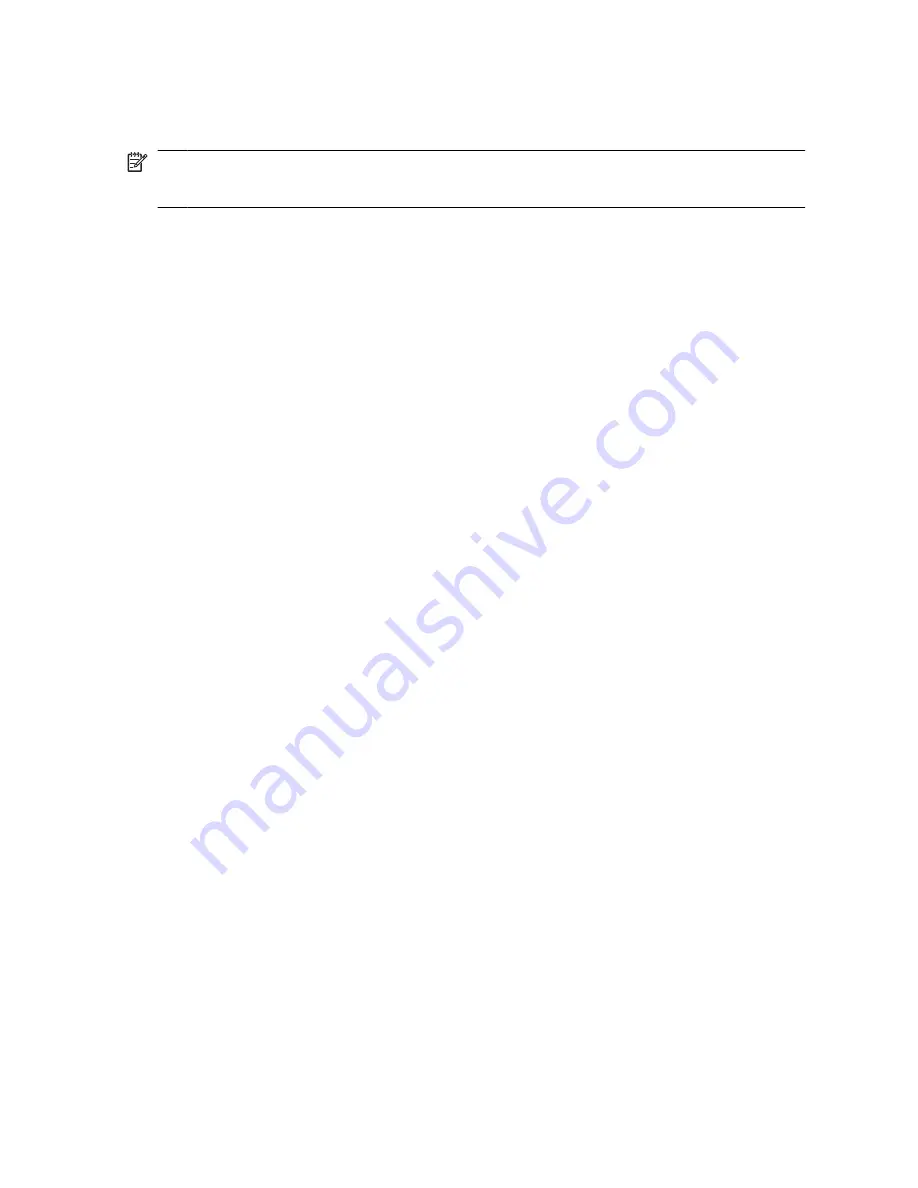
Performing a recovery
NOTE:
You can only recover files that you have previously backed up. HP recommends
that you use HP Backup and Recovery Manager to create an entire drive backup as soon as
you set up your computer.
HP Backup and Recovery Manager helps you with the following tasks for safeguarding your
information and restoring it in case of a system failure:
●
●
Recovering important files—This feature helps you reinstall important files without
performing a full system recovery.
Performing a full system recovery—With HP Backup and Recovery Manager, you can
recover your full factory image if you experience system failure or instability. HP Backup
and Recovery Manager works from a dedicated recovery partition on the hard drive or
from recovery discs you create.
Performing a recovery from the recovery discs
To perform a recovery from the recovery discs, follow these steps:
1.
Back up all personal files.
2.
Insert the first recovery disc into the optical drive and restart the computer.
3.
Follow the on-screen instructions.
Performing a recovery from the hard drive
There are 2 ways to initiate a recovery from the hard drive:
●
From within Windows
●
From the recovery partition
Initiating a recovery in Windows
To initiate a recovery in Windows, follow these steps:
1.
Back up all personal files.
2.
Select
Start > All Programs > HP Backup & Recovery > HP Backup and Recovery
Manager
.
3.
Click
Next
.
4.
Click
Recover important files or the entire system
, and then click
Next
.
5.
Follow the on-screen instructions.
40
Appendix A Backup and recovery
Содержание 2710p - Compaq Business Notebook
Страница 1: ...HP Notebook PC Getting Started Enhanced for Accessibility ...
Страница 4: ...iv Product notice ...
Страница 14: ...Chapter 1 First time setup 8 ...
Страница 40: ...34 Chapter 5 Troubleshooting ...
Страница 48: ...42 Appendix A Backup and recovery ...
Страница 57: ......
Страница 58: ......



























