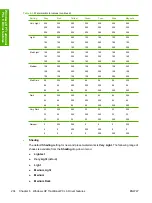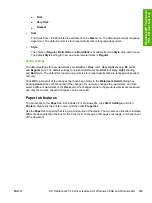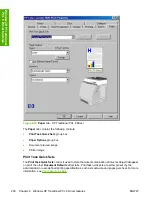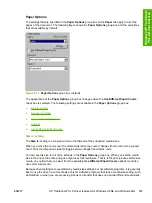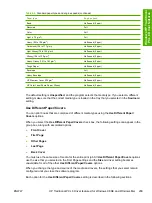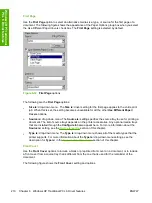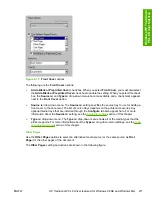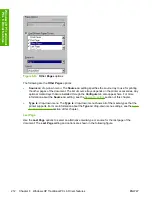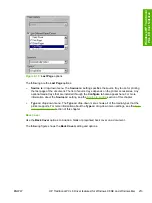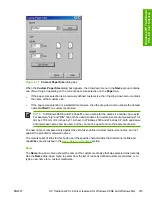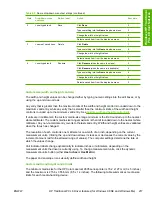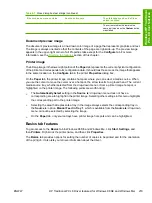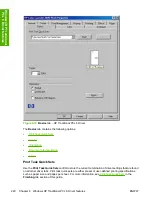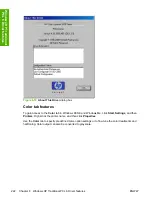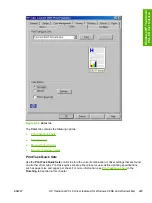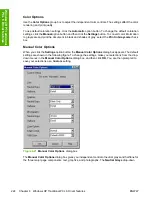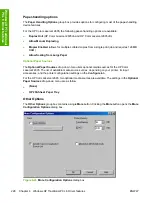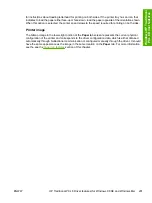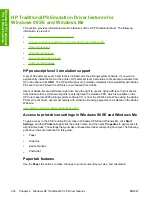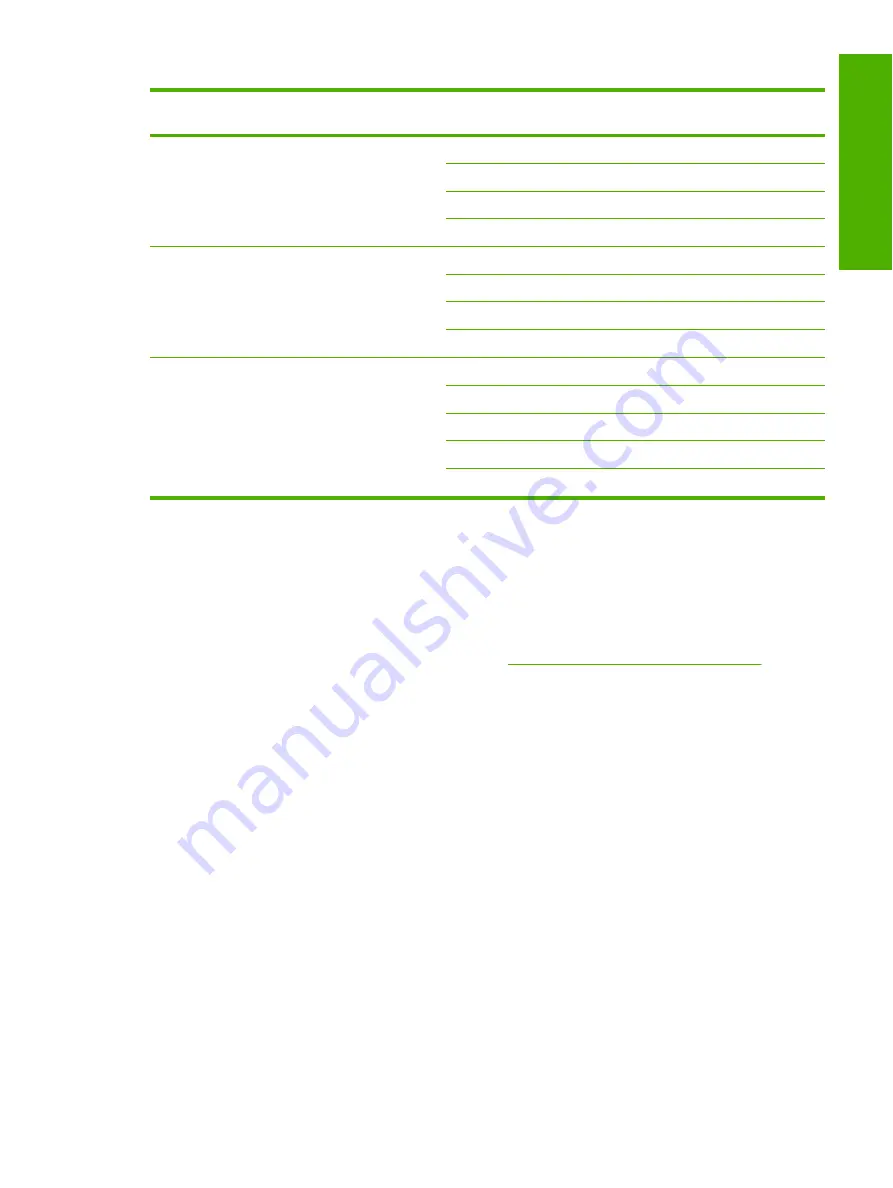
State
Drop-down menu
contents
Button label
Action
Next state
2
<user-typed text>
Save
Click
Save
.
3
Type something into the
Name
drop-down menu.
2
Change the width or height values.
2
Select a saved item from the drop-down menu.
3
3
<name of saved item> Delete
Click
Delete
.
1
Type something into the
Name
drop-down menu.
4
Change the width or height values.
1
Select a saved item from the drop-down menu.
3
4
<user-typed text>
Rename
Click
Rename
(when the name is unique).
3
Click
Rename
(when the name is a duplicate).
4
Type something into the
Name
drop-down menu.
4
Change the width or height values.
2
Select a saved item from the drop-down menu.
3
Custom size (width and height controls)
The width and height values can be changed either by typing numeric strings into the edit boxes, or by
using the up and down arrows.
Any entry that is greater than the maximum limits of the width and height control is rounded down to the
maximum valid entry, while any entry that is smaller than the minimum limits of the width and height
control is rounded up to the minimum valid entry. See
Custom width and height control limits
.
If units are in millimeters, the custom media-size range minimum is the limit rounded up to the nearest
whole millimeter. The custom media-size range maximum is the limit rounded down to the nearest whole
millimeter. Any non-numerical entry reverts to the last valid entry. Width and height entries are validated
when the focus has changed.
The resolution of each control is one millimeter or one-tenth of an inch, depending on the current
measurement units. Clicking the up and down arrows increases or decreases the current value by the
increment amount (within the allowed range of values). The computer settings determine the rate at
which the values change.
Unit indicator labels change dynamically to indicate inches or millimeters, depending on the
measurement units the driver is currently using. To change measurement units, click the dynamic
measurement-units button (either
Use Inches
or
Use Metric
).
The paper and envelope icons visually define width and height.
Custom width and height control limits
The minimum media size for the HP Color LaserJet 2605 series printer is 76.2 x 127 mm (3 x 5 inches)
and the maximum is 215.9 x 355.6 mm (8.5 x 14 inches). The following table summarizes media size
limits for each media-handling device.
Table 6-5
Name drop-down menu text strings (continued)
ENWW
HP Traditional PCL 6 Driver features (for Windows 98 SE and Windows Me)
217
Wi
ndow
s H
P
Tra
d
it
ion
al
PCL 6 Driver features
Содержание 2605dtn - Color LaserJet Laser Printer
Страница 1: ...HP Color LaserJet 2605 2605dn 2605dtn Software Technical Reference ...
Страница 2: ......
Страница 3: ...HP Color LaserJet 2605 series Software Technical Reference ...
Страница 15: ...Index 335 ENWW xiii ...
Страница 16: ...xiv ENWW ...
Страница 18: ...xvi ENWW ...
Страница 24: ...xxii ENWW ...
Страница 34: ...10 Chapter 1 Purpose and scope ENWW Purpose and scope ...
Страница 72: ...48 Chapter 2 Software overview for Windows ENWW Software overview for Windows ...
Страница 150: ...126 Chapter 4 Software installation for Microsoft Windows ENWW Software installation for Microsoft Windows ...
Страница 208: ...184 Chapter 5 Windows HP PCL 6 Unidriver features ENWW Windows HP PCL 6 Unidriver features ...
Страница 277: ...Figure 7 5 Device Configuration screen 1 of 2 ENWW The HP ToolboxFX folders 253 The HP ToolboxFX ...
Страница 284: ...Figure 7 11 Set up E mail Alerts screen 1 of 2 260 Chapter 7 The HP ToolboxFX ENWW The HP ToolboxFX ...
Страница 349: ...Figure 8 22 HP EWS Password page ENWW HP Embedded Web Server 325 Engineering Detail ...
Страница 358: ...334 Chapter 8 Engineering Detail ENWW Engineering Detail ...
Страница 370: ...346 Index ENWW ...
Страница 371: ......
Страница 372: ... 2006 Hewlett Packard Development Company L P www hp com ...