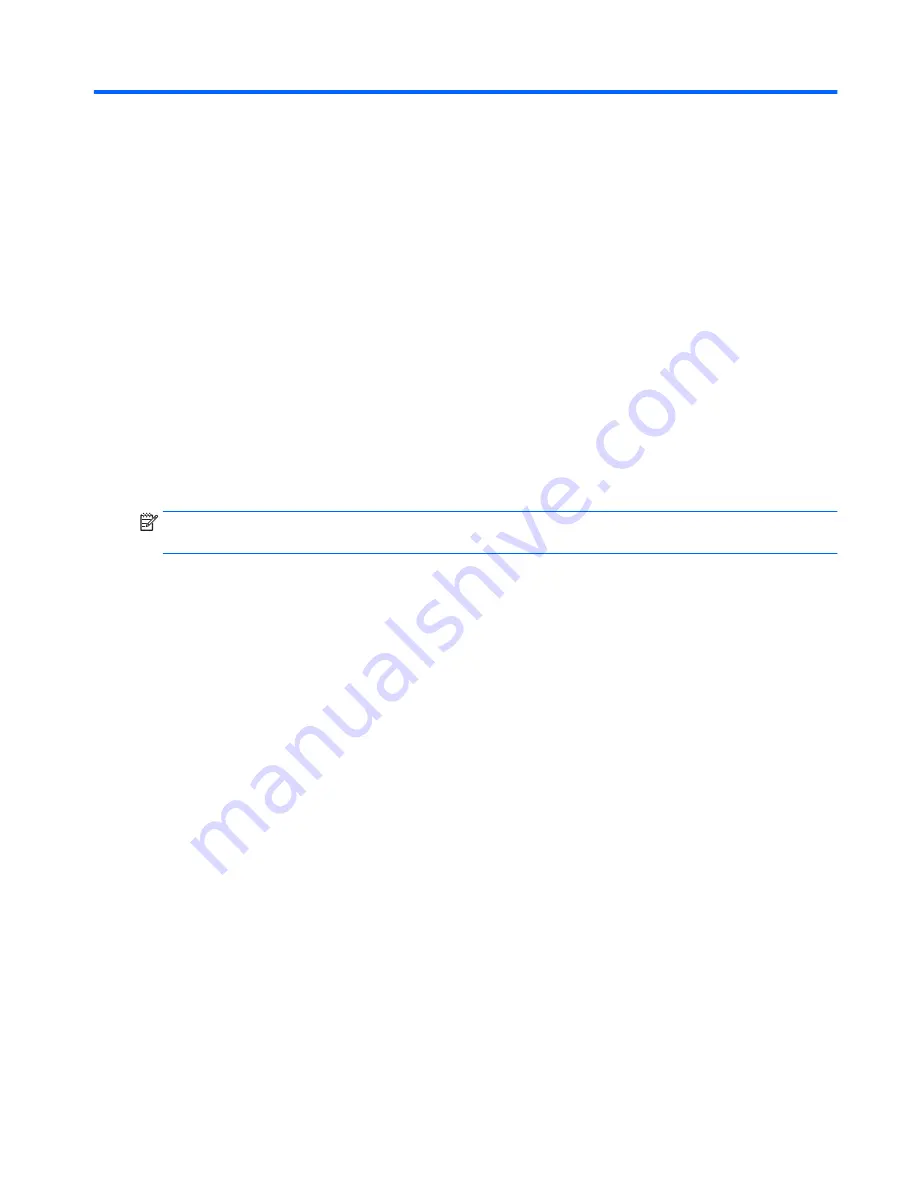
6
Using Setup Utility (BIOS) and System
Diagnostics in Windows 7
Setup Utility, or Basic Input/Output System (BIOS), controls communication between all the input and output
devices on the system (such as disk drives, display, keyboard, mouse, and printer). Setup Utility (BIOS)
includes settings for the types of devices installed, the startup sequence of the computer, and the amount of
system and extended memory.
Starting Setup Utility (BIOS)
To start Setup Utility (BIOS), follow these steps:
1.
Turn on or restart the computer, and then press
esc
while the “Press the ESC key for Startup Menu”
message is displayed at the bottom of the screen.
2.
Press
f10
to enter Setup Utility (BIOS).
Information about how to navigate in Setup Utility (BIOS) is located at the bottom of the screen.
NOTE:
Use extreme care when making changes in Setup Utility (BIOS). Errors can prevent the computer
from operating properly.
Updating the BIOS
Updated versions of the BIOS may be available on the HP website.
Most BIOS updates on the HP website are packaged in compressed files called
SoftPaqs
.
Some download packages contain a file named Readme.txt, which contains information regarding installing
and troubleshooting the file.
Determining the BIOS version
To determine whether available BIOS updates contain later BIOS versions than those currently installed on
the computer, you need to know the version of the system BIOS currently installed.
BIOS version information (also known as
ROM date
and
System BIOS
) can be displayed by pressing
fn
+
esc
(if
you are already in Windows) or by using Setup Utility (BIOS).
1.
Start Setup Utility (BIOS).
2.
Use the arrow keys to select
Main
.
3.
To exit Setup Utility (BIOS) without saving your changes, use the tab key and the arrow keys to select
Exit
>
Exit Discarding Changes
, and then press
enter
.
Starting Setup Utility (BIOS) 101
Содержание 240 G3
Страница 4: ...iv Safety warning notice ...
Страница 14: ...6 Chapter 1 Product description ...
Страница 26: ...18 Chapter 2 External component identification ...
Страница 104: ...96 Chapter 4 Removal and replacement procedures ...
Страница 108: ...100 Chapter 5 Using Setup Utility BIOS and HP PC Hardware Diagnostics UEFI in Windows 8 ...
Страница 112: ...104 Chapter 6 Using Setup Utility BIOS and System Diagnostics in Windows 7 ...
Страница 138: ...130 Chapter 12 Statement of Volatility ...
Страница 142: ...134 Chapter 13 Power cord set requirements ...
Страница 144: ...136 Chapter 14 Recycling ...
Страница 148: ...140 Index ...






























