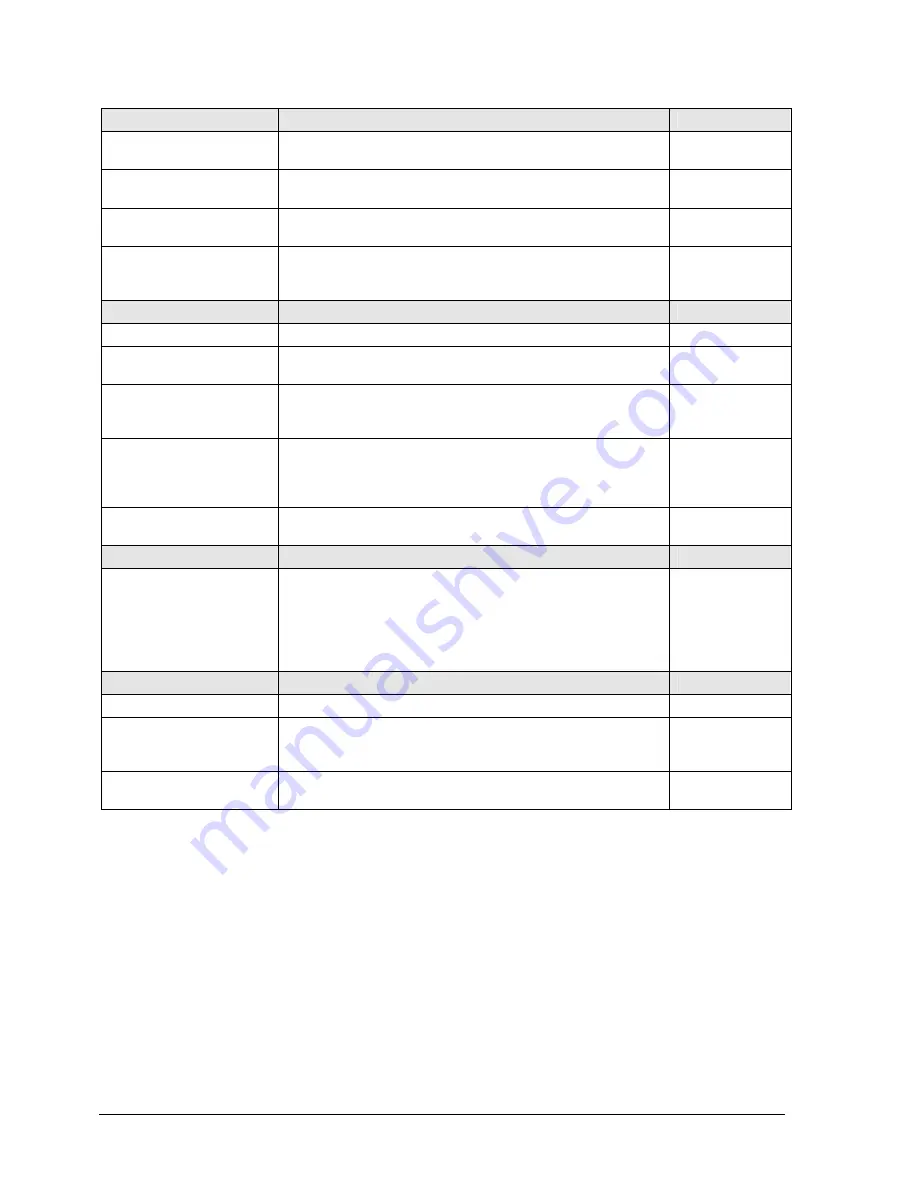
System Devices Menu
Description
Default
Video Display Device
Sets whether the built-in display automatically switches to an
external display, if one is detected.
Auto
External Pointing Devices
Disables the internal pointing devices when an external
pointing device is connected.
Auto
Legacy USB Support
Enables BIOS support for USB mouse, keyboard, and floppy
drive during startup.
Enabled
Wake On LAN from
Power Off
Lets the notebook be turned on via the LAN port. If this option
is enabled, the notebook uses increased power while it is shut
down.
Disabled
Security Menu
Description
Default
User Password is
Shows if a user password is set.
Clear
Administrator Password
is
Shows if an administrator password is set.
Clear
Set User Password
Press ENTER to set, change, or clear the user password. The
password can have no more than 8 characters (0-9, A-Z), and
cannot include special or accented characters.
Enter
Set Administrator
Password
Press ENTER to set, change, or clear the administrator
password, which protects BIOS Setup settings. The password
can have no more than 8 characters (0-9, A-Z), and cannot
include special or accented characters.
Enter
Password Required to
Boot
Sets whether a user password is required when the computer
boots. Requires the administrator password for changes.
Disabled
Boot Menu
Description
Default
Hard Disk
Removable Device
CD/DVD
Built-in LAN
Shows the order of boot devices. Move the entries to change
the order. Built-in LAN provides diskless boot from a network
server.
1. Hard Disk
2. Removable
Device
3. CD/DVD
4. Built-in LAN
Exit Menu
Description
Save Changes and Exit
Saves Setup changes, and then exits and reboots.
Discard Changes and
Exit
Discards any Setup changes made since last save, and then
exits and reboots. Does not affect password, date, or time
changes.
Get Default Values
Restores default settings, and remains in Setup. Does not
affect password, date, or time changes.
Updating the Notebook’s BIOS
Hewlett-Packard might from time to time provide updates to the notebook’s BIOS. Use e-DiagTools
for Windows to download and install these BIOS updates as needed (page 2-61).
3-28
Troubleshooting and Diagnostics
Service Manual
















































