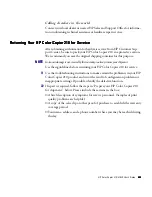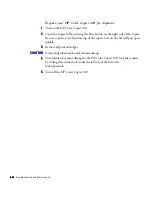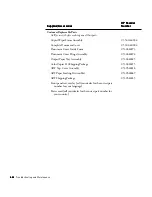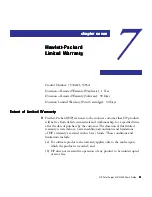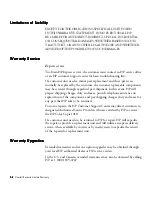6-24
6-24
6-24
6-24
6-24
Troubleshooting and Maintenance
Maintenance
Maintenance
Maintenance
Maintenance
Maintenance
Maintenance is limited to periodic cleaning. Clean inside the machine at least
once a year.
Cleaning the exterior case
Use a soft, damp, lint-free cloth to wipe dust, smudges, and stains off
the case.
Cleaning the copy glass
CAUTION
CAUTION
CAUTION
CAUTION
CAUTION
Do not use abrasives, acetone, benzene, or carbon tetrachloride on the glass; these can cause
damage.
WARNING
WARNING
WARNING
WARNING
WARNING
Turn off the machine and remove the power cord before cleaning. Even
though the machine is off, power is still being applied and electric shock could
occur.
1
11
11
Turn off the HP Color Copier 210 and raise the document cover.
2
22
22
Clean the glass with a soft cloth or sponge moistened with warm water and
a mild soap or detergent.
3
33
33
Rinse the soft cloth or sponge with clean water, wring out excess water, and
wipe any remaining soap or detergent from the glass.
4
44
44
Dry the glass with a chamois or cellulose sponge to prevent water spotting.
If soap or detergent does not clean the glass sufficiently, use isopropyl
alcohol as a cleaning agent.
Содержание 210/210LX
Страница 1: ... User s Guide Color Copier 210 210LX ...
Страница 41: ...3 10 3 10 3 10 3 10 3 10 Copying ...
Страница 45: ...4 4 4 4 4 4 4 4 4 4 Automatic Document Feeder ...
Страница 90: ...8 4 8 4 8 4 8 4 8 4 Technical Information ...
Страница 94: ...I 4 I 4 I 4 I 4 I 4 Index ...