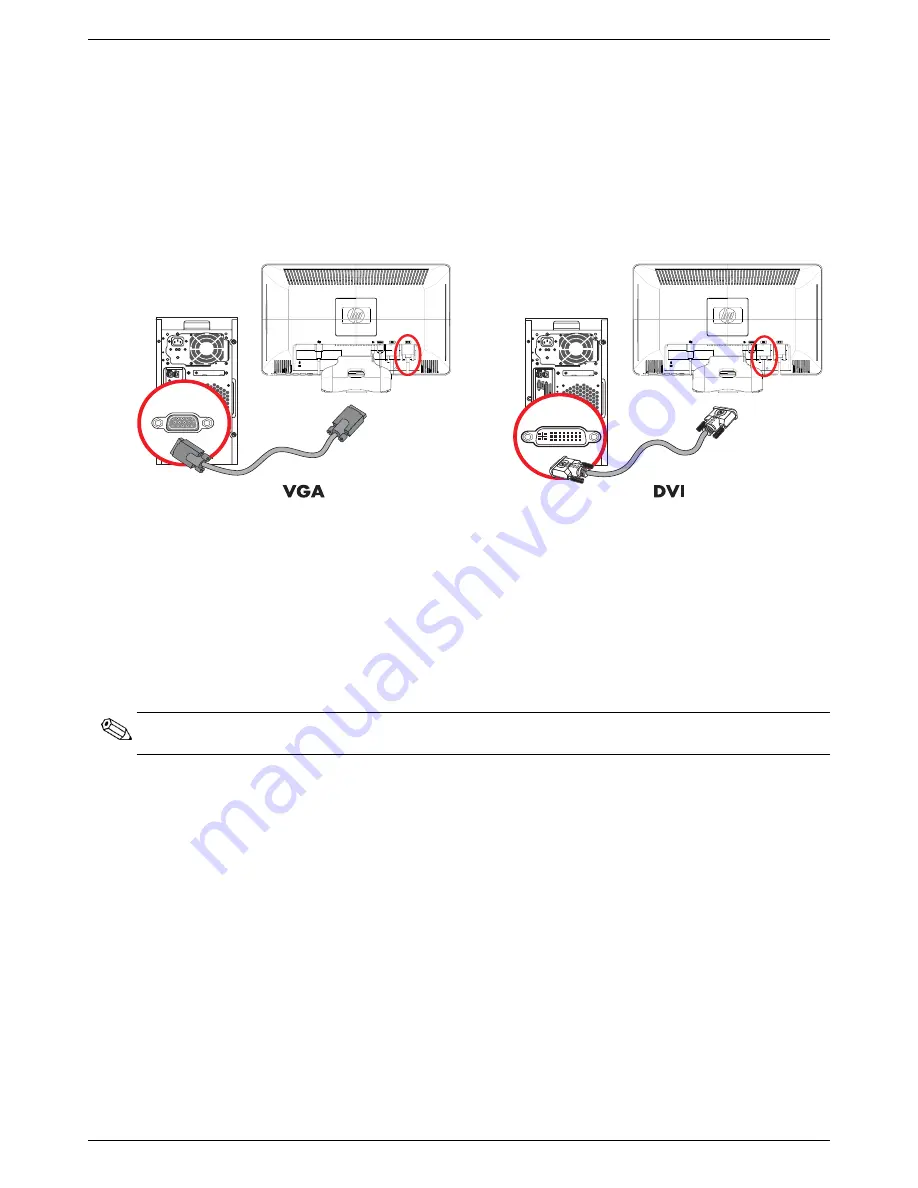
Setting Up the Monitor
User’s Guide
3–5
Connecting the VGA (Analog) or DVI-D (Digital) Cable
Use a VGA video cable or a DVI-D video cable (provided with select models). To use DVI, you must have a
DVI-compliant graphic card. Connectors are located on the back of the monitor. Be sure the computer and monitor
are turned off and unplugged.
Some graphic cards have both a DVI connector and a DVI-to-VGA converter included in the box (select models only).
If the monitor has a VGA connector but no DVI connector, use the DVI-to-VGA converter to connect to the computer:
Connect the DVI-to-VGA converter to the DVI connector on the computer graphic card, and then connect the VGA
cable to the converter and the monitor.
Connecting the VGA or DVI-D cable—connector locations may vary
To connect the VGA cable
Connect one end of the VGA video cable to the back of the monitor and the other end to the VGA video connector
on the computer.
To connect the DVI-D cable
Connect one end of the DVI-D video cable to the back of the monitor and the other end to the DVI video connector on
the computer. You can use this cable only if your computer has a DVI-compliant graphic card installed. The monitor
DVI-D connector and cable are included with select models only.
NOTE:
If you use a DVI-to-HDMI adapter, you must connect the green audio cable to enable the speakers. The
signal from the DVI connector is for video only.
Содержание 1859M
Страница 1: ...User s Guide 1859m 2009m v f 2159m v 2309m v ...
Страница 4: ...iv Features may vary by model User s Guide ...
Страница 30: ...Preparing the Monitor for Shipping 5 2 Features may vary by model User s Guide ...
Страница 34: ...Troubleshooting A 4 Features may vary by model User s Guide ...
Страница 46: ...Agency Regulatory Notices C 6 Features may vary by model User s Guide ...
















































