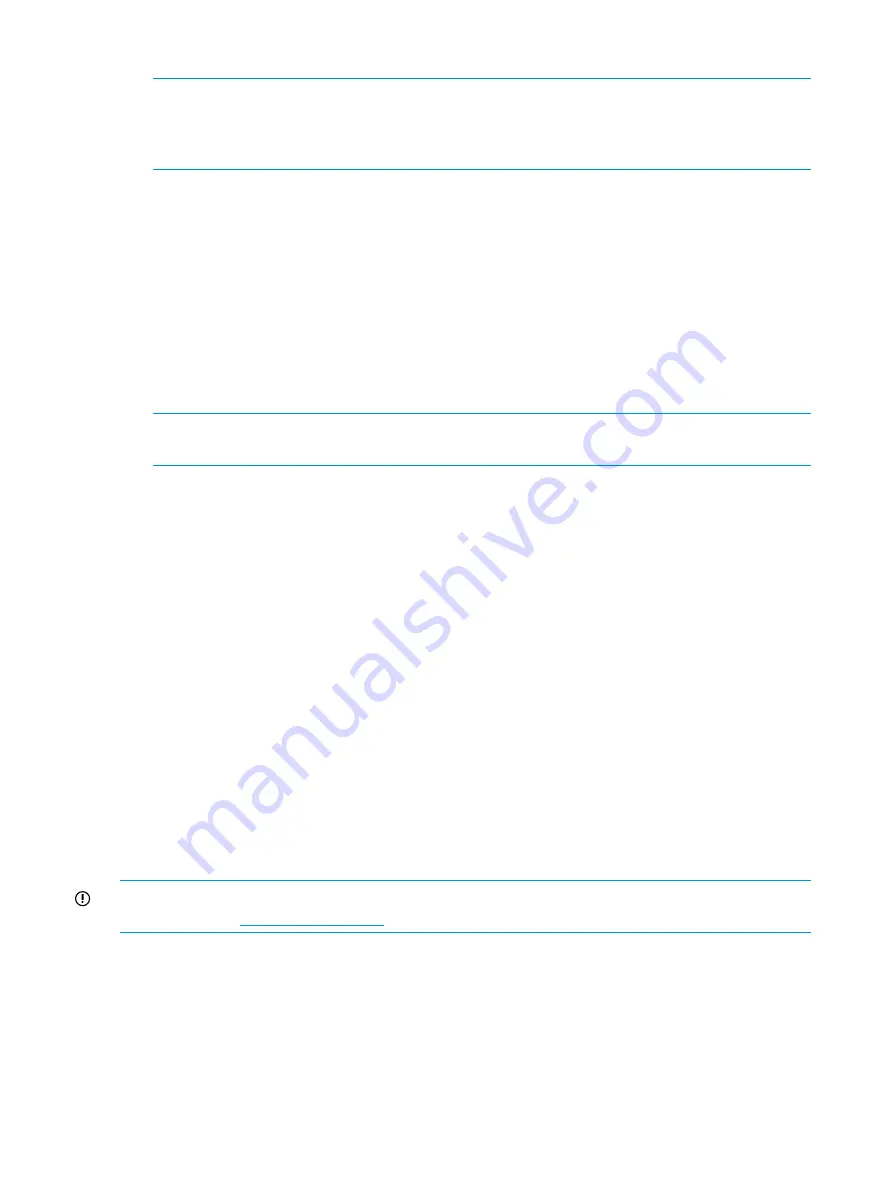
1.
Create a backup of the existing configuration file.
NOTE:
It is critical to back up the switch configuration to a remote server on a regular basis.
Repeat for each switch in your SAN whenever configuration changes occur. Configuration
backups can be done with the CLI, integrated Web Tools GUI, or the optional Network Advisor
GUI.
2.
Locate the faulty switch.
3.
Disconnect all external FC cables.
4.
Remove the faulty 16Gb SAN Switch from the enclosure.
5.
Insert the replacement switch into the enclosure.
6.
Log in to the Onboard Administrator CLI.
7.
Connect to the switch console by entering:
connect interconnect
<
bay number
>
8.
Change the password when prompted by the switch.
9.
To restore the configuration, you must disable the switch with the CLI, the integrated Web
Tools GUI, or the optional Network Advisor GUI.
NOTE:
If you are using the CLI, enter
switchDisable
at the prompt. See the Fabric OS
Command Reference Guide for additional command information.
10. Continue with the switch configuration. Enter the appropriate information when prompted.
Make sure that the data entered matches the settings on the faulty switch.
11. Install the same Fabric OS version as the faulty switch using the CLI command
firmwareDownload
, the integrated Web Tools GUI, or the optional Network Advisor GUI.
12. Verify that the appropriate licenses are installed on the replacement switch.
13. Save the switch configuration file after making your edits; enter:
configupload
14. Restore the switch configuration from the remote server using the backup configuration file
from step 1.
15. Enable the switch. Use the CLI command
switchenable
, the integrated Web Tools GUI, or
the optional Network Advisor GUI.
16. Connect all external FC cables in the same port locations. To connect to the external switch
ports without connectivity to external devices, the external switch port must be disabled before
inserting the cable and then re-enabled after inserting the cable to establish connectivity.
17. Verify that the switch is joined to the fabric and all connected devices are logged in to the
switch by entering:
switchshow
18. Save the configuration file.
IMPORTANT:
HP recommends upgrading all switches in the enclosure to the latest available
firmware. Check
for updates.
26
Managing the 16Gb SAN Switch






























