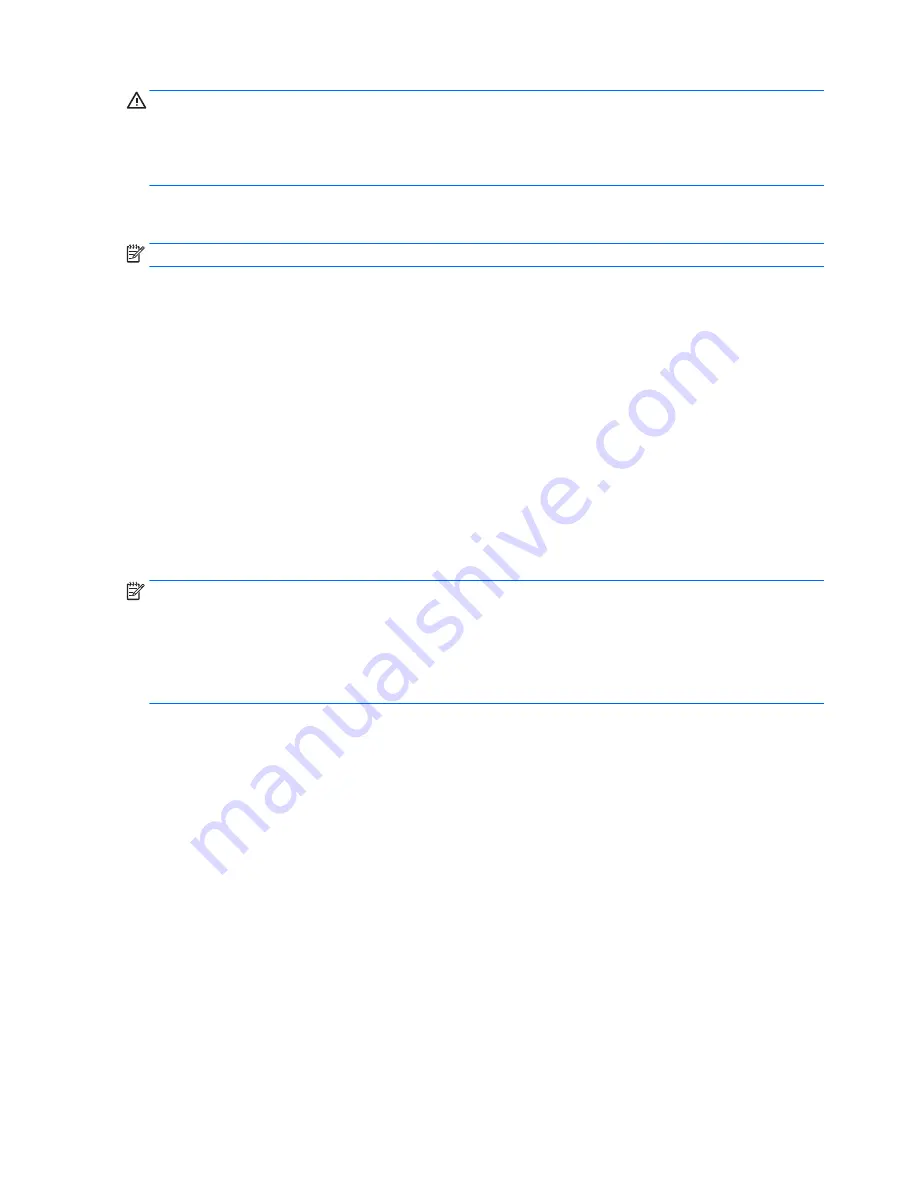
CAUTION:
Using Recovery completely erases hard drive contents and reformats the hard drive. All files you
have created and any software installed on the computer are permanently removed. The recovery tool
reinstalls the original operating system and HP programs and drivers that were installed at the factory.
Software, drivers, and updates not installed by HP must be manually reinstalled. Personal files must be
restored from a backup.
To restore the computer using the HP Factory Image Restore DVD, you must first create the recovery disc. To
create the recovery disc:
NOTE:
HP recommends that you create the HP Factory Image Restore DVD in the event of a system failure.
1.
Select
Computer
>
More Applications
.
2.
In the left pane, click
Tools
, and then click
Create HP Factory Image Restore DVD
in the right pane.
3.
Follow the on-screen instructions to create an image file to burn a recovery disc.
To restore the computer from the recovery disc, follow these steps:
1.
If possible, back up all personal files.
2.
Insert the HP Factory Image Restore DVD into the optical drive and restart the computer.
3.
As the computer is restarting, press
f9
to open the Computer Setup boot option menu.
4.
Press the down arrow to select
Restore SLED HP-BNB preload image
from the
Linux boot
menu, and
then press
enter
.
5.
Using the arrow keys, select
Yes
when prompted:
Do you want to start the System-Restore?
6.
Follow the on-screen instructions.
NOTE:
You can also restore the computer from the partition by restarting the computer, and then pressing
the
f11
key.
If you are unable to boot (start up) your computer from the hard drive partition with the primary operating
system or from the recovery partition, and you did not create a system recovery disc, you must purchase a
SUSE Linux Enterprise Desktop Operating System
DVD to reinstall the operating system. For additional
information, see the
Worldwide Telephone Numbers
booklet.
102 Chapter 11 Backup and Recovery in SUSE Linux
Содержание 15 Notebook PC
Страница 4: ...iv Safety warning notice ...
Страница 8: ...viii ...
Страница 44: ...36 Chapter 3 Illustrated parts catalog ...
Страница 56: ...48 Chapter 5 Removal and replacement procedures for Customer Self Repair parts ...
Страница 92: ...84 Chapter 6 Removal and replacement procedures for Authorized Service Provider parts ...
Страница 96: ...88 Chapter 7 Using Setup Utility BIOS and HP PC Hardware Diagnostics UEFI in Windows 8 1 ...
Страница 114: ...106 Chapter 12 Power cord set requirements ...
Страница 124: ...116 Index ...















































