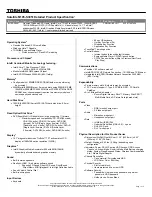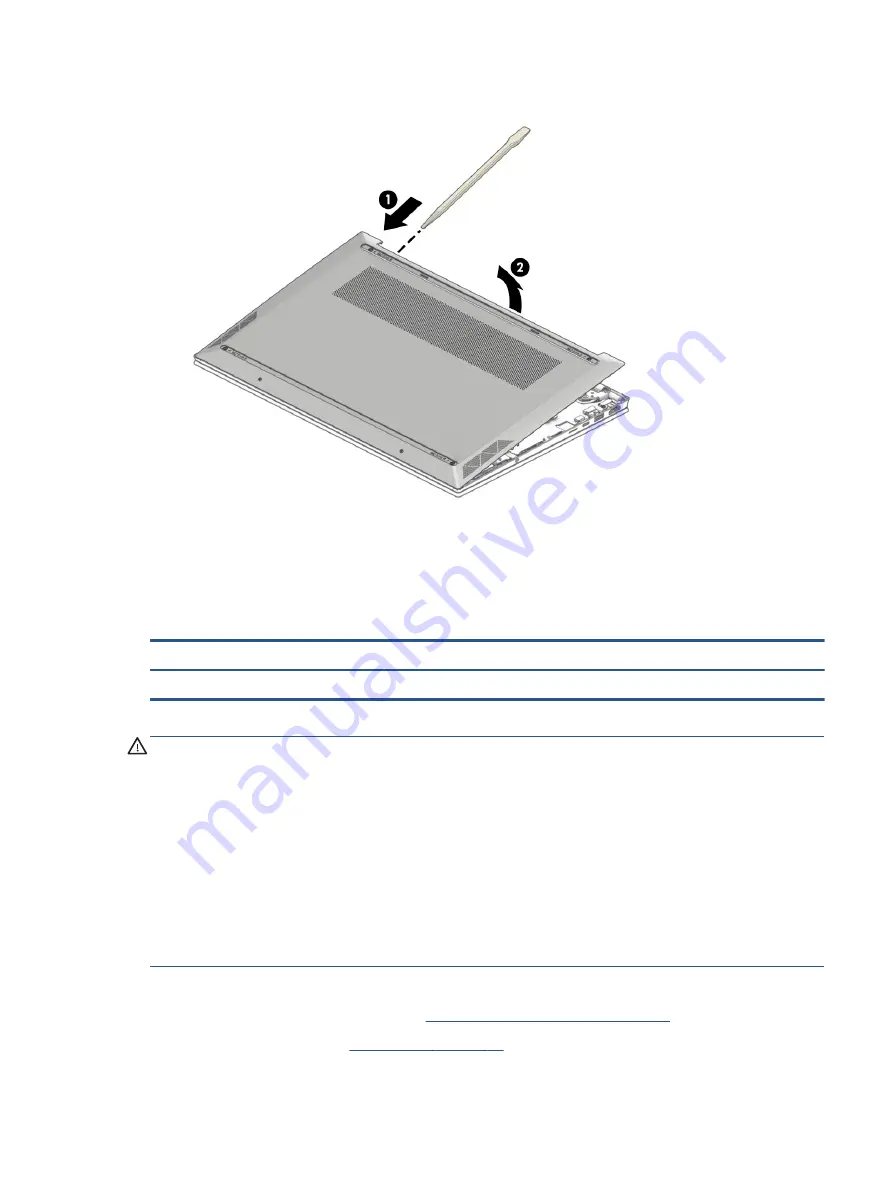
3.
Starting near the hinges, use a plastic tool (1) to release the bottom cover from the computer (2).
To replace the bottom cover, reverse the removal procedures.
Battery
To remove the battery, use this procedure and illustration.
Table 5-2
Battery description and part number
Description
Spare part number
3 cell, 41 Whr, Li-ion battery
L97300-005
WARNING!
To avoid personal injury and damage to the product:
●
Do not puncture, twist, or crack the battery.
●
Do not cause an external puncture or rupture to the battery. They can cause a short inside the battery,
which can result in battery thermal runaway.
●
Do not handle or touch the battery enclosure with sharp objects such as tweezers or pliers, which might
puncture the battery.
●
Do not compress or squeeze the battery case with tools or heavy objects stacked on top of the case.
These actions can apply undue force on the battery.
●
Do not touch the connectors with any metallic surface or object, such as metal tools, screws, or coins,
which can cause shorting across the connectors.
Before removing the battery, follow these steps:
1.
Prepare the computer for disassembly (
Preparation for disassembly on page 27
).
2.
Remove the bottom cover (
Component replacement procedures
29
Содержание 15-eg0000
Страница 4: ...iv Safety warning notice ...
Страница 8: ...viii ...
Страница 60: ...52 Chapter 5 Removal and replacement procedures for authorized service provider parts ...