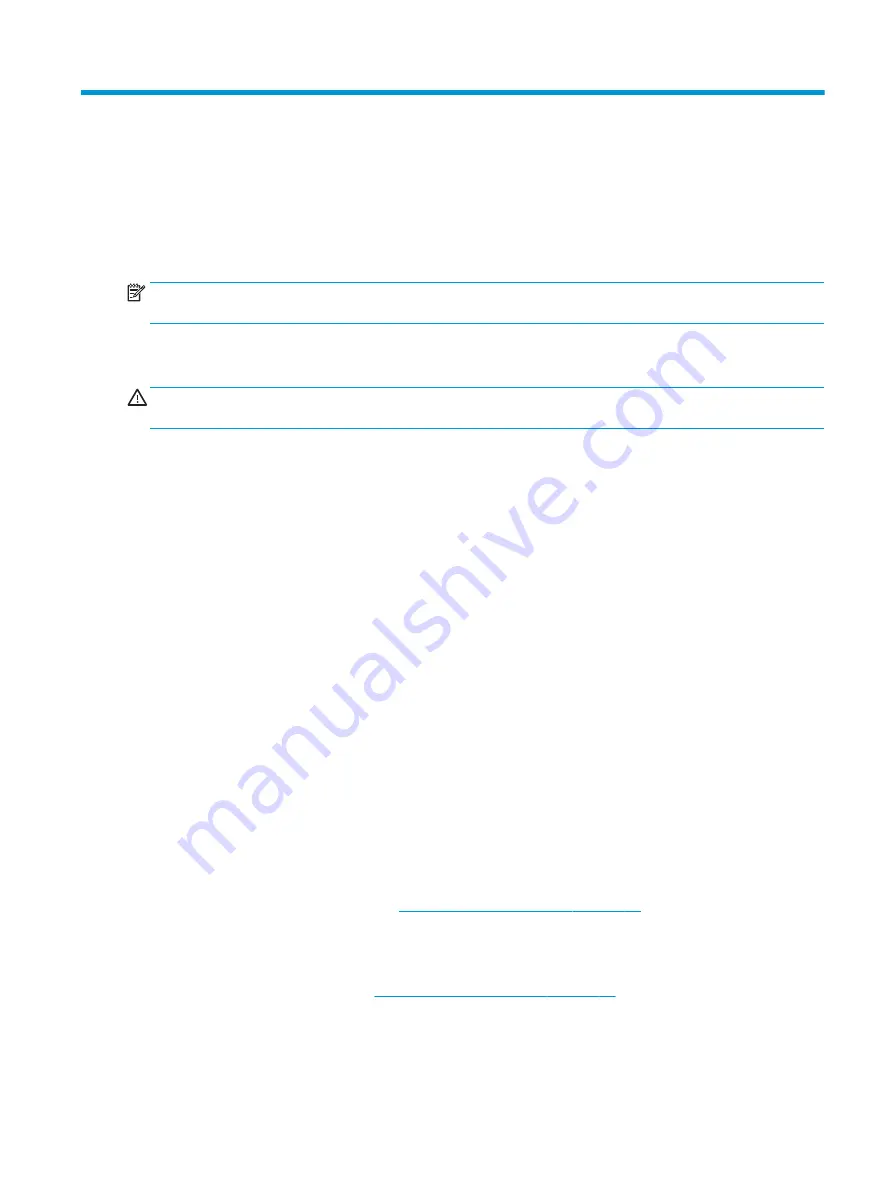
7
Using Setup Utility (BIOS)
Setup Utility, or Basic Input/Output System (BIOS), controls communication between all the input and output
devices on the system (such as disk drives, display, keyboard, mouse, and printer). Setup Utility (BIOS)
includes settings for the types of devices installed, the startup sequence of the computer, and the amount of
system and extended memory.
NOTE:
To start Setup Utility on convertible computers, your computer must be in notebook mode and you
must use the keyboard attached to your notebook.
Starting Setup Utility (BIOS)
CAUTION:
Use extreme care when making changes in Setup Utility (BIOS). Errors can prevent the computer
from operating properly.
▲
Turn on or restart the computer, quickly press
esc
, and then press
f10
.
Updating Setup Utility (BIOS)
Updated versions of Setup Utility (BIOS) may be available on the HP website.
Most BIOS updates on the HP website are packaged in compressed files called SoftPaqs.
Some download packages contain a file named Readme.txt, which contains information regarding installing
and troubleshooting the file.
Determining the BIOS version
To decide whether you need to update Setup Utility (BIOS), first determine the BIOS version on your computer.
To reveal the BIOS version information (also known as ROM date and System BIOS), use one of these options.
●
HP Support Assistant
1.
Type
support
in the taskbar search box, and then select the HP Support Assistant app.
– or –
Click the question mark icon in the taskbar.
2.
Select My PC, and then select Specifications.
●
Setup Utility (BIOS)
1.
Start Setup Utility (BIOS) (see
Starting Setup Utility (BIOS) on page 87
2.
Select Main, select System Information, and then make note of the BIOS version.
3.
Select Exit, select No, and then follow the on-screen instructions.
To check for later BIOS versions, see
Downloading a BIOS update on page 88
Starting Setup Utility (BIOS)
87
Содержание 15-bs0 Series
Страница 4: ...iv Safety warning notice ...
Страница 8: ...viii ...
Страница 36: ...28 Chapter 3 Illustrated parts catalog ...
Страница 46: ...38 Chapter 5 Removal and replacement procedures for Customer Self Repair parts ...
Страница 94: ...86 Chapter 6 Removal and replacement procedures for Authorized Service Provider parts ...
Страница 110: ...102 Chapter 10 Specifications ...
Страница 114: ...106 Chapter 11 Power cord set requirements ...
Страница 116: ...108 Chapter 12 Recycling ...
Страница 120: ...WLAN module illustrated 19 removing 48 workstation guidelines 31 112 Index ...






























