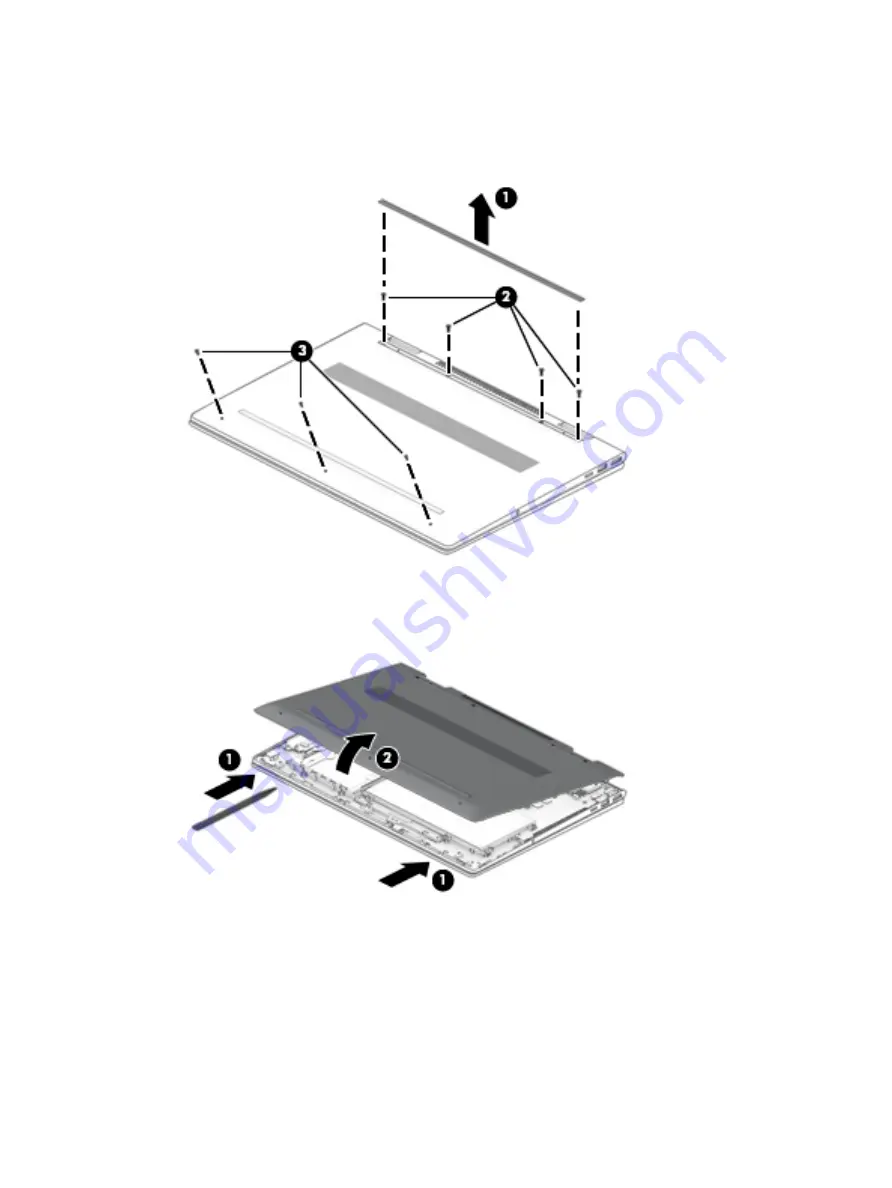
2.
Remove the following screws that secure the bottom cover to the computer:
(2) Four Torx5 M2.5×6.7 screws under the rear rubber foot strip
(3) Three Phillips PM2.0×5.2 screws on the front edge
3.
Insert a case utility tool (1) or similar thin, plastic tool between the front edge of the bottom cover and
the keyboard/top cover.
4.
Remove the bottom cover (2).
Reverse this procedure to install the bottom cover.
Component replacement procedures
31
















































