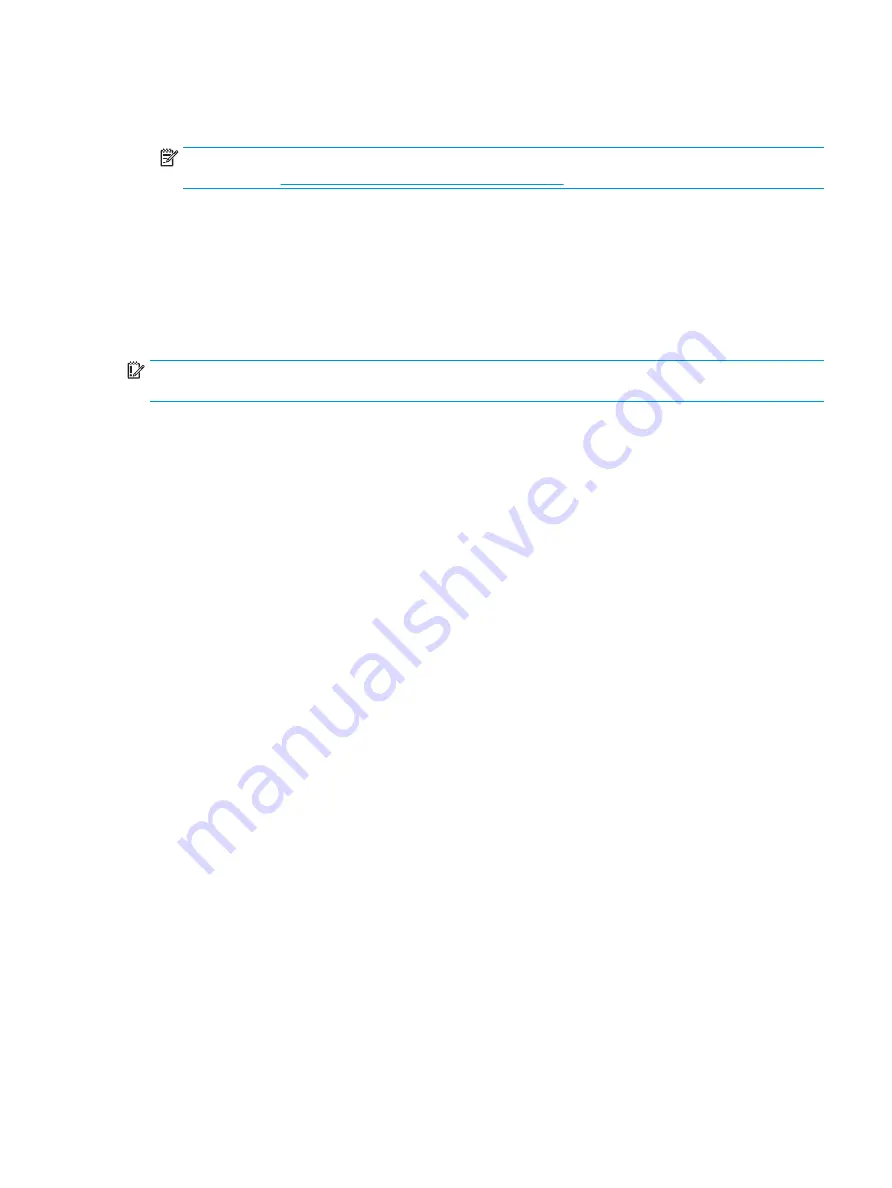
1.
If possible, back up all personal files.
2.
Insert the HP Recovery media, and then restart the computer.
NOTE:
If the computer does not automatically restart in HP Recovery Manager, change the computer
boot order. See
Changing the computer boot order on page 51
3.
Follow the on-screen instructions.
Changing the computer boot order
If your computer does not restart in HP Recovery Manager, you can change the computer boot order, which is
the order of devices listed in BIOS where the computer looks for startup information. You can change the
selection to an optical drive or a USB flash drive.
To change the boot order:
IMPORTANT:
For a tablet with a detachable keyboard, connect the keyboard to the keyboard dock before
beginning these steps.
1.
Insert the HP Recovery media.
2.
Access the system Startup menu.
For computers or tablets with keyboards attached:
▲
Turn on or restart the computer or tablet, quickly press
esc
, and then press
f9
for boot options.
For tablets without keyboards:
▲
Turn on or restart the tablet, and then quickly hold down the volume up button; then select f9.
- or -
Turn on or restart the tablet, and then quickly hold down the volume down button; then select f9.
- or -
Turn on or restart the tablet, and then quickly hold down the Windows button; then select f9.
3.
Select the optical drive or USB flash drive from which you want to boot.
4.
Follow the on-screen instructions.
Restore and recovery
51
Содержание 13-ac002la
Страница 1: ...User Guide ...
Страница 4: ...iv Safety warning notice ...
Страница 6: ...vi Processor configuration setting select products only ...
Страница 21: ...Speakers Component Description Speakers 2 Produce sound Top 11 ...









































