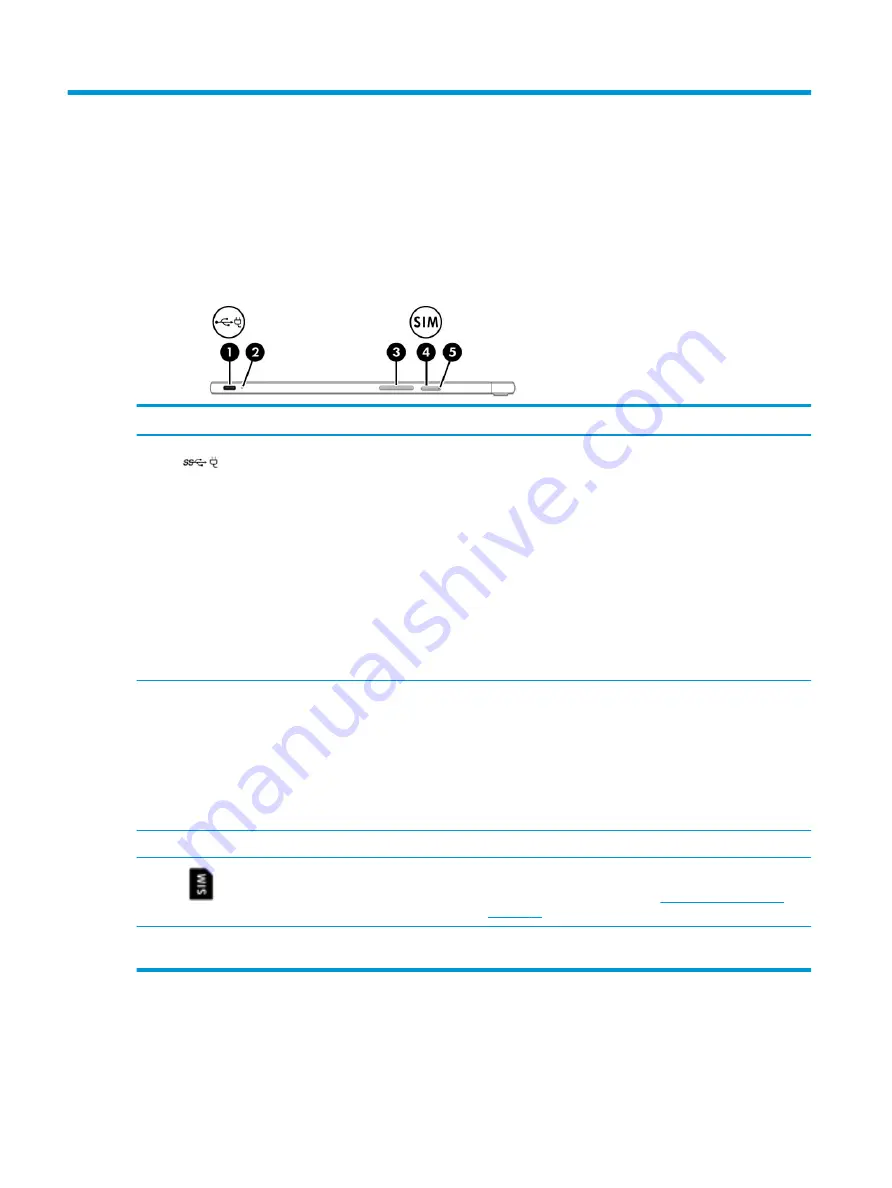
2
Getting to know your computer
Your computer features top-rated components. This chapter provides details about your components, where
they're located, and how they work.
Right side
Component
Description
(1)
USB Type-C power connector and SuperSpeed
port
Connects an AC adapter that has a USB Type-C connector,
supplying power to the computer and, if needed, charging the
computer battery.
– and –
Connects a USB device that has a Type-C connector, such as a
cell phone, camera, activity tracker, or smartwatch, and
provides high-speed data transfer.
– and –
Connects a display device that has a USB Type-C connector,
providing DisplayPort output.
NOTE:
Cables and/or adapters (purchased separately) may be
required.
(2)
AC adapter and battery light
●
White: The AC adapter is connected and the battery is fully
charged.
●
Blinking white: The AC adapter is disconnected and the
battery has reached a low battery level.
●
Amber: The AC adapter is connected and the battery is
charging.
●
Off: The battery is not charging.
(3)
Volume button
Controls speaker volume on the computer.
(4)
Nano SIM card slot (select products only)
Supports a wireless subscriber identity module (SIM) card.
For SIM card installation steps, see
(5)
Card tray access hole (select products only)
Insert the removal tool or a small straightened paper clip into
the hole and press in to release the tray.
4
Chapter 2 Getting to know your computer













































