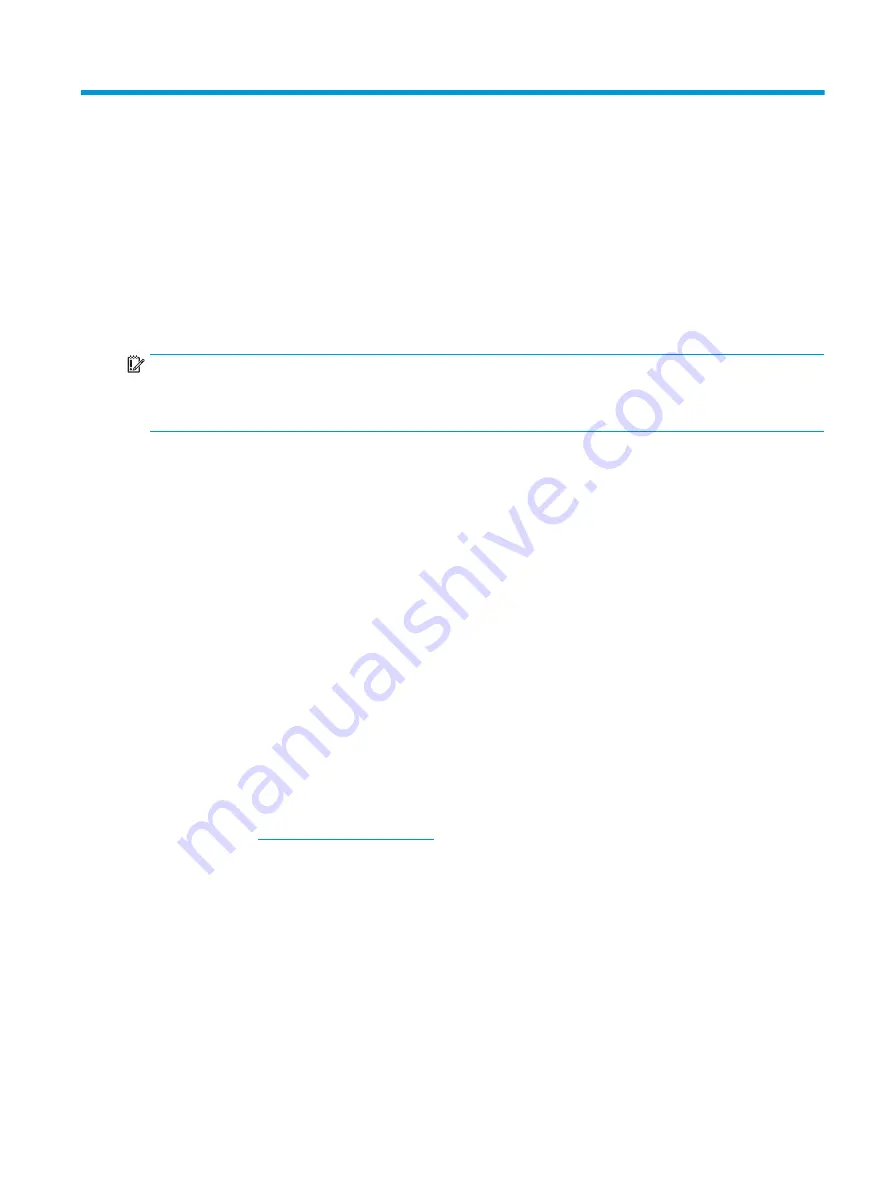
7
Maintenance, diagnostics, and minor
troubleshooting
This section provides information about maintenance, diagnostics, and minor troubleshooting.
Turning off the computer
To properly turn off the computer, shut down the operating system software.
IMPORTANT:
Holding down the power button to shut off the computer can cause loss of user data and
might damage the storage device. If the system becomes unstable and no other alternative is available, give
the system sufficient time to wake completely after you restart the computer. This might take several
minutes, especially on larger-capacity or solid-state devices.
▲
Select the Start button, select the Power button, and then select Shut down.
If you encounter issues
To diagnose and resolve issues, HP recommends a sequential troubleshooting approach.
●
Visual inspection
●
Blink or beep codes
●
Basic troubleshooting, including HP PC Hardware Diagnostics
●
HP support
●
System restore and recovery
These troubleshooting strategies are explained in the following sections.
For more information
For more troubleshooting information, read this section.
You can find more troubleshooting information in the comprehensive Maintenance and Service Guide (English
only) available at
. Follow the instructions to find your product, and then select
Manuals.
Visual inspection
If you encounter a problem with the computer, monitor, or software, the following general suggestions might
help you isolate and focus on the problem before taking further action.
At startup
This section outlines what to check if your computer does not start.
●
Verify that the computer is plugged into a functional AC outlet.
●
Remove all optical discs and USB flash drives before starting the computer.
Turning off the computer
19
Содержание 11Q98EA#ABU
Страница 4: ...iv Warning notices ...
Страница 6: ...vi About this guide ...
Страница 10: ...HP links 37 Contacting support 37 Index 38 x ...
















































