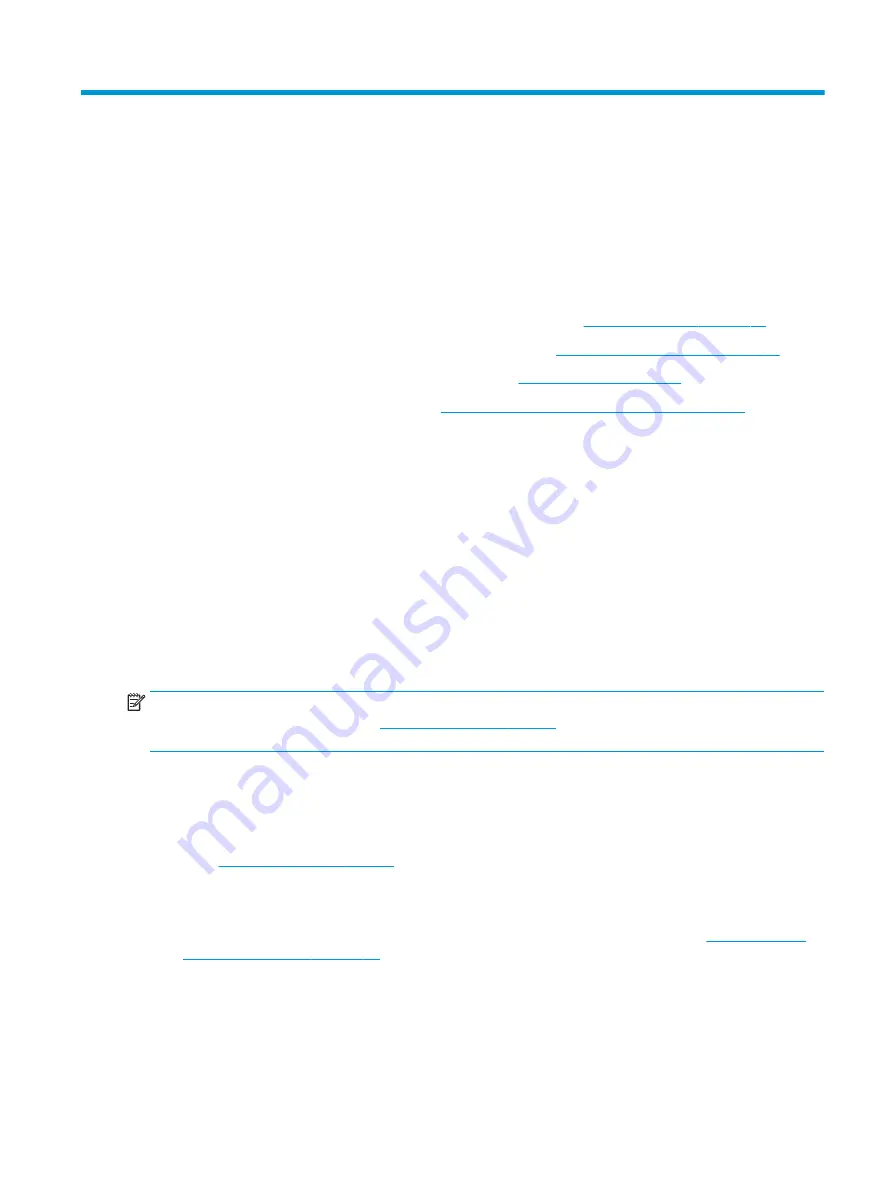
6
Updating the computer
HP is constantly working to improve your total computer experience. To ensure that the computer uses the
latest enhancements, HP recommends that you install the latest BIOS, driver, and software updates on a
regular basis.
After successfully starting the computer for the first time, follow these guidelines to be sure that the
computer is up to date:
●
Be sure that you have the latest system BIOS version loaded. See
●
Be sure that you have the latest drivers for your system. See
Upgrading device drivers on page 18
●
Become familiar with your available HP resources. See
.
●
Consider a subscription to Driver Alerts at
https://h41369.www4.hp.com/alerts-signup.php
.
Updating the BIOS
For optimum performance, determine the BIOS version on the computer, and upgrade it if necessary.
Determining the current BIOS version
This section describes how to determine the current BIOS version.
To determine the current BIOS version:
1.
Press
esc
during startup.
2.
Press
f10
to enter Computer Setup (F10).
3.
Select Main, and then select System Information. Note the Computer System BIOS version.
NOTE:
For procedures for upgrading the BIOS as well as the Computer Setup (F10) BIOS Menu settings, see
the Maintenance and Service Guide at
. Follow the instructions to find your
product, and then select Manuals.
Upgrading the BIOS
Follow these instructions to find and download the latest available BIOS version, which includes the latest
enhancements.
1.
Go to
and select your product.
2.
Select Software and Drivers and follow the instructions to locate the latest BIOS version available for
the computer.
3.
Compare the BIOS version on your computer to the BIOS versions on the website (see
current BIOS version on page 17
). If the BIOS version on the website is the same as the version on your
system, no further action is required.
4.
If the BIOS version on the website is a version later than the one on your system, download the
appropriate version for the computer. Follow the instructions in the release notes to complete the
installation.
17
Содержание 11Q98EA#ABU
Страница 4: ...iv Warning notices ...
Страница 6: ...vi About this guide ...
Страница 10: ...HP links 37 Contacting support 37 Index 38 x ...






























