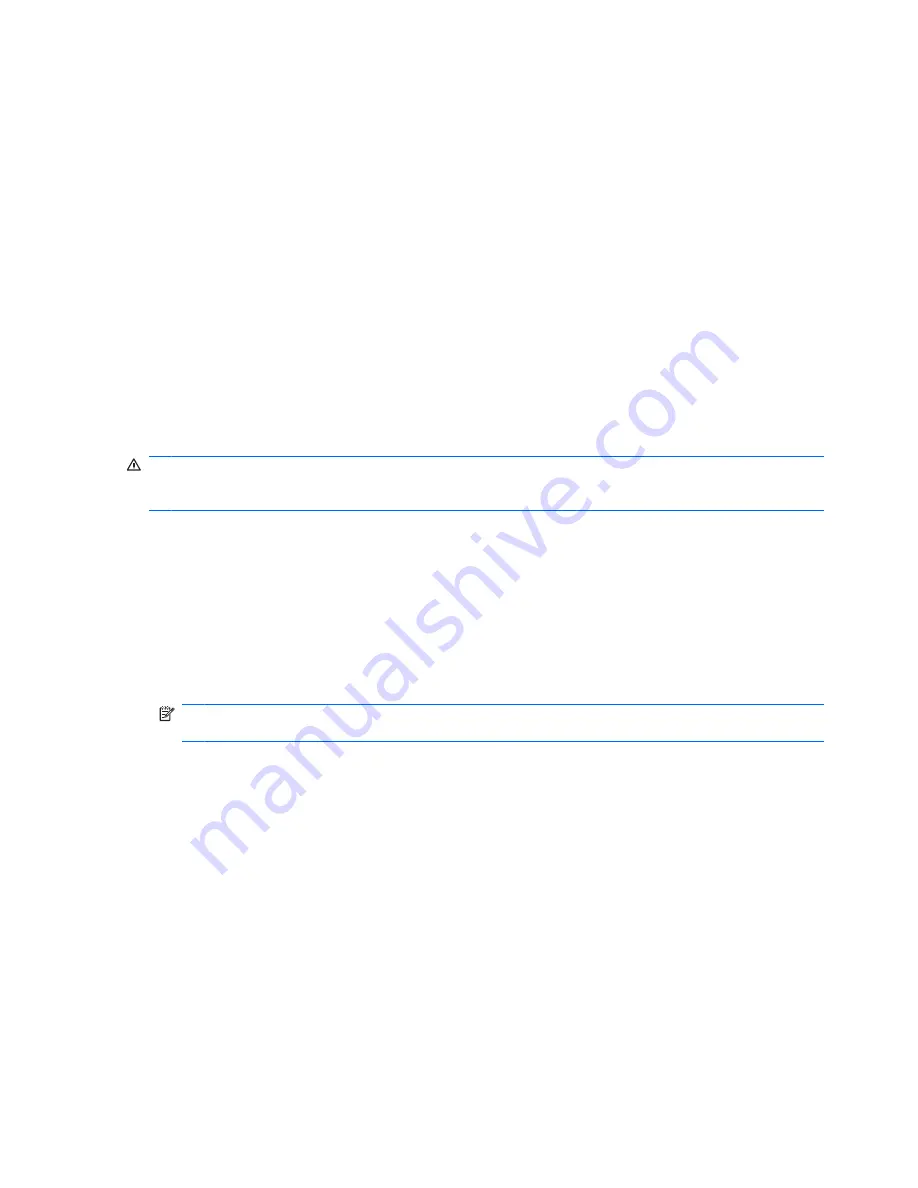
Audio
Your computer enables you to use a variety of audio features:
●
Play music using your computer speakers and/or connected external speakers
●
Control the bass with the Beats Audio feature (
fn+b
)
●
Record sound using the internal microphone or connect an external microphone
●
Download music from the Internet
●
Create multimedia presentations using audio and images
●
Transmit sound and images with instant messaging programs
●
Stream radio programs
●
Create (burn) audio CDs with an optional optical drive
Connecting external audio devices
WARNING!
To reduce the risk of personal injury, adjust the volume before putting on headphones,
earbuds, or a headset. For additional safety information, refer to the
Regulatory, Safety and
Environmental Notices
.
To connect external devices such as external speakers, headphones, earbuds, a headset, television
audio, or a headset microphone, refer to the information provided with the device. For best results,
remember the following tips:
●
Be sure that the device cable has a 4-conductor connector that supports both audio-out
(headphone) and audio-in (microphone).
●
Be sure that the device cable is securely connected to the correct jack on your computer.
●
Be sure to install any drivers required by the external device.
NOTE:
A driver is a required program that acts like a translator between the device and the
programs that use the device.
Checking your audio functions
To check the system sound on your computer, follow these steps:
1.
Select
Start
>
Control Panel
.
2.
Click
Hardware and Sound
.
3.
Click
Sound
.
4.
When the Sound window opens, click the
Sounds
tab. Under
Program Events
, select any sound
event, such as a beep or alarm, and click the
Test
button.
You should hear sound through the speakers or through connected headphones.
34
Chapter 5 Multimedia
Содержание 1150NR - Mini - Atom 1.6 GHz
Страница 1: ...HP Envy 15 User Guide ...
Страница 4: ...iv Safety warning notice ...
Страница 10: ...x ...
Страница 35: ...Using pointing devices 25 ...
Страница 112: ......
















































