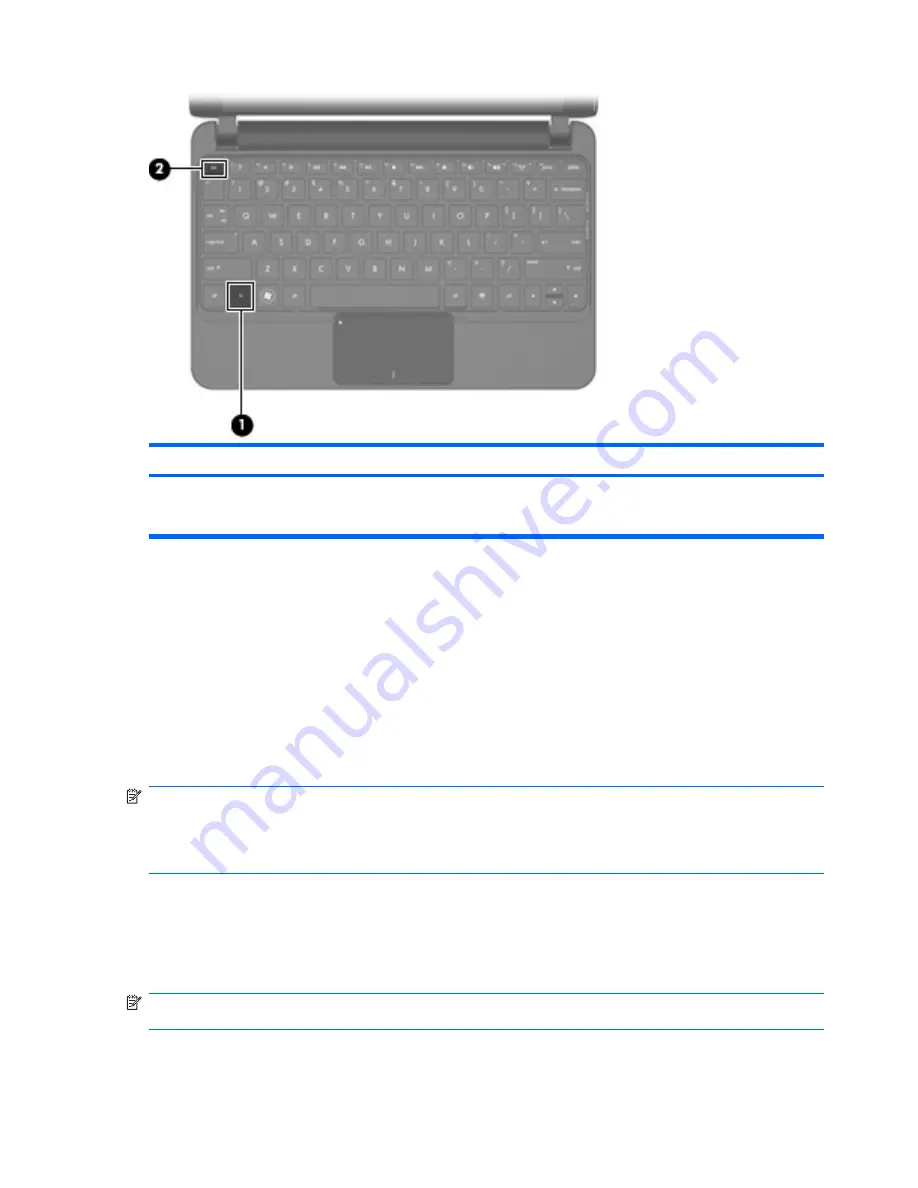
Function
Hotkey
Description
Display system information.
fn+esc
Displays information about system hardware
components and the system BIOS version
number.
To use a hotkey command on the computer keyboard, follow either of these steps:
●
Briefly press the
fn
key, and then briefly press the second key of the hotkey command.
– or –
●
Press and hold down the
fn
key, briefly press the second key of the hotkey command, and then
release both keys at the same time.
Using the touch screen (select models only)
Some computer models allow you to use your fingers to perform certain actions on the touch screen.
NOTE:
The instructions in this section are based on the preferences set at the factory. To modify
settings for recognized clicks and flicks, select
Start
>
Control Panel
>
Sounds, Speech, and Audio
Devices
>
Pen and Touch
.
NOTE:
All movements may not be supported in all programs.
Tapping (or clicking)
Tap or double-tap an item on the screen as you would click or double-click with the TouchPad or an
external mouse. Tap and hold an item to see the context menu as you would with the right TouchPad
button.
NOTE:
You must tap and hold your finger until the operating system draws a circle around the area
you are touching, and then the context menu appears.
62
Chapter 9 Pointing devices and keyboard
Содержание 1010nr - Mini - Atom 1.6 GHz
Страница 1: ...Mini User Guide ...
Страница 4: ...iv Safety warning notice ...
Страница 10: ...x ...
Страница 95: ......






























