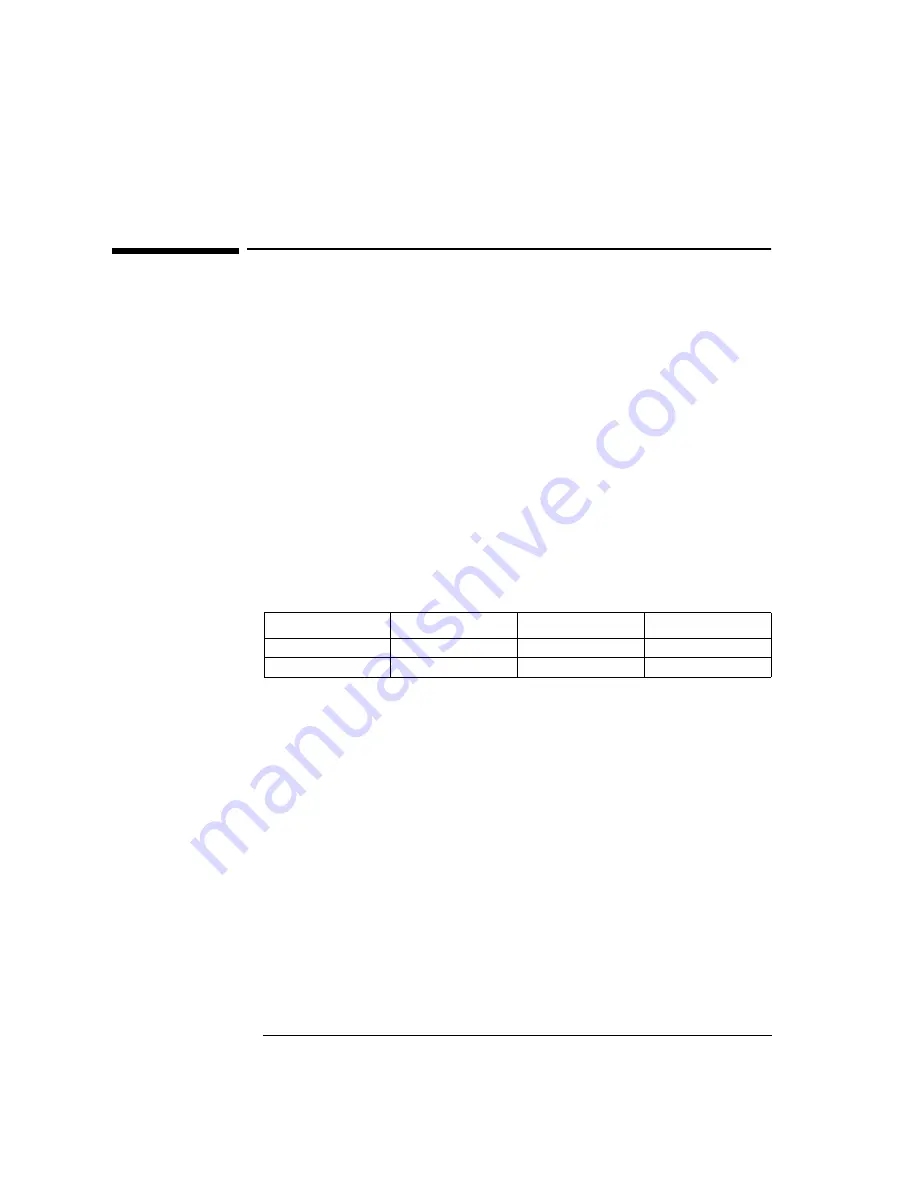
5 Installing the Intel EtherExpress Pro 100B-TX PCI Ethernet Adapter
Microsoft Windows NT 4.0 Workstation
5 Installing the Intel EtherExpress Pro 100B-TX PCI
Ethernet Adapter
Microsoft Windows NT
4.0 Workstation
Connecting to a
Windows NT 3.51 Server
Requirements
•
HP Vectra with Windows NT 4.0 Workstation.
•
Intel EtherExpress Pro 100B-TX PCI Ethernet card and drivers disk.
•
Microsoft Windows NT 4.0 Workstation media.
•
Microsoft Windows NT 3.51 Server system that supports NetBEUI, TCP/
IP, NWLink IPX/SPX, and NWLink NetBIOS transfer protocols.
Device Configuration
Procedure
1
With the HP Vectra turned off, install the Intel EtherExpress Pro 100B-
TX PCI Ethernet adapter into a PCI slot.
2
Connect network cable media to the Intel EtherExpress Pro 100B-TX PCI
Ethernet card.
3
Power on the machine and start the machine in MS-DOS mode.
4
Insert the Intel driver disk and execute “SETUP.EXE”.
5
Select “View Adapter Settings” and verify the resource settings listed
above under the heading “Device Configuration”.
6
If changes are required, save those changes and exit.
7
Remove the Intel Software driver diskette and restart the system.
8
Log into Windows NT with administrator privileges.
Device Configuration
Vectra Vli8
Vectra VEi7
Vectra VEi8
Interrupt
05
03
10
I/O Address
1020
DCE0
E400
Содержание 100B-TX
Страница 1: ...Intel EtherExpress PRO 100B TX PCI Ethernet Adapter Installation Guide ...
Страница 32: ......












































